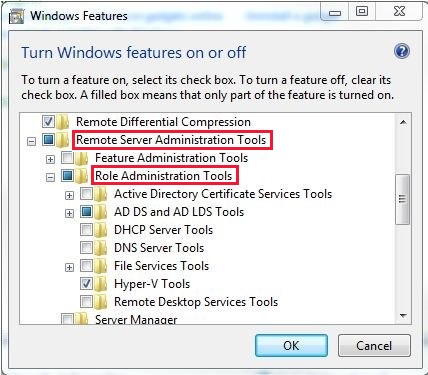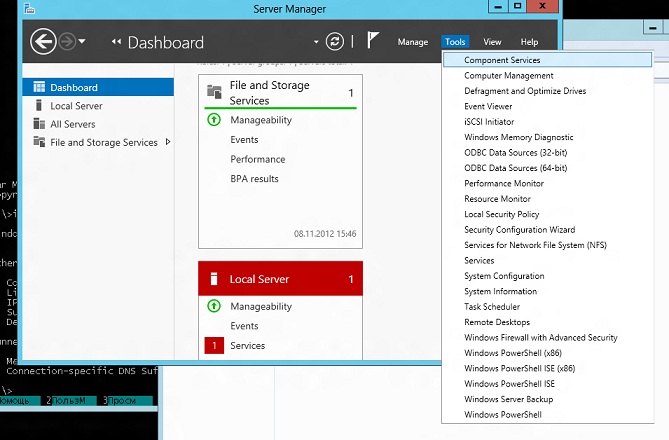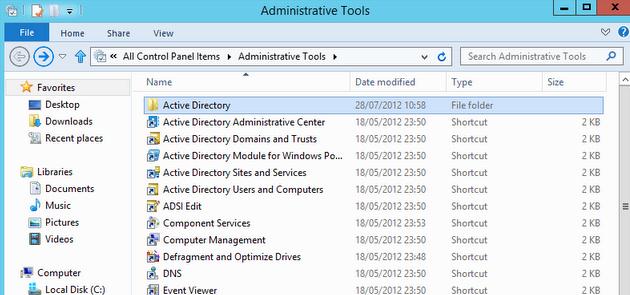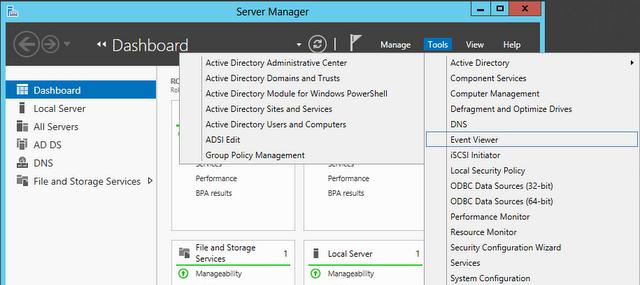Remote Server Administration Tools (RSAT) for Windows
RSAT enables IT administrators to remotely manage roles and features in Windows Server from a computer that is running Windows 10 and Windows 7 Service Pack 1.
Original product version: В Windows 10, version 1909, Windows 10, version 1903, Windows 10, version 1809, Windows 7 Service Pack 1, Windows Server 2019, Windows Server 2012 R2
Original KB number: В 2693643
Introduction
You can’t install RSAT on computers that are running Home or Standard editions of Windows. You can install RSAT only on Professional or Enterprise editions of the Windows client operating system. Unless the download page specifically states that RSAT applies to a beta, preview, or other prerelease version of Windows, you must be running a full (RTM) release of the Windows operating system to install and use RSAT. Some users have found ways of manually cracking or hacking the RSAT MSU to install RSAT on unsupported releases or editions of Windows. This behavior is a violation of the Windows end-user license agreement.
Installing RSAT is similar to installing Adminpak.msi in Windows 2000-based or Windows XP-based client computers. However, there’s one major difference: in Windows 7, the tools aren’t automatically available after you download and install RSAT. Enable the tools that you want to use by using Control Panel. To enable the tools, click Start, click Control Panel, click Programs and Features, and then click Turn Windows features on or off.
In the RSAT releases for Windows 10, tools are again all enabled by default. You can open Turn Windows features on or off to disable tools that you don’t want to use for Windows 7.
For RSAT in Windows 7, you must enable the tools for the roles and features that you want to manage after you run the downloaded installation package.
You can’t do the following changes for RSAT in Windows 8 or later versions.
If you have to install management tools in Windows Server 2012 R2 for specific roles or features that are running on remote servers, you don’t have to install additional software. Start the Add Roles and Features Wizard in Windows Server 2012 R2 and later versions. Then, on the Select Features page, expand Remote Server Administration Tools, and then select the tools that you want to install. Complete the wizard to install your management tools.
Download locations for RSAT
RSAT for Windows 10 platform and tools support matrix
| Remote Server Administration Tools Technology | Description | Manages technology in Windows Server 2012 R2 | Manages technology in Windows Server 2016 Technical Preview and Windows Server 2012 R2 |
|---|---|---|---|
| Active Directory Certificate Services (AD CS) tools | AD CS tools include the Certification Authority, Certificate Templates, Enterprise PKI, and Online Responder Management snap-ins. | в€љ | в€љ |
| Active Directory Domain Services (AD DS) tools and Active Directory Lightweight Directory Services (AD LDS) tools | AD DS and AD LDS tools include the following tools: |
— Active Directory Administrative Center
— Active Directory Domains and Trusts
— Active Directory Sites and Services
— Active Directory Users and Computers
— ADSI Edit
— Active Directory module for Windows PowerShell
— Tools such as
- DCPromo.exe
- LDP.exe
- NetDom.exe
- NTDSUtil.exe
- RepAdmin.exe
- DCDiag.exe
- DSACLs.exe
- DSAdd.exe
- DSDBUtil.exe
- DSMgmt.exe
- DSMod.exe
- DSMove.exe
- DSQuery.exe
- DSRm.exe
- GPFixup.exe
- KSetup.exe
- NlTest.exe
- NSLookup.exe
- W32tm.exe
— Connection Manager Administration Kit console
— Remote Access provider for Windows PowerShell
— Web Application Proxy
GUI tools support Windows Server 2016 Technical Preview and Windows Server 2012 R2. Only PowerShell tools work in Windows Server 2012.
— Share and Storage Management tools
— Distributed File System tools
- The DFS Management snap-in
- The Dfsradmin.exe , Dfsrdiag.exe , Dfscmd.exe , Dfsdiag.exe , and Dfsutil.exe command-line tools
- PowerShell modules for DFSN and DFSR
— File Server Resource Manager tools
- The File Server Resource Manager snap-in
- The Dirquota.exe , Filescrn.exe , and Storrept.exe command-line tools.
— Services for NFS Administration tools
— iSCSI management cmdlets for Windows PowerShell
— Work Folders Management tools
The Share and Storage Management snap-in is deprecated after the release of Windows Server 2016. Storage Replica is new in Windows Server 2016 Technical Preview, and won’t work in Windows Server 2012 R2.
Group Policy has some new features in Windows Server 2016 Technical Preview that aren’t available on older operating systems.
IPAM tools in Remote Server Administration Tools for Windows 10 can’t be used to manage IPAM running in Windows Server 2012 R2.
IPAM tools in Remote Server Administration Tools for Windows 10 can’t be used to manage IPAM running in Windows Server 2012 R2.
— Remote Desktop snap-ins
— RD Gateway Manager
— tsgateway.msc
— RD Licensing Manager
— licmgr.exe
— RD Licensing Diagnoser
— lsdiag.msc
Use Server Manager to administer all other RDS role services except RD Gateway and RD Licensing.
Remote management with Server Manager is available in Windows Server 2016 Technical Preview, Windows Server 2012 R2, and Windows Server 2012.
WSRM has been deprecated in Windows Server 2012 R2. Tools for managing WSRM aren’t available in RSAT for Windows 8.1 and later releases of RSAT.
RSAT for Windows 10, version 1809 or later versions
You can’t use the Turn Windows features on and off dialog from the Control Panel
Installing the RSAT Tools for Windows 10 version 1809 and later version is slightly different from earlier versions. RSAT is now part of the Operating System an can be installed via Optional Features.
To enable the tools, click Start, click Settings, click Apps, and then click Optional features, after that click on the panel Add a feature and enter Remote in the search bar.
Настройка меню Tools в Server Manager Windows 2012
Мы уже говорили о новой консоли управления сервером Server Manager в Windows Server 2012. Мы говорили о том, что теперь прямо из консоли Server Manager, можно запускать различные консоли управления и администрирования системы Windows 2012. Кроме того, упоминался тот факт, что данный список инструментов можно модифицировать, добавляя в него собственные инструменты и утилиты. В этой статье мы рассмотрим этот процесс подробнее.
Меню Tools имеет иерархическую структуру, состоящую из контейнеров (папок) и собственно инструментов. По умолчанию меню содержит базовые системные утилиты и элементы управления. В том случае, если администратор сервера устанавливает новые роли или функции Windows Server 2012, в это меню добавляются новые инструменты управления.
Разберемся, по какому принципу наполняется данное меню и как добавить в него собственные инструменты или скрипты (PowerShell, vbs и т.д.).
Открою страшный секрет меню Tools в Server Manager это по сути все то, что находится в папке Administrative Tools в панели управления ( Control Panel -> System and Security-> Administrative Tools). В каталоге Administrative Tools находятся ярлыки (файлы .lnk) на различные оснастки и утилиты. Консоль Server Manager считывает список этих ярлыков и наполняет ими меню Tools, копируя в том числе структуру каталогов этой папки.
Чтобы добавить собственные утилиты или элементы управления в меню Tools, просто создайте ярлыки на нужные инструменты и поместите их в каталог Administrative Tools. Кроме того ярлыки можно поместить в специально созданный каталог, который в консоли Server Manager отобразится в виде каскадного меню.
Каталоги непосредственно внутри раздела панели управления Administrative Tools создавать нельзя. Однако их можно создать в любом другом месте на диске, а затем просто перенести внутрь папки Administrative Tools. Кроме того, данный элемент панели управления Windows отображает содержимое папки C: ProgramData Microsoft Windows Start Menu Programs Administrative Tools, так что все операции можно выполнять непосредственно в этой папке.
Сгруппируем элементы управления AD и поместим их в отдельный каталог. Сначала создадим (перемещением) новый каталог Active Directory.
Затем переместим в него ярлыки на все необходимые инструменты. В результате, в консоли управления сервером появится новое каскадное меню Active Directory.
Точно также можно создать собственный набор скриптов, которые можно запускать непосредственно из консоли Server Manager.
Стоит отметить, что созданное меню будет отображаться для всех пользователей, имеющих доступ к консоли данного сервера, поэтому если вы не хотите, чтобы другие администраторы, видели ваш набор скриптов и инструментов, их можно скрыть. Для этого нужно в NTFS правах доступа на каталоги и оригинальные файлы скриптов или утилит (не ярлыки) прописать явный запрет для всех, кроме себя или некой группы администраторов.