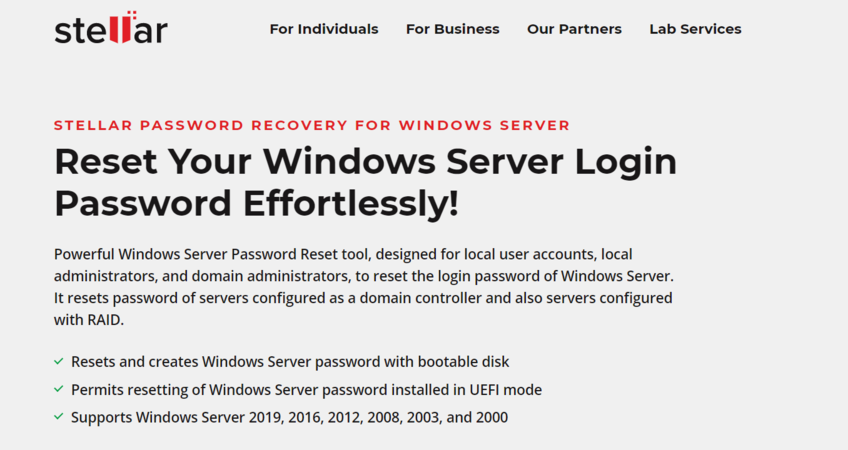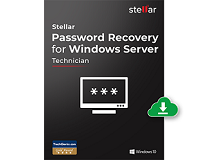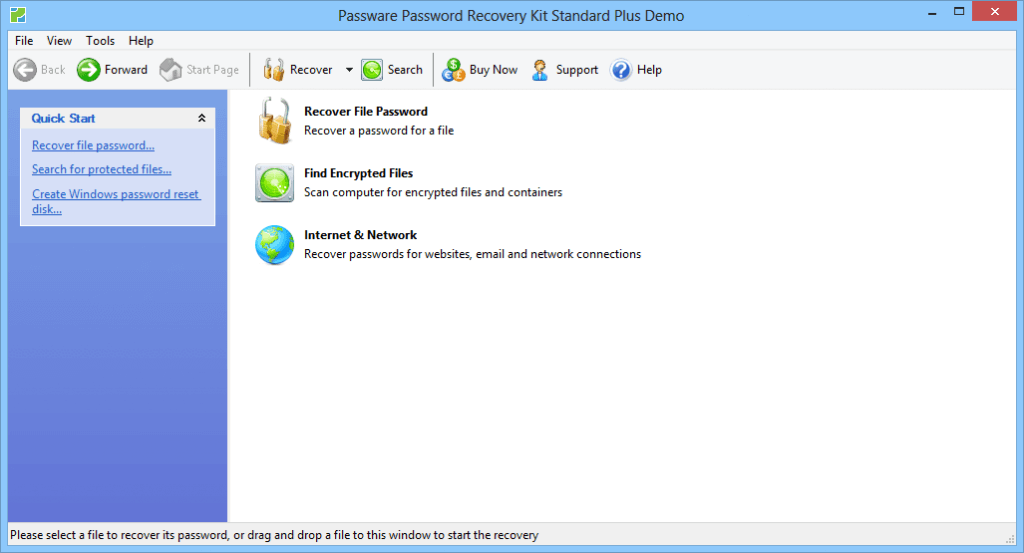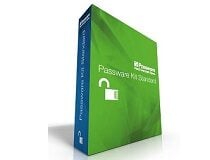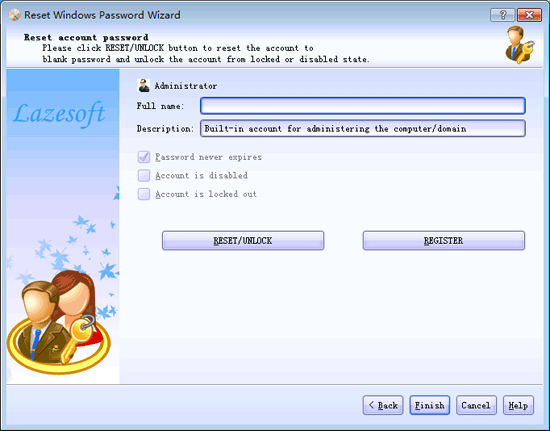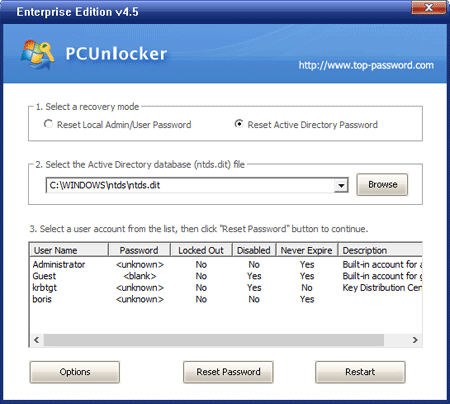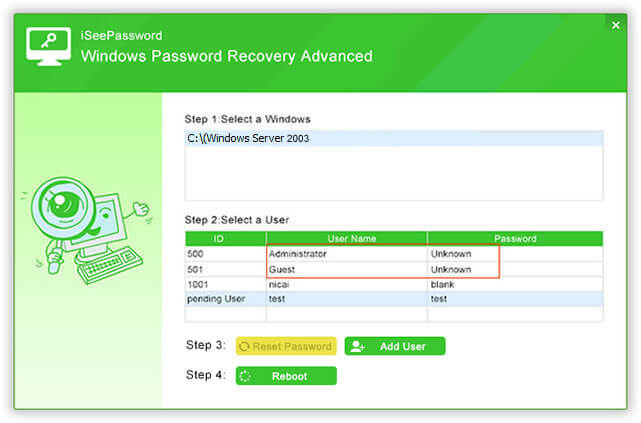- 5 best Windows Server password reset tools
- What are the best software to reset Windows Server password?
- Windows Server Password Reset
- Windows Server Password Reset
- Passware Kit Standard
- Passware Kit Standard
- Lazesoft Recover My Password Server Edition
- PCUnlocker Professional
- Windows Password Recovery Advanced
- Use Netdom.exe to reset machine account passwords of a Windows Server domain controller
- Summary
- Use Netdom.exe to reset a machine account password
5 best Windows Server password reset tools
- Forgetting your Windows admin password can block you from any activity involving your PC
- In our article we’re offering your the easiest solutions on you can solve this annoying issue.
- Learn how you can fix potential password errors by visiting our Password Manager Section.
- Get a better understanding of Windows 10 by taking a look at our Windows 10 Hub.
If you got locked out of your Windows Server system, you would probably be looking for a way to get in. It happens that in an attempt to secure our computer system we tend to use an extra secure and complicated password to provide extra security for the system.
However, if you have newly changed the password and forgot to take a note, you are in trouble.
Fortunately, there are several ways through which you can reset Windows Server 2003/2008/2012/2016 password. You can use a Windows Server Setup Disk to gain access and reset the password.
We have already shared a way to reset Windows server password using setup disk.
In this article, we take a look at the best software to reset Windows Server password on your PC. Most of the recovery software for Windows server are premium programs. But, you can download the trial version to be sure of its working capabilities before making a purchase.
What are the best software to reset Windows Server password?
Windows Server Password Reset
Windows Server Password Reset is a high-quality software created to reset the login password of Windows Server.
You can use this tool for resetting Windows administrator account password even in the most difficult cases, like when the Windows Server setup disk is not available.
This intelligent tool allows you to reset passwords of servers working as Domain Controllers. If you need to change the Windows Server password with RAID configuration, this software can help you perform this action easily.
An important characteristic about this tool is that it supports Legacy BIOS as well as UEFI, which means that it allows you to reset forgotten passwords installed in the Unified Extensible Firmware Interface mode.
Windows Server Password Reset
Passware Kit Standard
Passware Kit Standard is a premium password recovery tool that can help you to reset Windows Server administrator password. It is a multi-purpose tool and can do more than just Windows Server password reset.
You can use it to recover password for MS Office documents, PDF files, financial database, email accounts, and over 130+ file types.
Passware Kit Standard does feel steep at $195, but if you can use it for multiple purposes, the tool is worth the price.
Passware Kit Standard supports both CPU and Hardware acceleration and compatible with AMD and NVIDIA GPUs.
To reset Windows Server password for both Local and Admin, you need to create a bootable CD/ USB flash drive using the Passware ISO. After creating a bootable Flash drive, insert the USB drive into your PC’s USB port and boot from the drive.
Follow the on-screen instructions to reset Windows server password. That’s it. You have successfully recovered the Windows server password using Passware Kit.
Passware Kit Standard
Lazesoft Recover My Password Server Edition
Lazesoft Recover My Password Server Edition as the name suggests is a password resetting tool compatible with Windows Server 2003/ 2008 / 2012/ 2016 version and can help you in resetting the password for both local and administrator account that too without re-installing the OS all again.
Similar to Passware, this tool requires the user to create a bootable flash drive or CD using the ISO file to reset the password. Some of the features of Lazesoft Recover My Password Server Edition include the ability to detect multiple operating systems, unlocking the user accounts, disabling the password expiry option and more.
In addition, it can also be used to recover Windows 10 and 8 OS’s OEM product key from BIOS, although you probably won’t need that since Windows 10 running devices have their product keys bound to the motherboard itself.
The user interface is nothing fancy but gets the job done. After booting from the flash drive, select the operating system you want to reset the password for. In this case, it is Windows server edition and click Next.
Lazesoft Recover My Password Server Edition will display all the user account created on this computer. Select the one that you want to reset the password for and click next.
Click on the Reset/Unlock button to reset the password. Click on Finish to restart the system. Make sure you remove the USB drive / CD from the computer.
You can now log in to Windows server as admin and set a new password and note it down as well. The software can be used for the commercial purpose making the price tag affordable.
PCUnlocker Professional
PCUnlocker is a software utility that allows you to reset forgotten password for Windows administrator and users account. The software comes in three versions namely PCUnlocker Standard, Professional, and Enterprise.
While the PCUnlocker Standard version which is the cheapest of the three is good for resetting Windows administrator and user account password, to reset Windows server password, you need to use PCUnlocker Professional version, which is slightly expensive.
PCUnlocker Professional comes with all the features of the standard version along with the support for Windows server 2000 – 2016 version. To use PCUnlocker Professional, you need a CD / USB flash drive to create a bootable USB drive using the PCUnlocker ISO.
Insert the bootable USB flash drive to your computer and restart the PC. Make sure you boot from the USB flash drive / CD. If you don’t know how to do it, check how to change the boot drive in BIOS for your computer.
From the PCUnlocker Professional window, select the recovery mode. In this case, select Reset Local Admin/User Password.
PCUnlocker Professional will list all the user account associated with the administrator and the computer for Windows Server edition. Select the account you want to reset the password for and click on Reset Password button.
After the password is reset, close the PCUnlocker Professional window and restart your computer. You can set a new password for Windows Server account after logging in to your PC.
Windows Password Recovery Advanced
Windows Password Recovery Advanced from iSeePassword is another Windows Server password reset software to consider. The software is compatible with both Windows and Windows Server versions.
It is a premium software but has only one plan on offer. Using the tool you can easily reset forgotten or lost local administrator password instantly. You can also remove Domain administrator password as well as create new administrator account if needed.
The working of Windows Password Recovery Advanced is similar to that of other earlier mentioned reset software. The only difference here is this tool allows you to create a password reset CD/USB flash drive directly from its interface.
To reset the password, download and install Windows Password Recovery Advanced on any computer. Run the program and select your USB flash drive / CD under Create a password reset USB flash drive or CD/DVD option.
Click on Burn USB / Burn CD /DVD button to create a bootable flash drive. Remove the USB flash drive and connect it to the PC with the Administrator password lock.
Make sure you boot from the bootable USB flash drive by changing the boot drive from BIOS.
Wait for the Windows Password Recovery Advanced to run. It will show all the user accounts associated with the computer. Select the user account to reset and click on Reset Password button.
After successfully resetting the password for Windows Server, restart the PC without bootable USB flash drive.
Being locked out from Window Server account is scary as the OS is used as a business solution. Fortunately, one of the Windows server password reset tools in this list should be able to help you to solve this issue.
While it is only clever to use the most complicated password to protect your user account against hackers and other threats, it is sensible to use a password manager to organize all your passwords in one place securely.
We’d like to hear more about your opinion on this matter so please leave us a comment in the section below.
- Can you bypass administrator password Windows 10??
If you want to access a program on your PC but you forgot the admin password, then you should check out our easy guide on how you can run a program without admin rights in Windows 10.
- How do I change administrator password without administrative privileges?
In order to perform this action correctly we recommend you to follow our user-friendly guide on what you can do if you forgot your Windows 10 admin password.
Use Netdom.exe to reset machine account passwords of a Windows Server domain controller
This step-by-step article describes how to use Netdom.exe to reset machine account passwords of a domain controller in Windows Server.
Original product version: В Windows Server 2019, Windows Server 2016, Windows Server 2012 R2
Original KB number: В 325850
Summary
Each Windows-based computer maintains a machine account password history that contains the current and previous passwords that are used for the account. When two computers try to authenticate with each other and a change to the current password isn’t yet received, Windows relies on the previous password. If the sequence of password changes exceeds two changes, the computers involved may not be able to communicate, and you may receive error messages. For example, you receive Access Denied error messages when Active Directory replication occurs.
This behavior also applies to replication between domain controllers of the same domain. If the domain controllers that aren’t replicating reside in two different domains, look at the trust relationship more closely.
You can’t change the machine account password by using the Active Directory Users and Computers snap-in. But you can reset the password by using the Netdom.exe tool. The Netdom.exe tool is included in the Windows Support Tools for Windows Server 2003, in Windows Server 2008 R2, and in Windows Server 2008.
The Netdom.exe tool resets the account password on the computer locally (known as a local secret). It writes this change to the computer’s computer account object on a Windows domain controller that’s in the same domain. Simultaneously writing the new password to both places ensures that at least the two computers involved in the operation are synchronized. And starting Active Directory replication ensures that other domain controllers receive the change.
The following procedure describes how to use the netdom command to reset a machine account password. This procedure is most frequently used on domain controllers, but also applies to any Windows machine account.
You must run the tool locally from the Windows-based computer whose password you want to change. Additionally, you must have administrative permissions locally and on the computer account’s object in Active Directory to run Netdom.exe.
Use Netdom.exe to reset a machine account password
Install the Windows Server 2003 Support Tools on the domain controller whose password you want to reset. These tools are located in the Support\Tools folder on the Windows Server 2003 CD-ROM. To install these tools, right-click the Suptools.msi file in the Support\Tools folder, and then select Install.
This step is not necessary in Windows Server 2008, Windows Server 2008 R2, or a later version because the Netdom.exe tool is included in these Windows editions.
If you want to reset the password for a Windows domain controller, you must stop the Kerberos Key Distribution Center service and set its startup type to Manual.
- After you restart and verify that the password has been successfully reset, you can restart the Kerberos Key Distribution Center (KDC) service and set its startup type back to Automatic. This forces the domain controller that has the incorrect computer account password to contact another domain controller for a Kerberos ticket.
- You may have to disable the Kerberos Key Distribution Center service on all domain controllers except one. If you can, don’t disable the domain controller that has the global catalog, unless it is experiencing problems.
Remove the Kerberos ticket cache on the domain controller where you receive the errors. You can do it by restarting the computer or by using the KLIST, Kerbtest, or KerbTray tools. KLIST is included in Windows Server 2008 and in Windows Server 2008 R2. For Windows Server 2003, KLIST is available as a free download in the Windows Server 2003 Resource Kit Tools.
At a command prompt, type the following command:
A description of this command is:
/s: is the name of the domain controller to use for setting the machine account password. It’s the server where the KDC is running.
/ud: is the user account that makes the connection with the domain you specified in the /s parameter. It must be in domain\User format. If this parameter is omitted, the current user account is used.
/pd:* specifies the password of the user account that is specified in the /ud parameter. Use an asterisk (*) to be prompted for the password. For example, the local domain controller computer is Server1 and the peer Windows domain controller is Server2. If you run Netdom.exe on Server1 with the following parameters, the password is changed locally and is simultaneously written on Server2. And replication propagates the change to other domain controllers:
Restart the server whose password was changed. In this example, it’s Server1.