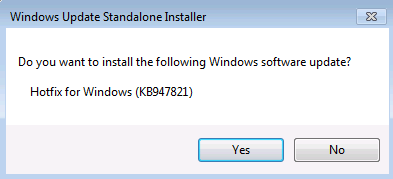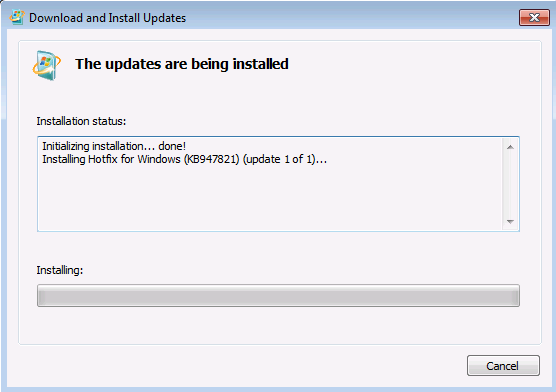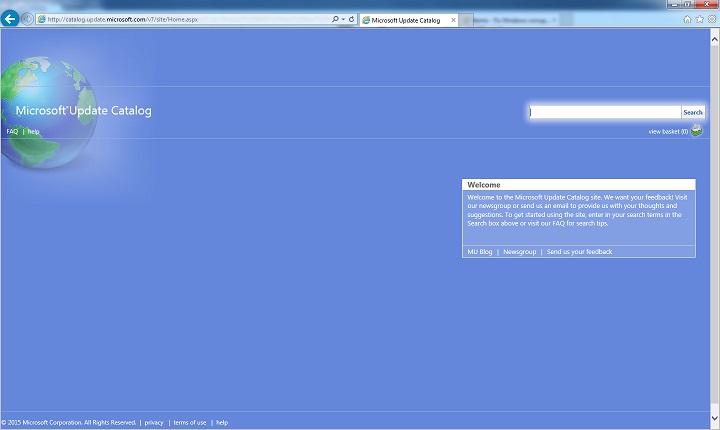- Fix Windows Update errors by using the DISM or System Update Readiness tool
- Symptom
- Resolution for Windows 8.1, Windows 10 and Windows Server 2012 R2
- Resolution for Windows 7 Service Pack 1 (SP1) and Windows Server 2008 R2 SP1
- Resolution — Download the package from Microsoft Update Catalog directly
- Description of the common corruption errors
- What does the System Update Readiness tool do
- Verify the integrity of resources
- Logging
- How to fix errors that are found in the CheckSUR log file
- Службы Windows Server Update Services (WSUS) Windows Server Update Services (WSUS)
- Описание роли сервера WSUS WSUS Server role description
- Практическое применение Practical applications
- Новые и измененные функции New and changed functionality
- Использование Windows PowerShell для управления WSUS Using Windows PowerShell to manage WSUS
- Содержание коллекции In this collection
Fix Windows Update errors by using the DISM or System Update Readiness tool
Original product version: В Windows 10, version 1809 and later versions, Windows 8.1, Windows Server 2012 R2, Windows 7 Service Pack 1, Windows Server 2008 R2 Service Pack 1
Original KB number: В 947821
Symptom
Windows updates and service packs may fail to install if there are corruption errors. For example, an update might not install if a system file is damaged. The DISM or System Update Readiness tool may help you to fix some Windows corruption errors.
This article is intended for Support agents and IT professionals. If you are home users and looking for more information about fixing Windows update errors, see Fix Windows Update errors.
Resolution for Windows 8.1, Windows 10 and Windows Server 2012 R2
To resolve this problem, use the inbox Deployment Image Servicing and Management (DISM) tool. Then, install the Windows update or service pack again.
Open an elevated command prompt. To do this, open Start menu or Start screen, type Command Prompt, right-select Command Prompt, and then select Run as administrator. If you are prompted for an administrator password or for a confirmation, type the password, or select Allow.
Type the following command, and then press Enter. It may take several minutes for the command operation to be completed.
When you run this command, DISM uses Windows Update to provide the files that are required to fix corruptions. However, if your Windows Update client is already broken, use a running Windows installation as the repair source, or use a Windows side-by-side folder from a network share or from a removable media, such as the Windows DVD, as the source of the files. To do this, run the following command instead:
Replace the C:\RepairSource\Windows placeholder with the location of your repair source. For more information about using the DISM tool to repair Windows, reference Repair a Windows Image.
Type the sfc /scannow command and press Enter. It may take several minutes for the command operation to be completed.
Close the command prompt, and then run Windows Update again.
DISM creates a log file (%windir%/Logs/CBS/CBS.log) that captures any issues that the tool found or fixed. %windir% is the folder in which Windows is installed. For example, the %windir% folder is C:\Windows.
Resolution for Windows 7 Service Pack 1 (SP1) and Windows Server 2008 R2 SP1
To resolve this problem, use the System Update Readiness tool. Then, install the Windows update or service pack again.
Download the System Update Readiness tool.
select the download link in the following table that corresponds to the version of Windows that is running on your computer. For more information about how to find the version of Windows that you installed, see Find out if your computer is running the 32-bit or 64-bit version of Windows.
This tool is updated regularly, we recommend that you always download the latest version. This tool is not available in every supported language. Check the link below to see if it is available in your language.
| Operating system | Download link |
|---|---|
| x86-based (32-bit) versions of Windows 7 SP1 | Download the package now. |
| x64-based (64-bit) versions of Windows 7 SP1 | Download the package now. |
| x64-based (64-bit) versions of Windows Server 2008 R2 SP1 | Download the package now. |
| Itanium-based versions of Windows Server 2008 R2 SP1 | Download the package now. |
Install and run the tool.
Select Download on the Download Center webpage, then do one of the following:
- To install the tool immediately, select Open or Run, and then follow the instructions on your screen.
- To install the tool later, select Save, and then download the installation file to your computer. When you’re ready to install the tool, double-select the file.
In the Windows Update Standalone Installer dialog box, select Yes.
When the tool is being installed, it automatically runs. Although it typically takes less than 15 minutes to run, it might take much longer on some computers. Even if the progress bar seems to stop, the scan is still running, so don’t select Cancel.
When you see Installation complete, select Close.
Reinstall the update or service pack you were trying to install previously.
To manually fix corruption errors that the tool detects but can’t be fixed, see How to fix errors that are found in the CheckSUR log file.
Resolution — Download the package from Microsoft Update Catalog directly
You can also try to directly download the update package from Microsoft Update Catalog, and then install the update package manually.
For example, you may have problems when you try to install updates from Windows Update. In this situation, you can download the update package and try to install the update manually. To do this, follow these steps:
Open Microsoft Update Catalog in Internet Explorer.
In the search box, input the update number that you want to download. In this example, input 3006137. Then, select Search.
Find the update that applies to your operating system appropriately in the search results, and then select Add to add the update to your basket.
Select view basket to open your basket.
Select Download to download the update in your basket.
Select Browse to choose a location for the update you are downloading, and then select Continue.
Select Close after the download process is done. Then, you can find a folder that contains the update package in the location that you specified.
Open the folder, and then double-select the update package to install the update.
If the Windows update or service pack installed successfully, you are finished. If the problem is not fixed, or if System Update Readiness Tool cannot find the cause, contact us for more help.
Description of the common corruption errors
The following table lists the possible error code with Windows Update for your reference:
| Code | Error | Description |
|---|---|---|
| 0x80070002 | ERROR_FILE_NOT_FOUND | The system cannot find the file specified. |
| 0x8007000D | ERROR_INVALID_DATA | The data is invalid. |
| 0x800F081F | CBS_E_SOURCE_MISSING | The source for the package or file not found. |
| 0x80073712 | ERROR_SXS_COMPONENT_STORE_CORRUPT | The component store is in an inconsistent state. |
| 0x800736CC | ERROR_SXS_FILE_HASH_MISMATCH | A component’s file does not match the verification information present in the component manifest. |
| 0x800705B9 | ERROR_XML_PARSE_ERROR | Unable to parse the requested XML data. |
| 0x80070246 | ERROR_ILLEGAL_CHARACTER | An invalid character was encountered. |
| 0x8007370D | ERROR_SXS_IDENTITY_PARSE_ERROR | An identity string is malformed. |
| 0x8007370B | ERROR_SXS_INVALID_IDENTITY_ATTRIBUTE_NAME | The name of an attribute in an identity is not within the valid range. |
| 0x8007370A | ERROR_SXS_INVALID_IDENTITY_ATTRIBUTE_VALUE | The value of an attribute in an identity is not within the valid range. |
| 0x80070057 | ERROR_INVALID_PARAMETER | The parameter is incorrect. |
| 0x800B0100 | TRUST_E_NOSIGNATURE | No signature was present in the subject. |
| 0x80092003 | CRYPT_E_FILE_ERROR | An error occurred while Windows Update reads or writes to a file. |
| 0x800B0101 | CERT_E_EXPIRED | A required certificate is not within its validity period when verifying against the current system clock or the time stamp in the signed file. |
| 0x8007371B | ERROR_SXS_TRANSACTION_CLOSURE_INCOMPLETE | One or more required members of the transaction are not present. |
| 0x80070490 | ERROR_NOT_FOUND | Windows could not search for new updates. |
| 0x800f0984 | PSFX_E_MATCHING_BINARY_MISSING | Matching component directory exist but binary missing |
| 0x800f0986 | PSFX_E_APPLY_FORWARD_DELTA_FAILED | Applying forward delta failed |
| 0x800f0982 | PSFX_E_MATCHING_COMPONENT_NOT_FOUND | Can’t identify matching component for hydration |
What does the System Update Readiness tool do
Verify the integrity of resources
The System Update Readiness tool verifies the integrity of the following resources:
- Files that are located in the following directories:
- %SYSTEMROOT%\Servicing\Packages
- %SYSTEMROOT%\WinSxS\Manifests
- Registry data that is located under the following registry subkeys:
- HKEY_LOCAL_MACHINE\Components
- HKEY_LOCAL_MACHINE\Schema
- HKEY_LOCAL_MACHINE\Software\Microsoft\Windows\CurrentVersion\Component Based Servicing
This list may be updated at any time.
When the System Update Readiness tool detects incorrect manifests, Cabinets, or registry data, it may replace the incorrect data with a corrected version.
Logging
The System Update Readiness tool creates a log file that captures any issues that the tool found or fixed. The log file is located here:
How to fix errors that are found in the CheckSUR log file
To manually fix corruption errors that the System Update Readiness tool detects but can’t fix, follow these steps:
%SYSTEMROOT% is an environment variable that saves the folder in which Windows is installed. For example, generally the %SYSTEMROOT% folder is C:\Windows.
Identify the packages that the tool can’t fix. For example, you may find the following in the log file:
In this case, the package that is corrupted is KB958690.
Copy the package (.msu) to the %SYSTEMROOT%\CheckSUR\packages directory. By default, this directory doesn’t exist and you need to create the directory.
Службы Windows Server Update Services (WSUS) Windows Server Update Services (WSUS)
Область применения. Windows Server (Semi-Annual Channel), Windows Server 2019, Windows Server 2016, Windows Server 2012 R2, Windows Server 2012 Applies To: Windows Server (Semi-Annual Channel), Windows Server 2019, Windows Server 2016, Windows Server 2012 R2, Windows Server 2012
Службы Windows Server Update Services (WSUS) позволяют ИТ-администраторам развертывать новейшие обновления продуктов Майкрософт. Windows Server Update Services (WSUS) enables information technology administrators to deploy the latest Microsoft product updates. Службы WSUS позволяют в полной мере управлять процессом распределения обновлений, выпущенных через Центр обновления Майкрософт, среди компьютеров в сети. You can use WSUS to fully manage the distribution of updates that are released through Microsoft Update to computers on your network. В данном разделе представлен обзор этой роли сервера и дополнительные сведения о том, как развертывать и обслуживать WSUS. This topic provides an overview of this server role and more information about how to deploy and maintain WSUS.
Описание роли сервера WSUS WSUS Server role description
Сервер WSUS предоставляет возможности для управления обновлениями и их распространения через консоль управления. A WSUS server provides features that you can use to manage and distribute updates through a management console. Сервер служб WSUS может также быть источником обновлений для других серверов WSUS в организации. A WSUS server can also be the update source for other WSUS servers within the organization. Сервер WSUS, действующий как источник обновлений, называется вышестоящим сервером. The WSUS server that acts as an update source is called an upstream server. В реализации служб WSUS хотя бы один сервер WSUS в сети должен иметь возможность подключаться к Центру обновления Майкрософт для получения информации о доступных обновлениях. In a WSUS implementation, at least one WSUS server on your network must be able to connect to Microsoft Update to get available update information. Учитывая вопросы безопасности и конфигурации сети, администратор может самостоятельно определить количество дополнительных серверов, напрямую подключенных к Центру обновления Майкрософт. As an administrator, you can determine — based on network security and configuration — how many other WSUS servers connect directly to Microsoft Update.
Практическое применение Practical applications
Управление обновлениями — это процесс управления развертыванием и обслуживанием промежуточных выпусков программного обеспечения в рабочей среде. Update management is the process of controlling the deployment and maintenance of interim software releases into production environments. Это помогает поддерживать производительность, преодолевать уязвимости и обеспечивать стабильность рабочей среды. It helps you maintain operational efficiency, overcome security vulnerabilities, and maintain the stability of your production environment. Если организация не может устанавливать и поддерживать известный уровень доверия в своих операционных системах и прикладном программном обеспечении, то у нее может появиться ряд уязвимостей, что в случае взлома способно привести к потере дохода и интеллектуальной собственности. If your organization cannot determine and maintain a known level of trust within its operating systems and application software, it might have a number of security vulnerabilities that, if exploited, could lead to a loss of revenue and intellectual property. Чтобы минимизировать данную угрозу, необходимо правильно настроить системы, использовать последние версии программного обеспечения и установить рекомендуемые обновления ПО. Minimizing this threat requires you to have properly configured systems, use the latest software, and install the recommended software updates.
Основными сценариями, в которых WSUS повышает эффективность вашего бизнеса, являются: The core scenarios where WSUS adds value to your business are:
Централизованное управление обновлениями Centralized update management
Автоматизация управления обновлениями Update management automation
Новые и измененные функции New and changed functionality
Обновление с любой версии Windows Server, поддерживающей WSUS 3.2, до Windows Server 2012 R2 требует предварительного удаления WSUS 3.2. Upgrade from any version of Windows Server that supports WSUS 3.2 to Windows Server 2012 R2 requires that you first uninstall WSUS 3.2.
В Windows Server 2012 обновление с любой версии Windows Server с установленными службами WSUS 3.2 блокируется в процессе установки, если будет обнаружена служба WSUS 3.2. In Windows Server 2012, upgrading from any version of Windows Server with WSUS 3.2 installed is blocked during the installation process if WSUS 3.2 is detected. В этом случае вам будет предложено сначала удалить службы обновления Windows Server, а затем повторно обновить сервер. In that case, you will be prompted to first uninstall Windows Server Update Services prior to upgrading your server.
Но после изменений, внесенных в текущем выпуске Windows Server и Windows Server 2012 R2, установка не блокируется при обновлении с любой версии Windows Server и WSUS 3.2. However, because of changes in this release of Windows Server and Windows Server 2012 R2, when upgrading from any version of Windows Server and WSUS 3.2, the installation is not blocked. Если перед выполнением обновления Windows Server или Windows Server 2012 R2 не будут удалены службы WSUS 3.2, то задачи WSUS после установки будут завершаться ошибкой. Failure to uninstall WSUS 3.2 prior to performing a Windows Server 2012 R2 upgrade will cause the post installation tasks for WSUS in Windows Server 2012 R2 to fail. Известен только один метод решения такой проблемы — отформатировать жесткий диск и повторно установить Windows Server. In this case, the only known corrective measure is to format the hard drive and reinstall Windows Server.
Службы Windows Server Update Services представляют собой встроенную роль сервера со следующими дополнительными возможностями. Windows Server Update Services is a built-in server role that includes the following enhancements:
Может быть добавлена и удалена с помощью диспетчера серверов Can be added and removed by using the Server Manager
Включает командлеты Windows PowerShell для управления наиболее важными задачами администрирования в службах WSUS Includes Windows PowerShell cmdlets to manage the most important administrative tasks in WSUS
Добавляет возможность использования хэширования SHA256 для дополнительной безопасности Adds SHA256 hash capability for additional security
Обеспечивает разделение клиента и сервера, благодаря чему версии агента Центра обновления Windows (WUA) могут поставляться независимо от WSUS Provides client and server separation: versions of the Windows Update Agent (WUA) can ship independently of WSUS
Использование Windows PowerShell для управления WSUS Using Windows PowerShell to manage WSUS
Системным администраторам для автоматизации работы необходим охват с помощью автоматизации командной строки. For system administrators to automate their operations, they need coverage through command-line automation. Основной целью является облегчение администрирования WSUS, позволяя системным администраторам автоматизировать их ежедневный труд. The main goal is to facilitate WSUS administration by allowing system administrators to automate their day-to-day operations.
Какой эффект дает это изменение? What value does this change add?
Пропуская основные операции WSUS через Windows PowerShell, системные администраторы могут увеличить продуктивность, уменьшить время на изучение новых инструментов, а также снизить количество ошибок из-за неоправданных ожиданий, ставших результатом отсутствия согласованности простых операций. By exposing core WSUS operations through Windows PowerShell, system administrators can increase productivity, reduce the learning curve for new tools, and reduce errors due to failed expectations resulting from a lack of consistency across similar operations.
Что работает иначе? What works differently?
В более ранних версиях операционной системы Windows Server отсутствовали командлеты Windows PowerShell, а автоматизация управления обновлениями была затруднительным делом. In earlier versions of the Windows Server operating system, there were no Windows PowerShell cmdlets, and update management automation was challenging. Командлеты Windows PowerShell для операций WSUS дают дополнительную гибкость и быстроту системному администратору. The Windows PowerShell cmdlets for WSUS operations add flexibility and agility for the system administrator.
Содержание коллекции In this collection
В эту коллекцию включены следующие руководства по планированию, развертыванию и администрированию служб WSUS. The following guides for planning, deploying, and managing WSUS are in this collection: