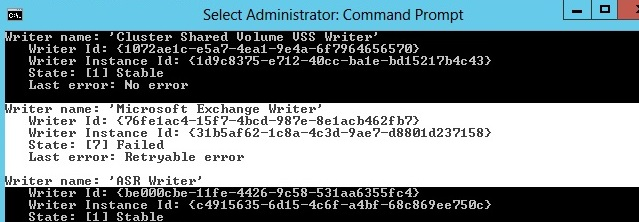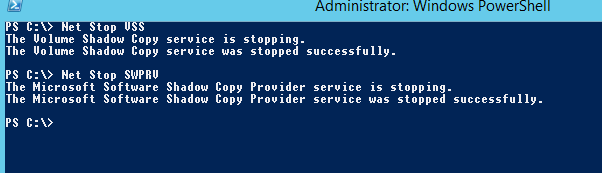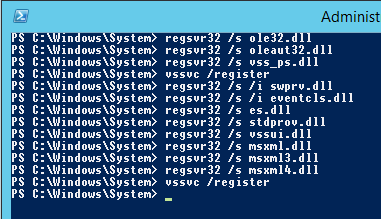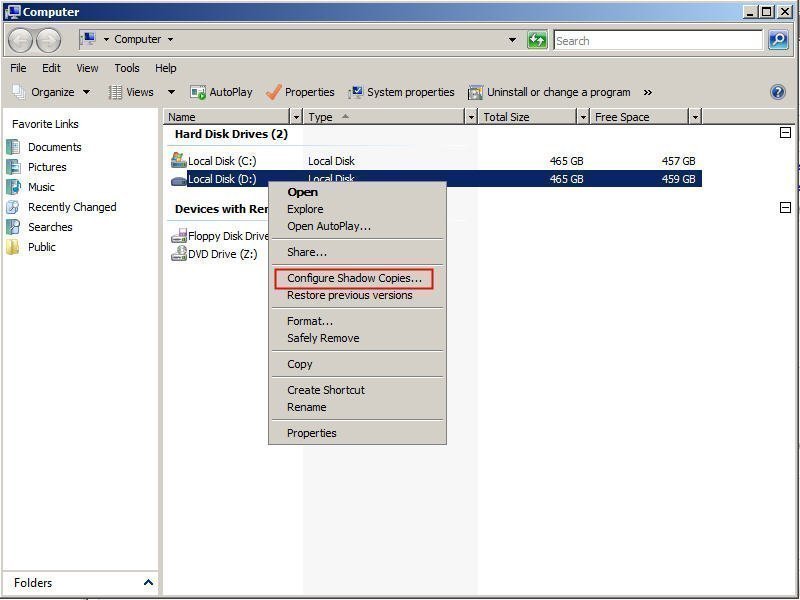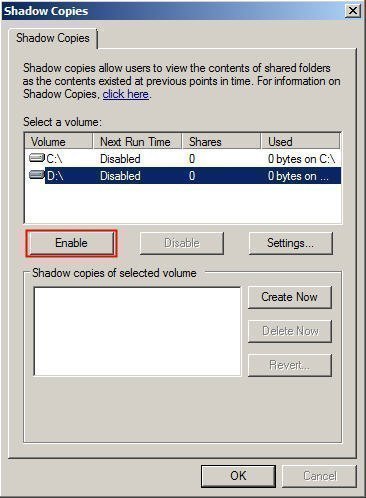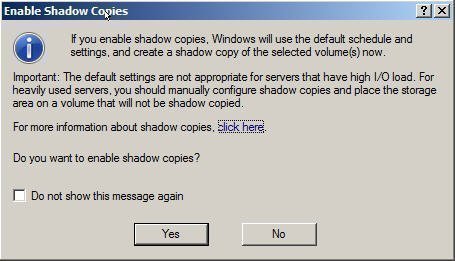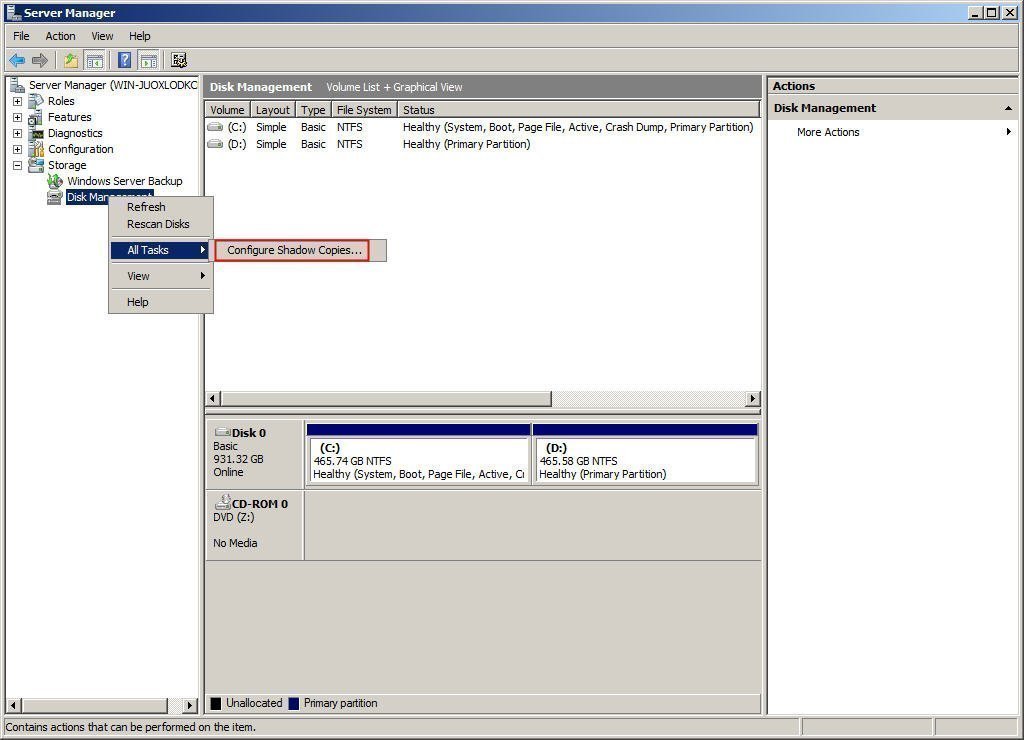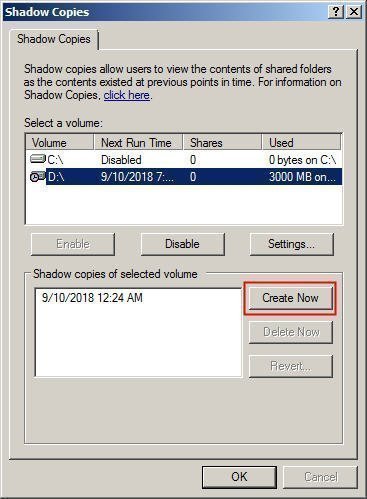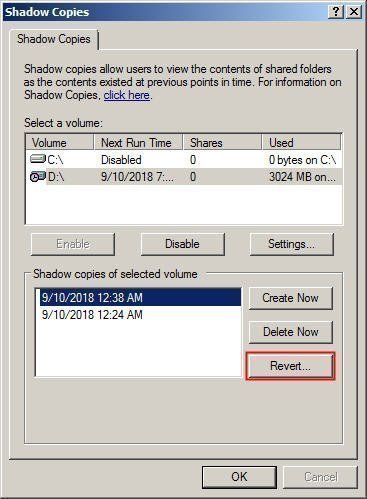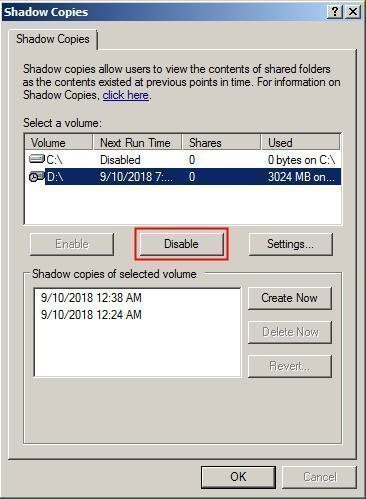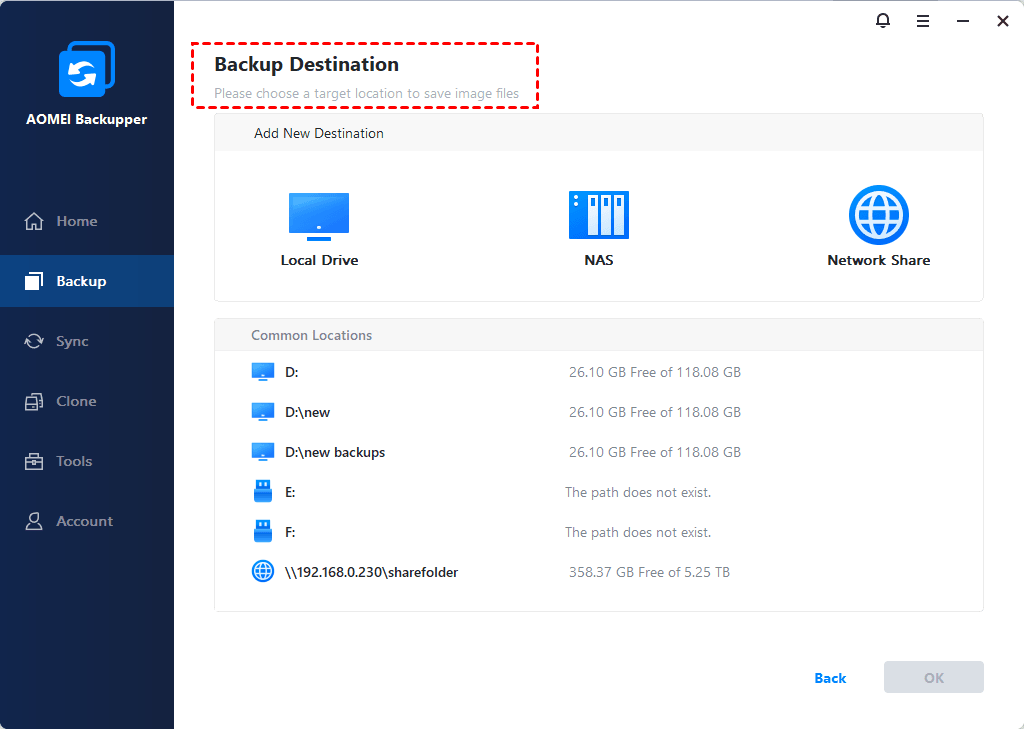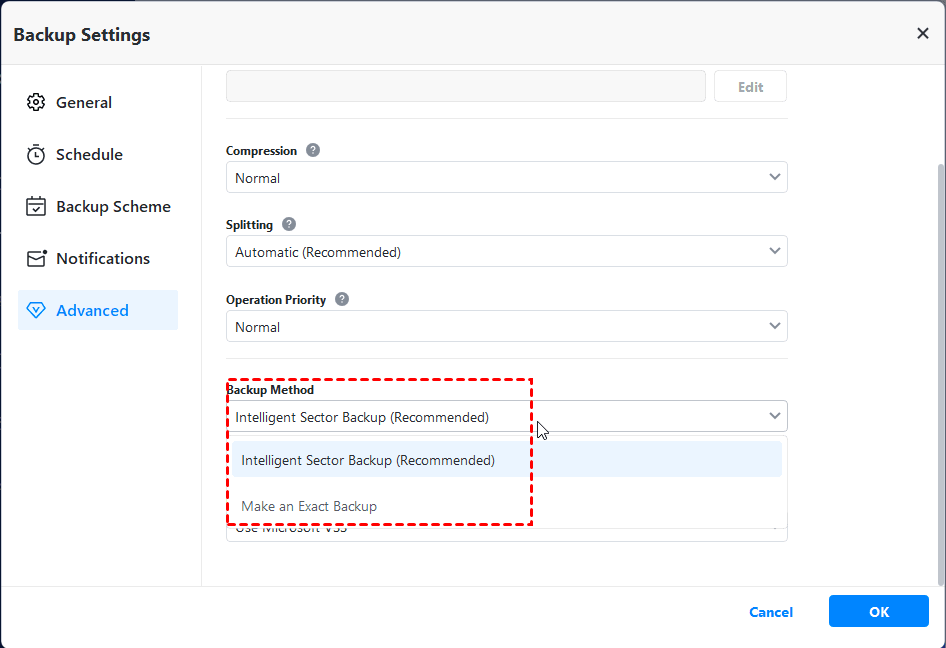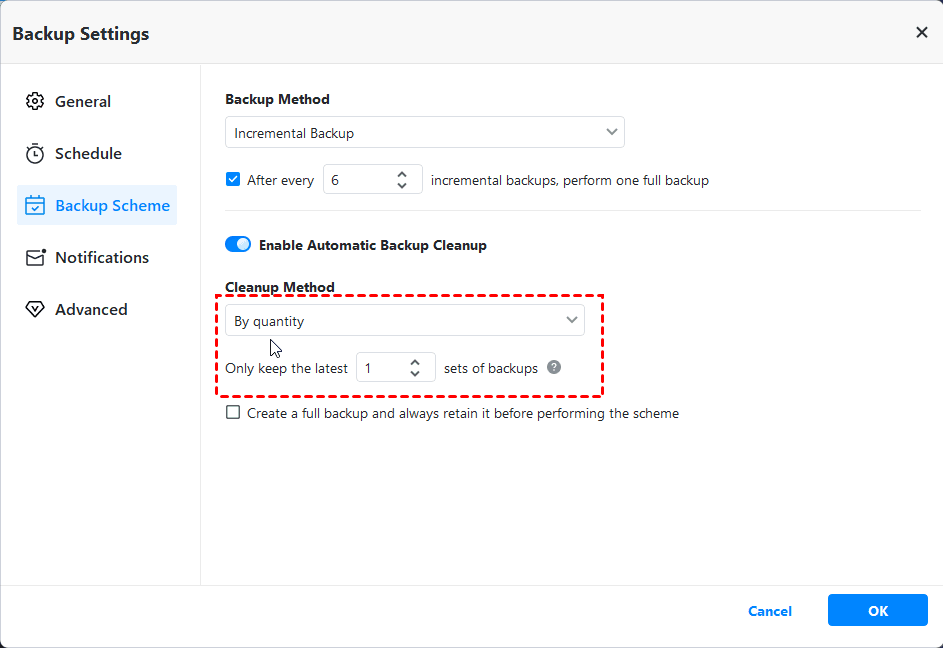- Перерегистрация компонентов VSS (Volume Shadow Copy Service) в Windows Server
- Quick Guide to Configure Shadow Copy in Windows Server 2012 (R2)
- What is Shadow Copy?
- How to Enable and Configure Shadow Copy in Windows Server 2012 (R2)?
- Part 1: Enable Volume Shadow Copy
- Part 2: Configure Windows Server 2012 (R2) shadow copy
- Better Way to Create Shadow Copy for Windows Server 2012 (R2)
- Conclusion
- Volume Shadow Copy Service
- Purpose
- Run-time requirements
Перерегистрация компонентов VSS (Volume Shadow Copy Service) в Windows Server
Большинство решений для резервного копирования данных под Windows в том или ином виде используют возможности службы теневых копий (VSS — Volume Shadow Copy Service) для создания копий данных приложений или сервисов. В некоторых случаях, служба VSS или один из ее модулей записей начинают работать некорректно, в результате чего не удается выполнить нормальную процедуру резервное копирования данных. Я сталкивался с такой ошибкой на Exchange, MSSQL и Hyper-V серверах. Для быстрого восстановления службы VSS и ее компонентов я использую следующую инструкцию.
Чтобы определить сбойный модуль VSS, выведем список зарегистрированных в системе модулей записи VSS (Writers) с помощью команды vssadmin.
vssadmin list writers
В списке компонентов ищем те, которые находятся в состоянии Failed (для нормально работающих компонентов статус должен быть State: [1] Stable)
Writer name: ‘Microsoft Exchange Writer’
Writer Id: <76fe1ac4-6ded-4f4b-8f17-fd23f8ddcfb7>
Writer Instance Id: <31b56ab0-9588-412f-ae7b-cdc375347158>
State: [7] Failed
Last error: Retryable error
Как вы видите, в нашем случае модуль записи Microsoft Exchange Writer находится в сбойном состоянии (State: [8] Failed), поэтому резервное копирование Exchange выполнить не удастся. Как правило, чтобы исправить состояние такого компонента, достаточно перезагрузить сервер (что не всегда возможно по производственным причинам).
Чтобы починить модуль записи, нужно попробовать перезапустить связанную с ним службу (в таблице ниже содержится список соответствия типовых VSS Writer и связанных с ними служб Windows). Помимо остановки службы, иногда приходится руками завершать процесс зависшей службы.
| VSS Writer | Имя службы | Полное имя службы |
| ASR Writer | VSS | Volume Shadow Copy |
| BITS Writer | BITS | Background Intelligent Transfer Service |
| Certificate Authority | CertSvc | Active Directory Certificate Services |
| COM+ REGDB Writer | VSS | Volume Shadow Copy |
| DFS Replication service writer | DFSR | DFS Replication |
| DHCP Jet Writer | DHCPServer | DHCP Server |
| FRS Writer | NtFrs | File Replication |
| FSRM writer | srmsvc | File Server Resource Manager |
| IIS Config Writer | AppHostSvc | Application Host Helper Service |
| IIS Metabase Writer | IISADMIN | IIS Admin Service |
| Microsoft Exchange Replica Writer | MSExchangeRepl | Microsoft Exchange Replication Service |
| Microsoft Exchange Writer | MSExchangeIS | Microsoft Exchange Information Store |
| Microsoft Hyper-V VSS Writer | vmms | Hyper-V Virtual Machine Management |
| MSMQ Writer (MSMQ) | MSMQ | Message Queuing |
| MSSearch Service Writer | WSearch | Windows Search |
| NPS VSS Writer | EventSystem | COM+ Event System |
| NTDS | NTDS | Active Directory Domain Services |
| OSearch VSS Writer | OSearch | Office SharePoint Server Search |
| OSearch14 VSS Writer | OSearch14 | SharePoint Server Search 14 |
| Registry Writer | VSS | Volume Shadow Copy |
| Shadow Copy Optimization Writer | VSS | Volume Shadow Copy |
| SMS Writer | SMS_SITE_VSS_WRITER | SMS_SITE_VSS_WRITER |
| SPSearch VSS Writer | SPSearch | Windows SharePoint Services Search |
| SPSearch4 VSS Writer | SPSearch4 | SharePoint Foundation Search V4 |
| SqlServerWriter | SQLWriter | SQL Server VSS Writer |
| System Writer | CryptSvc | Cryptographic Services |
| TermServLicensing | TermServLicensing | Remote Desktop Licensing |
| WDS VSS Writer | WDSServer | Windows Deployment Services Server |
| WIDWriter | WIDWriter | Windows Internal Database VSS Writer |
| WINS Jet Writer | WINS | Windows Internet Name Service (WINS) |
| WMI Writer | Winmgmt | Windows Management Instrumentation |
Еще раз выполните команду
vssadmin list writers
Проверьте статус проблемного модуля записи. Если он не изменился на Stable и проблема не исправлена, можно попробовать перерегистрировать компоненты и библиотеки службы VSS.
Перейдите в каталог:
Остановите службы Volume Shadow Copy и Microsoft Software Shadow Copy Provider
Net Stop VSS
Net Stop SWPRV
Перерегистрируйте компоненты VSS:
regsvr32 /s ole32.dll
regsvr32 /s oleaut32.dll
regsvr32 /s vss_ps.dll
vssvc /register
regsvr32 /s /i swprv.dll
regsvr32 /s /i eventcls.dll
regsvr32 /s es.dll
regsvr32 /s stdprov.dll
regsvr32 /s vssui.dll
regsvr32 /s msxml.dll
regsvr32 /s msxml3.dll
regsvr32 /s msxml4.dll
vssvc /register
Теперь осталось запустить остановленные службы:
Net Start SWPRV
Net Start VSS
Проверьте, пропала ли ошибка у проблемного модуля записи VSS.
Данный метод перезапуска и перерегистрации компонентов VSS эффективен, как на Windows Server 2008 / 2012/ R2, так и на Windows Server 2016.
Quick Guide to Configure Shadow Copy in Windows Server 2012 (R2)
In this article, you will find the complete user guide to enable and create Shadow Copy in Windows Server 2012 if meet the volume shadow copy errors.
By Ailsa 
What is Shadow Copy?
Shadow Copy (also called Volume Snapshot Service, Volume Shadow Copy Service, or VSS) is a technology included in Microsoft Windows. It allows you to take backup copies or snapshots for files and volumes manually or automatically, even when the files or volumes are in use. Shadow Copy only applies to the NTFS file system volumes on local or external hard drive.
Shadow Copy supports Windows XP, Vista, 7, 8, 10, and Windows Server 2003, 2008 (R2), 2012, 2016, 2019. You could use Shadow Copy to create a system image backup. Thus, you could restore or recover operating system to previous state when problems occur.
Note: sometimes, you might encounter the Volume Shadow Copy Services errors, it’s most probably the shadow copy has been disabled on that volume that you would like to take a snapshot of. just refer to the following words to fix.
How to Enable and Configure Shadow Copy in Windows Server 2012 (R2)?
If you want to use Shadow Copy on a certain volume, you have to enable Volume Shadow Copy first. Otherwise, the backup process will run into issues.
Part 1: Enable Volume Shadow Copy
1. Open File Explorer, right click the volume you want to enable the VSS and select Configure Shadow Copies.
2. Pitch on the volume and press Enable button.
3. A window will show up to prompt you, click Yes.
Part 2: Configure Windows Server 2012 (R2) shadow copy
1. Right click the Computer, choose Manage.
2. Click Storage -> Disk Management.
3. Right click Disk Management, choose All Tasks -> Configure Shadow Copies.
4. Choose the volume you want to create shadow copies. And press Settings to configure, then click OK.
5. Choose the Create Now button to create a Shadow Copy.
Tips:
вњ¦ To restore the previous state for your volume in Windows Server 2012 (R2), click Revert to restore:
вњ¦ If you do not want use Shadow Copy anymore, you could disable volume shadow copy for Server 2012 (R2) in the Shadow Copies window.
Better Way to Create Shadow Copy for Windows Server 2012 (R2)
Shadow Copy has its limitations: you can only run volume-level backup or you may meet some VSS errors when you backup Windows Server 2012. Thus, if you want to backup the entire hard drive or system files safer, you may need to look for another approach. The best Microsoft Volume Shadow Copy alternative – AOMEI Backupper Server will do you a big favor.
AOMEI Backupper Server is a powerful backup and restore software for Windows PCs and Servers, including Windows XP, Vista, 7, 8, 8.1, and 10 (all editions, 32/64-bit) and Windows Server 2003, 2008 (R2), 2012 (R2), 2016 (R2), 2019, SBS 2003, 2008, 2011.
Except for partition backup, you could backup the operating system or entire hard drive. Besides, the clone or sync feature could help you a lot. Here take system backup as an example to show you how it works.
1. Open AOMEI Backupper after installing, choose Backup -> System Backup.
2. Input a Task Name. The partition(s) associated with Windows Server 2012 (R2) system files will be selected automatically.
3. Choose a destination disk to save the Server 2012 (R2) system image. You are allowed to backup system to local hard drive, external SSD, USB flash drive, CD/DVD, NAS, network share, etc.
4. (Optional) Click Options, and choose Backup Mode, select Use Microsoft VSS in Backup Service section if you prefer to use volume shadow copy to backup Server 2012 (R2).
5. Click Start Backup to backup Windows Server 2012 (R2) system.
Besides, there are multiple optional settings for you to configure if you want:
1. Options: You could comment, compress, split this task, and set up to backup used sectors, enable email or SMS notification, etc.
2. Schedule: You could set up the Windows Server 2012 (R2) backup task running Daily/Weekly/Monthly/Event Triggers/USB plug in. You can also choose to create incremental or differential backup.
Daily/Weekly/Monthly: Set the backup task based on daily, weekly, monthly to automatically perform to save your time.
Event Triggers: You could trigger the backup task to via User logon, User logoff, System startup, System shutdown 4 events.
USB plug in: It’s useful to backup data automatically once detecting the USB device of the task is plugged in.
3. Besides, If you would like to manage your hard drive space. You could set up Scheme to delete old backups automatically to free up space, and there are 5 schemes provided: Full Backup Scheme, Incremental Backup Scheme, Differential Backup Scheme, Space Management Scheme, Other Backup Scheme.
Now, wait for the operation to finish, your Windows operating system will be backed up with a success. You can perform Windows Server 2019 backup with above steps as well.
Conclusion
Compared with Shadow Copy, the best Shadow Copy alternative – AOMEI Backupper Server is more flexible and easy to use to configure volume shadow copies for Windows Server 2012, as well as other Server systems and PCs.
Furthermore, you may be interested in Technician Plus to install this program on unlimited computers within one company or provide unlimited billable technical services to your clients, etc. Obviously, choose the right one according to your needs.
If you would like to create centralized backup for all clients within your company, It’s strongly recommended to try the centralized backup software AOMEI Centralized Backupper.
Volume Shadow Copy Service
Purpose
The Volume Shadow Copy Service (VSS) is a set of COM interfaces that implements a framework to allow volume backups to be performed while applications on a system continue to write to the volumes.
For an introduction to VSS for system administrators, see Volume Shadow Copy Service in the TechNet Library.
Run-time requirements
VSS is supported on Microsoft WindowsВ XP and later. For information about run-time requirements for a particular programming element, see the Requirements section of the documentation for that element.
All 32-bit VSS applications (requesters, providers, and writers) must run as native 32-bit or 64-bit applications. Running them under WOW64 is not supported. For more information, see Supported Configurations and Restrictions.
Windows ServerВ 2003 and WindowsВ XP: Running 32-bit VSS requesters under WOW64 is supported, but not for system-state backups. Running 32-bit VSS providers and writers under WOW64 is not supported. Support for running 32-bit requesters under WOW64 was removed in WindowsВ Vista and subsequent versions.
A shadow copy that was created on Windows ServerВ 2003В R2 or Windows ServerВ 2003 cannot be used on a computer that is running Windows ServerВ 2008В R2 or Windows ServerВ 2008. A shadow copy that was created on Windows ServerВ 2008В R2 or Windows ServerВ 2008 cannot be used on a computer that is running Windows ServerВ 2003. However, a shadow copy that was created on Windows ServerВ 2008 can be used on a computer that is running Windows ServerВ 2008В R2, and vice versa.