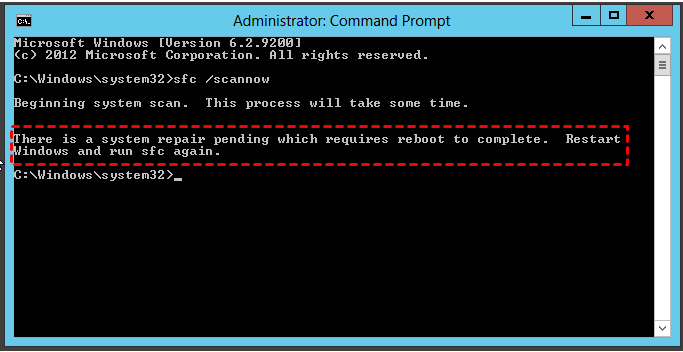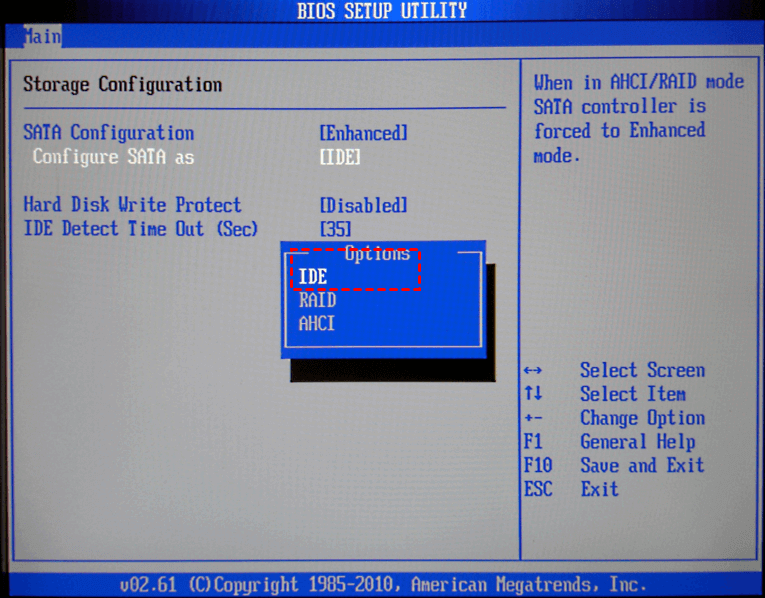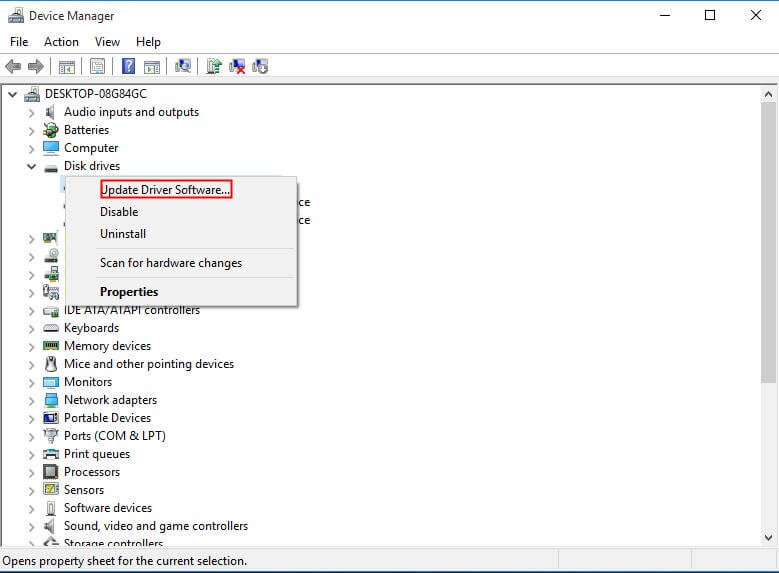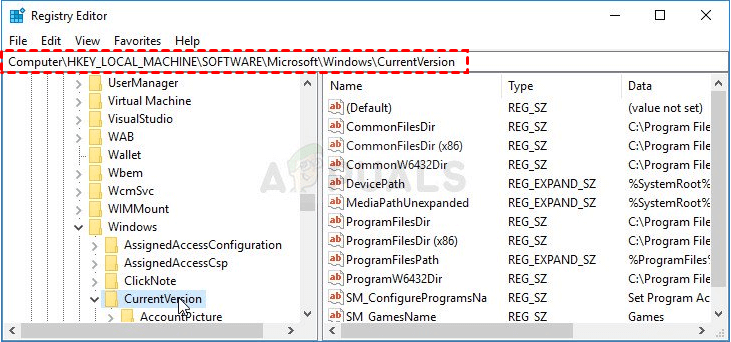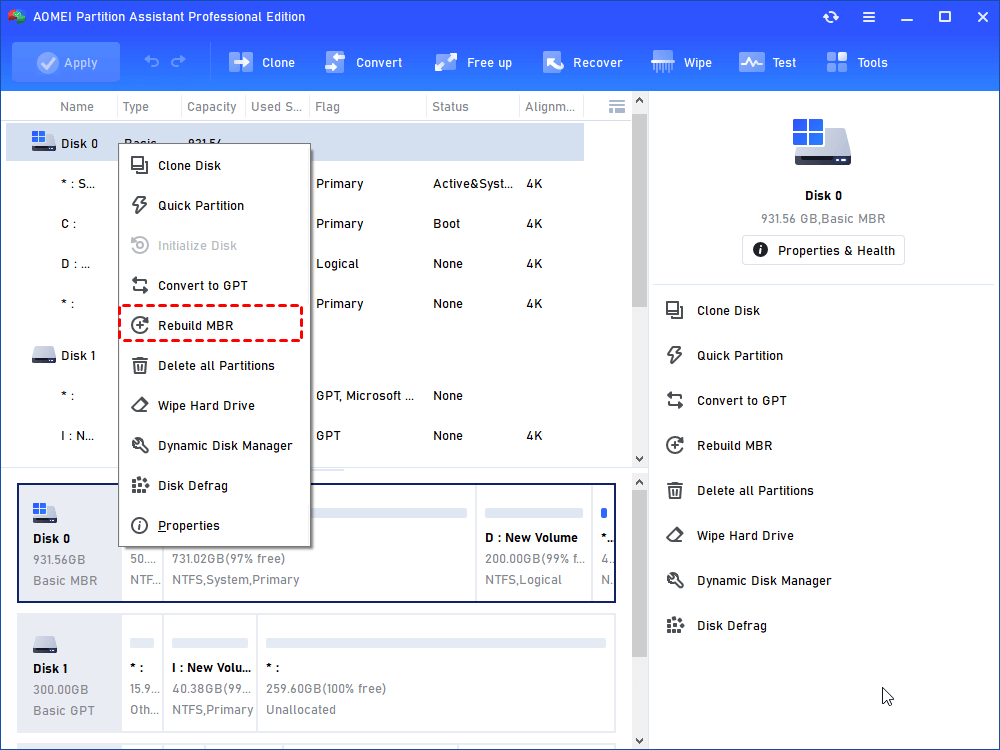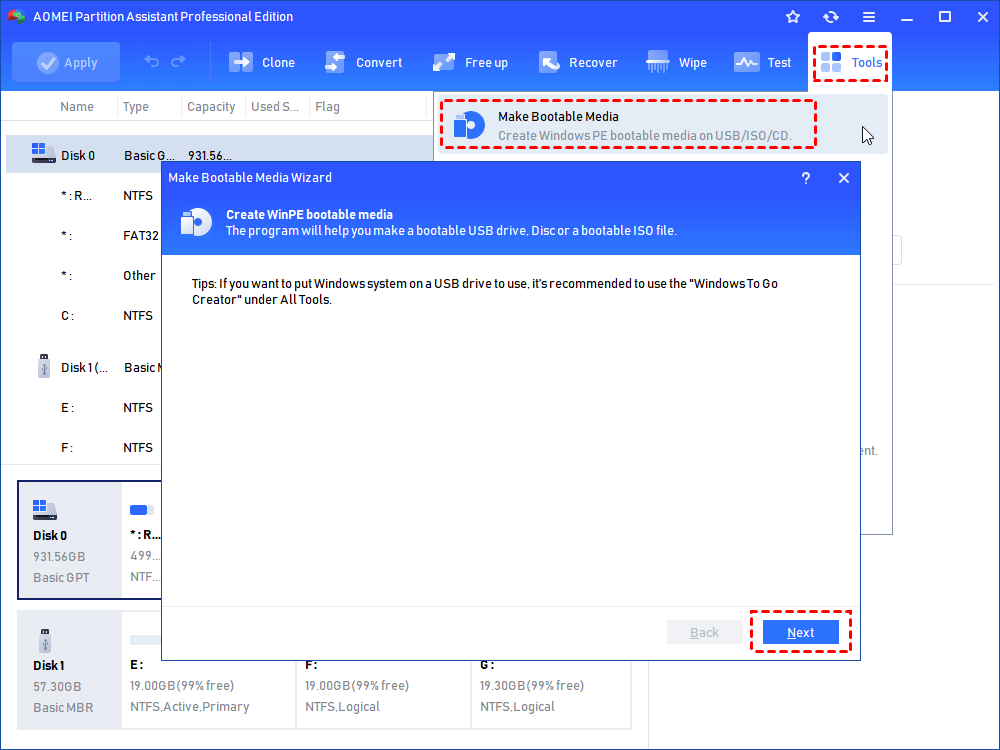- 7 Fixes: SFC Scannow There is a System Repair Pending Which Requires Reboot to Complete
- Overview of “SFC scannow There is a system repair pending”
- 7 Solutions to “SFC scannow there is a system repair pending”
- Solution 1. Restart PC and run SFC again
- Solution 2. Delete the pending files through Command Prompt
- Solution 3. Revert pending actions via DISM command
- Solution 4. Change the BIOS settings to IDE mode
- Solution 5. Update the driver
- Solution 6. Delete “RebootPending” key in Windows Registry Editor
- Solution 7. Run bootrec command in Recovery Environment
- Summary
- sfc/scannow will not complete pending repair and reboot
- Sfc.exe: Для завершения восстановления системы требуется перезагрузка…
- Как избавиться от ошибки ” Для завершения восстановления системы требуется перезагрузка “?
- Убиваем файл pending.xml
- C:\Windows\WinSxS\
- Если не помогло…
7 Fixes: SFC Scannow There is a System Repair Pending Which Requires Reboot to Complete
Have you ever met the “SFC scannow there is a system repair pending which requires reboot to complete” error? Here we will annalyze this error elaborately and help you fix this error successfully.
By Emily 
Overview of “SFC scannow There is a system repair pending”
“Hi, all experts. I am trying to fix an issue with Windows registry and services. I tried running sfc command but just got the following error:
вЂThere Is System Repair Pending Which Requires Reboot To Complete. Restart Windows And Run SFC Again’
Please advice, many thanks!”
The SFC is the abbreviation of System File Checker; it is a utility in Microsoft Windows that allows users to scan for and restore corruption in Windows system files. A pending system repair notification can occur in Windows 10/8/7 or Windows Server 2012/2016/2019, etc during running “sfc/scannow” command. It usually suggests that no system level actions can be performed until the system repair in queue is processed.
7 Solutions to “SFC scannow there is a system repair pending”
Now, in this section, we will share 7 effective solutions to resolving “there is a system repair pending which requires reboot to complete” SFC error. You can try them one by one until this error is fixed.
Solution 1. Restart PC and run SFC again
In general, the system will check for pending system repair files when the SFC is launched and files are remained there from previous system repair. If you have indeed launched a system repair process, you can follow the instruction: restart your computer and run the SFC gain to see if the problem is gone.If reboot cannot fix the SFC system repair pending issue, try the following solutions.
Solution 2. Delete the pending files through Command Prompt
The pending system repair process is always monitored by the pending.XML files. And these files might have been corrupted already. Thus, you can delete them via Command Prompt to reset the pending processes. Then system won’t check for a pending system repair process.
1. Press Win+R on your keyboard to open Run dialogue. Input “cmd” in the box and press on “Enter”.
2. In the Command Prompt window, execute the below command:
del d:\windows\winsxs\pending.xml: replace d with the actual drive letter from which you need to delete the folder or files.
3. When you see the “operation completed successfully” message, type the following command to modify the SFC scan.
sfc /SCANNOW /OFFBOOTDIR=c:\ /OFFWINDIR=d:\Windows
Finally, check whether “sfc scannow there is a system repair pending” error is fixed.
Solution 3. Revert pending actions via DISM command
The revert option can roll back the changes any update was attempting to apply.
1. Access to an elevated command prompt either in normal or safe mode. If you cannot boot into windows, you may need to run it from the Windows Recovery Console.
2. Execute the command: dism.exe /image:C:\ /cleanup-image /revertpendingactions.
3. Reboot your machine into safe mode.
4. In the safe mode, open an elevated Command Prompt and run the “sfc/scannow” command again.
5. Then reboot the computer in normal mode and execute the DISM with /online option.
Note: how to enter Safe Mode?
Immediately after the computer is powered on or restarted, constantly tap F8 key. After your PC display the hardware information and runs a memory test. The Advanced Boot Option menu will appear. Use the arrow keys to select Safe mode.
Solution 4. Change the BIOS settings to IDE mode
If the “SFC scannow there is a system repair pending” occurs after the Microsoft team changes certain settings on the hard driver bus management driver classes, you can try to solve it by changing the SATA settings to IDE mode.
1. Restart your computer and enter BIOS settings by pressing the BIOS key (F1, F2, Del ESC, F10 or other keys) during the OS initialization.
2. The SATA option is usually located under Onboard devices entry, Integrated Peripherals, or even simply under the Advanced tab. Use
3. Once you find the SATA option, change it from AHCI, RAID, ATA to IDE which is the most reasonable option for the process of system repair.
4. Save the changes and exit the BIOS settings.
Note: If the setting was already IDE, you can try changing it to something else.
Solution 5. Update the driver
If the “sfc /scannow there is a system repair pending” error in Windows 10/8/7 or Server is followed by BSODs (Blue Screens of Death), it might because one of your old drivers needs to be updated.
1. Press the Windows Key + R key combination, type in “devmgmt.msc” in the Run dialogue and click “OK”.
2. Expand one of the categories to find the name of your device, then right click it and select “Update Driver Software”.
3. Select «Search automatically for updated driver software». If Windows does not find a new driver, look for one on the device manufacturer’s website and follow their instructions.
Solution 6. Delete “RebootPending” key in Windows Registry Editor
Generally, there is a registry key that is responsible for keeping tracks of which programs are in the queue requesting reboot. If one of these programs is removed and lost in this queue, Windows won’t check a system repair pending when such a process does not exist.
1. Press “Windows” key and “R” key together to open Run dialog, then type the “regedit” and click “OK” to continue.
2. Navigate to the key in Registry by expanding the left colume:HKEY_LOCAL_MACHINE\SOFTWARE\Microsoft\Windows\CurrentVersion
3. Under the CurrentVersion key, find the “RebootPending” key and right click it and click on “Permissions”.
4. In the pop-out window, locate your username under the “Group or user names section”. If you fail to locate the username, click on “Add” > “Advanced” > “Find Now”. Then you should be able to see your user account and select it and click OK twice to add it to the list.
5. Select the user name and tick “Full Control” under “Permission for User section”.
6. Then you can right click the “RebootPending” key and click on “Delete”. Confirm in the dialog box to execute the changes.
At last, you can reboot your PC to see if the “sfc scannow there is a system repair pending which requires reboot to complete” error gets fixed.
Solution 7. Run bootrec command in Recovery Environment
Last but not least, you can run bootrec commands from the recovery environment to solve this problem. (Below content is based on Windows 10.)
1. Restart the system, keep pressing F8 to boot into Windows 10 recovery mode
2. Access to “Troubleshoot” > “Advanced Options” > “Command Prompt”.
3. In the elevated command prompt, enter the following commands in turn.
bcdboot C:\Windows
bootrec /FixMBR
bootrec /FixBoot
Then restart your computer and run sfc command to check if it works now. If it is the MBR corruption that leads to the SFC scannow error, you can also use AOMEI Partition Assistant Professional. Its “Rebuild MBR” feature can fix MBR in an easier way.
If you cannot boot into Windows, you can also use this software to create a bootable USB stick on a working computer, boot the PC with Scannow error from it, and rebuild MBR in Windows PE mode.
To fix “sfc /scannow there is a system repair pending” in Server 2012 or other Server operating systems, you can try AOMEI Partition Assistant Server.
Summary
This post provides 7 effective methods, one of which is sure to help you fix “SFC scannow there is a system repair pending”. After resolve this problem, you can use AOMEI Partition Assistant Professional to conveniently manage your disk partition, such as extending NTFS boot partition without reboot, splitting a large partition into two smaller ones, migrate OS to SSD, converting system disk between MBR and GPT without deleting partitions, etc.
sfc/scannow will not complete pending repair and reboot
Hello Dan Kollars,
Thank you for approaching Microsoft Community. I understand that you have difficulty in performing System File Check. I would definitely assist you in fixing the issue.
Perform the following troubleshooting steps:
I would suggest you to run the following command in the Windows Recovery Environment Command prompt.
Follow these steps:
a. Open Windows Recovery Environment.
b. Select “Command Prompt”.
c. Type this command and hit enter.
dism.exe /image:C:\ /cleanup-image /revertpendingactions
Step 2: Restart and boot the computer in Safe mode
Follow the steps from the link “ Start your computer in safe mode Windows 7 ” to boot the computer in safe mode.
Step 3: Perform System File Check (SFC) while the computer is in Safe mode
Note: It may ask for Windows DVD to fix and to enable SFC to make more than minor repairs. Some files saved on your computer might get deleted when fixing corrupted files.
I hope this helps you to perform System File Check. If the issue continues, post us back. We would be happy to help you further.
42 people found this reply helpful
Was this reply helpful?
Sorry this didn’t help.
Great! Thanks for your feedback.
How satisfied are you with this reply?
Thanks for your feedback, it helps us improve the site.
Sfc.exe: Для завершения восстановления системы требуется перезагрузка…
Ошибка sfc.exe: Для завершения восстановления системы требуется перезагрузка. Приветствую всех на страницах блога К76, сегодня попытаемся справиться с очередной ошибкой утилиты восстановления системных файлов Windows sfc.exe. На этот раз симптомы проблемы таковы. Запуская утилиту с целью проверить целостность жизненно важных для Windows файлов из консоли
консоль возвращает нам бессмысленную, казалось бы, ошибку, обозначенную в заголовке:
Для завершения восстановления системы требуется перезагрузка. Перезапустите систему Windows и выполните sfc еще раз.
Перезапуск системы и повторный прогон утилитой ничего не дают: пользователя преследует всё то же сообщение.
Как избавиться от ошибки ” Для завершения восстановления системы требуется перезагрузка “?
Чаще всего эта проблема подстерегает владельцев Windows 7. Подойдём к решению вопроса с нескольких сторон. По определению, я всё-таки должен вас попросить послушаться совета консоли и перезагрузить Windows с целью запустить sfc.exe повторно. Но, раз уж вы здесь, постоянный перезапуск системы уже не помогает.
Убиваем файл pending.xml
Ну не могу я вас оставить без теории. Вероятнее всего, что причиной такого поведения утилиты (и системы в целом) стали некорректно установленные обновления. И указанный файл pending.xml содержит в себе информацию по полученным и применяемым файлам обновлений и ключей (а иногда и целых разделов) реестра. Которые, как вы успели заметить, просятся к установке во время завершения работы Windows. Как только мы согласимся, в систему полезут критические и не очень обновления. Если что-то пойдёт не так ещё на этапе применения критических обновлений, система откатится обратно. Если критические обновления установятся успешно, но неудача подстережёт нас на этапе установки некритических, система попытается их установить при перезагрузке, используя ключ реестра SetupExecute и подсистему Диспетчера сеанса (smss.exe). Когда система загружается, она читает указанный ключ реестра на повторную установку обновлений. И, если снова беда – установка обновлений откладывается. Так что при круговой перезагрузке из-за неудачных обновлений следует удалять именно указанный ключ. Однако в нашем случае система не может именно разобрать границы между “качеством” обновлений на очереди: где критические, а где нет. И Windows загружается нормально. А, раз она загрузилась, значит и обновлений никаких к применению нет. Таким образом ситуация глупая – внешне всё работает, однако до очередной попытки обновиться неполадки в системе может заметить только sfc и DISM. Вывод? Он в заглавии абзаца.
C:\Windows\WinSxS\
ищем файл pending.xml и переименуем его любым понравившимся вам способом. Все стающие в очередь при перезагрузке задачи не появятся в следующем сеансе, и можно будет попробовать запустить sfc повторно.
Если не помогло…
Перезагружаем Windows в ремонтную консоль, вызывая средство восстановления системы. В Windows это делается обычно прерыванием (один-два раза) нормальной загрузки системы. Вобщем, нам нужна “аварийная” консоль команд:
зажмите Shift + F10 для выхода в консоль
- Запускаем команды поочерёдно:
где * – буква тома с системными файлами Windows. ВНИМАНИЕ ! Буква диска может отличаться от привычной С. Для определения нужной буквы вам пригодится утилита по работе с разделами DISKPART.
Для Windows 8|10 можно попробовать и такую команду:
Обратите внимание, флаг /online отсутствует не случайно, дабы избежать ошибки типа DISM doesn’t support servicing Windows PE with /Online option.