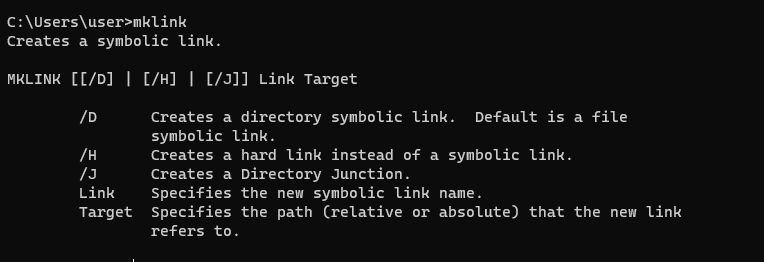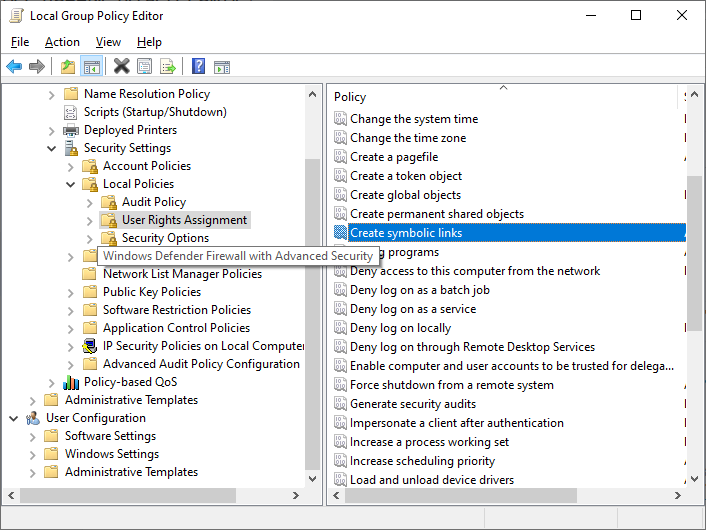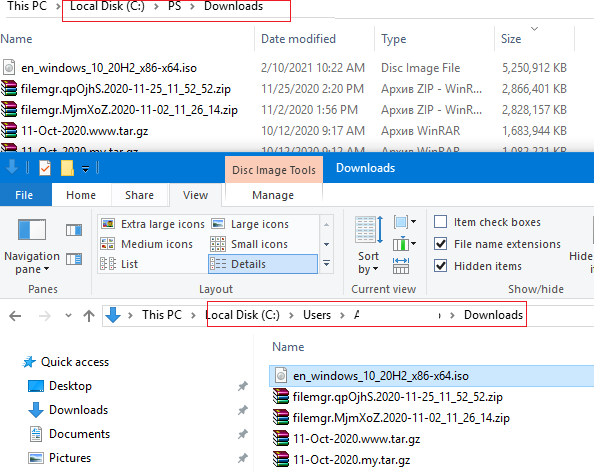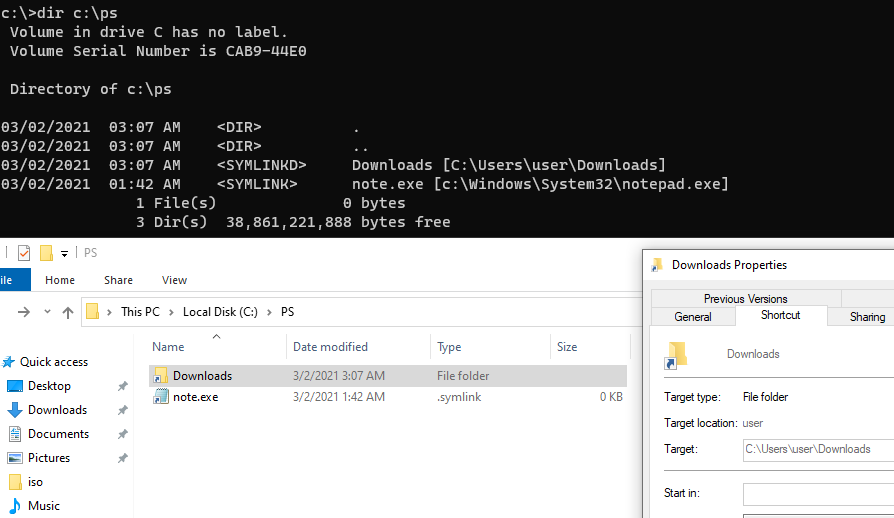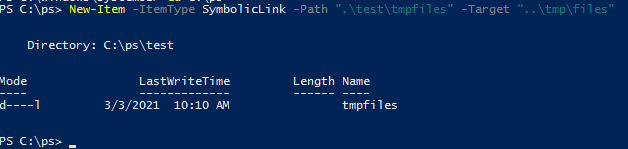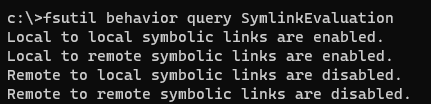Использование символических ссылок в Windows
Символическая ссылка (симлинк, символьная ссылка, Symbolic link) это специальный файл на файловой системе, которые сам не содержит данных, а является по сути ярлыком, указывающим на какой-то другой объект (файл или папку). При обращении к симлику операционная система считает, что это оригинальный файл (папка) и работает с ними совершенно прозрачно.
Символические ссылки используются в Windows довольно часто для системных файлов и каталогов. Пользователь может их применять, когда нужно перенести часть “тяжелых” файлов на другой диск, но чтобы Windows считала, что файлы все еще находятся в исходном каталоге (например в ситуациях, когда нужно экономить место на SSD, перенеся некоторые каталоги на более медленный и емкий SSD, не нарушая работоспособности программ). Можно использовать симлинки на SMB файловом сервере, когда каталоги с разных LUN должны быть доступны через одну точку входа.
В Windows есть три типа файловых ссылок для NTFS томов: жесткие, мягкие (симлинки), точки соединения (Junction point).
- Hard Links (жесткие ссылки) – могут указывать только на локальный файл, но не на папку. Такой файл – это ссылка на другой файла на этом же диске без фактического дублирования самого файла. У него отображается такой же размер и свойства, как у целевого файла (но реальное место на диске он не занимает);
- Junction Points (Directory Hard Link, точка соединения) – могут указывать только на папку (на этом же или на другом разделе);
- Symbolic Links (мягкая ссылка, симлинк) – могут указывать на локальный файл, папку и сетевой каталог на удаленном компьютере (UNC), поддерживаются относительные пути.
В подавляющем большинстве случаев вам будет достаточно функционала symbolic link, как наиболее универсального средства создания ссылки на любой объект.
Как создать символическую ссылку в Windows?
Для создания символических и жестких ссылок в Windows можно использовать встроенную утилиты mklink или PowerShell.
Синтаксис у утилиты mklink простой. Чтобы создать символическую ссылку на файл, нужно указать имя ссылки и целевой объект, на который она должна указывать. Можно указать тип ссылки: /D — символьная (мягкая) ссылка на каталог, /H — жесткая ссылка, /J – точка соединения (Junction point).
Если вам нужно разрешить создавать символические ссылки обычным пользователям, нужно добавить группу пользователей в параметр групповой политики Create Symbolic Links (Computer configuration -> Window Settings -> Security settings -> User Rights Assignment в редакторе GPO). По умолчанию в этой политике добавлена только локальная группа «Administrators». Обновите локальные политики после изменения параметра: gpupdate /force
Создадим в каталоге C:\PS символическую ссылку на файл notepad.exe:
mklink C:\PS\note.exe c:\Windows\System32\notepad.exe
Должно появится сообщение:
Теперь для запуска процесса notepad.exe можно использовать символическую ссылку note.exe.
Теперь создадим в этом каталоге симлинк на другой каталог на этом же диcке:
mklink /D “C:\PS\Downloads” “C:\Users\user\Downloads”
Теперь при переходе в каталог C:\PS\Downloads вы будете видеть содержимое каталога, на который он ссылается.
Выведем содержимое каталога C:\PS:
Как вы видите, в атрибутах некоторых файлов указано, что это symlink/simlinkd. Также указан объект, на который они ссылаются. В Windows File Explorer симлинки отображаются с иконками ярлыков, а в их свойствах можно посмотреть целевой объект на который они ссылаются.
Также можно создать символически ссылки в Windows 10 с помощью PowerShell (в этом примере я использую относительные пути, чтобы создать символическую ссылку):
New-Item -ItemType SymbolicLink -Path «.\test\tmpfiles» -Target «..\tmp\files»
Можно создать символическую ссылку на сетевую папку на удаленном компьютере/сервере. Адрес сетевой папки нужно указывать в формате UNC. Следующий пример создаст симлинк на сетевой каталог на сервере:
mklink /D c:\ps\share \\mskfs01\Share
Например, подключим административную шару C$ с удаленного компьютера по IP адресу:
mklink /D c:\remotePC\server1 \\192.168.31.15\С$
Если при доступе к сетевой папке через симлинк, вы получили ошибку
проверьте разрешенные способы использования символических ссылок на вашем компьютере:
fsutil behavior query SymlinkEvaluation
Чтобы включить использование символических ссылок на удаленные ресурсы, выполните команды:
fsutil behavior set SymlinkEvaluation R2R:1
fsutil behavior set SymlinkEvaluation R2L:1
Вы можете работать с символическими ссылками, как с обычными объектами файловой системы, можно переименовать, переносить или удалить их. Система автоматически изменит настройки таких симлинков, чтобы они указывали на верные целевые объекты.
Для удаления симлинков используются обычные команды, как и для удаления файлов:
Del c:\ps\note.exe
RD c:\ps\downloads
Как найти и вывести все символические ссылки на диске?
В Windows нет простых инструментов для просмотра и управления всеми симлинками на диске.
Вы можете вывести список всех символических ссылок на диске с помощью команды:
dir /AL /S C:\ | find «SYMLINK»
- /A – вывести файлы с атрибутом L (симлинк);
- /S –выполнить команду рекурсивно для всех вложенных каталогов;
- C:\ — укажите имя диска, на котором нужно найти все символические ссылки (если вы не хотите сканировать весь диск, укажите путь к нужному каталогу)
Также можно вывести список всех символических ссылок на диске с помощью PowerShell. Для этого нужно просканировать все каталоги и найти NTFS объекты с атрибутом ReparsePoint:
Get-ChildItem -Path C:\ -Force -Recurse -ErrorAction ‘silentlycontinue’ | Where
Windows symlink or junction
This forum is closed. Thank you for your contributions.
Answered by:
Question
I’m not very sure if this is the correct forum for my question, but I guess you’d let me now where else to put this.
What is the difference between the /D and /J options of the MKLINK command?
Except for how they are diplayed by the DIR command, SYMLINKDs and JUNCTIONs behave, as far as I have explored this, exactly the same.
Which of the two should be used for which particular task?
Thanks in advance,
pp23
Answers
All replies
A hard link directly points to the file, and acts to the operating system as if it is the file itself. You’ll want to use this option the majority of the time if you are trying to fake an application’s directory.
Soft Link
A soft link is essentially a shortcut to a file or folder — if you are using Windows explorer, you’ll be redirected to the directory if you double-click on a shortcut, it won’t pretend its part of the filesystem. You can still directly reference or open a file with the symlinked path, and it mostly works.
OK so a junction is the former while a symlink is the latter. Why would I consider using a symlink when there’s seemingly no disadvantage to using a junction. If MS has any application notes or some sort of brief that explains the differences in terms of actual application examples, I would be most grateful for a reference.
Windows symlink or junction
Вопрос
Why would you ever use a junction point, they can only point to something on a local volume, they can only point to folders and symbolic links can do everything that they can.
Now at first i thought ok so symlinks are softlinks, maybe junction points are hardlinks, but they not, they dont are still a Reparse Point which means that its handled by a file system filter and doesnt alter the MFT in the way that hardlinks do, also i see in Windows that there are two junction points off the top of my mind:
There is a junction point that directs the legacy «C:\Documents and Settings» to «C:\Users».
There is also a junction point that directs the old «C:\Users\Default User» folder to «C:\Users\Default» folder.
But then why in the world use a symlink to link «C:\Users\All Users» to «C:\Program Data» why not use a junction point, better yet why not make them all into symlinks.
All Microsofts documentation is very convoluted on this matter, also i know that you can use a symlink to link to an SMB share.
WHAT ARE THE MEANING of the junction points, why they no use symlinks?
Ответы
Okay, you seem to have the correct mindset here. The only thing I would like to explain to you is that hardlinks are something different from both symbolic links and junction points. Hard links apply only to files and link multiple files to a single file. From the Microsoft documentation:
A hard link is the file system representation of a file by which more than one path references a single file in the same volume. To create a hard link, use the CreateHardLink function. Any changes to that file are instantly visible to applications that access it through the hard links that reference it. However, the directory entry size and attribute information is updated only for the link through which the change was made. Note that the attributes on the file are reflected in every hard link to that file, and changes to that file’s attributes propagate to all the hard links. For example if you reset the READONLY attribute on a hard link to delete that particular hard link, and there are multiple hard links to the actual file, then you will need to reset the READONLY bit on the file from one of the remaining hard links to bring the file and all remaining hard links back to the READONLY state.
As for Symbolic links vs Junction points, Junction points are the legacy version of symbolic links. Before you just had junction points, now we also have symbolic links which you should view as junction point 2.0 (not entirely true, but for the purposes of this post let’s assume they are). They can do more, and whenever you want to create a link, I would recommend using mklink /d ,create symbolic link.
Все ответы
Okay, you seem to have the correct mindset here. The only thing I would like to explain to you is that hardlinks are something different from both symbolic links and junction points. Hard links apply only to files and link multiple files to a single file. From the Microsoft documentation:
A hard link is the file system representation of a file by which more than one path references a single file in the same volume. To create a hard link, use the CreateHardLink function. Any changes to that file are instantly visible to applications that access it through the hard links that reference it. However, the directory entry size and attribute information is updated only for the link through which the change was made. Note that the attributes on the file are reflected in every hard link to that file, and changes to that file’s attributes propagate to all the hard links. For example if you reset the READONLY attribute on a hard link to delete that particular hard link, and there are multiple hard links to the actual file, then you will need to reset the READONLY bit on the file from one of the remaining hard links to bring the file and all remaining hard links back to the READONLY state.
As for Symbolic links vs Junction points, Junction points are the legacy version of symbolic links. Before you just had junction points, now we also have symbolic links which you should view as junction point 2.0 (not entirely true, but for the purposes of this post let’s assume they are). They can do more, and whenever you want to create a link, I would recommend using mklink /d ,create symbolic link.
Why Microsoft makes certain decisions is not always revealed, they most likely looked at both solutions and decided that Junctions were a better option for what they were trying to do. But we can probably never know for sure, unless you meet up with someone from the Windows Product team at a conference.
There are some other slight differences between junctions and symbolic links on the filesystem level, but you quickly move into the deep technical realms, here are some links if you want to dig deep. This goes a bit beyond my knowledge so I cannot vouch for their accuracy:
And this course on NTFS forensics:
How’s everything going on? Please feel free to give me any update.
If you are TechNet Subscription user and have any feedback on our support quality, please send your feedback here.
TechNet Community Support
As this thread has been quiet for a while, we assume that the issue has been resolved. At this time, we will mark it as ‘Answered’ as the previous steps should be helpful for many similar scenarios. If the issue still persists, please feel free to reply this post directly so we will be notified to follow it up. You can also choose to unmark the answer as you wish.
BTW, we’d love to hear your feedback about the solution. By sharing your experience you can help other community members facing similar problems. Thanks for your understanding and efforts.
If you are TechNet Subscription user and have any feedback on our support quality, please send your feedback here.
TechNet Community Support
NTFS not only supports symlinks, it does so with more control than on linux (ext family) and bsd (incl osx family). However, it is «poorly» understood because the web is littered with FUD about security issues.
NTFS supports (forks, aka ADS — alternate data streams) which can and are used extensively in the OS and by many tools to also provide xattr capabilities.
NTFS/Windows supports five forms of links (with _symlinks_ implemented as [`ntfs-reparse-points`](https://msdn.microsoft.com/en-us/library/windows/desktop/aa365511(v=vs.85).aspx)).
a) Hard links for files _(but not directories)_ that live on the same volume partition.
b) Exported (global) links known as directory junctions (a type of «ntfs-reparse-point» _only for directories not files_)
c) Imported (local) links known simply as «directory or file symbolic links» (a type of «ntfs-reparse-point»)
d) LNK files known simply as «shortcuts» (contain paths and can be tracked)
e) URL files known simply as «browser URL files» (portably work as URI forms with file://. )
NTFS is a journaled file-system _([`USN` _operations_](https://msdn.microsoft.com/en-us/library/windows/desktop/aa365481(v=vs.85).aspx))_ so one can build or install services that monitor changes to the file system for various purposes including tracking any form of file-system changes.
Creating symlinks of the form (b) or (c) require admin rights _(although downward relative path links shouldn’t ever require that)_.
[`fsutil`](https://technet.microsoft.com/en-us/library/cc754077(v=ws.10).aspx) can be used with R2R, R2L, L2R, L2L to control resolution access of symbolic links referenced through SAMBA/SMB/CIFS mounted NTFS volumes.
When symlinks are viewed locally (same machine as the ntfs/volume is located on) then a JunctionLink and a DirSymLink to a Directory behave equivalently.
When symlinks are viewed remotely (as network mounted volume) a JunctionLink (/J) will be resolved on the **remote-machine** first, whereas a DirSymLink (/D) will always be resolved **locally** after the link is seen. Thus the export/import associated with their usage (Jn for export-usage, and Dir for import-usage).
NTFS/Windows uses drive letters so that can make the definition of **absolute** and **relative** target paths a little more complex to understand at first look. I.e., a target path of C:\\. is obviously absolute. But, if you made a link on drive C:\\foo and set the target to «\\» the «\\» is also absolute, just implicitly on C.
A relative path requires either **no** leading drive-letter and no leading «\\» (aka «/»). Windows/NTFS namespace ([`UNC`](https://msdn.microsoft.com/en-us/library/windows/desktop/aa365247(v=vs.85).aspx)) paths actually are \\\\. format and the NT subsystems use reparse points to create drive letters in the subsystem object-space. _(see sysinternals tools for easy way to view the object-space [`WinObj` tool](https://technet.microsoft.com/en-us/sysinternals/winobj.aspx))_
A JunctionLink is only for «directories». In practice, JunctionLinks (a form of ntfs-reparse-point) can only reference and resolve **local-volume-path-targets**.
Thus JunctionLinks should really only be used for **absolute** paths between **different** local volumes or root-level references (absolute paths) on the same-local-volume. I.e., for when you want to **export** _(invisibly resolving the link-target-path locally before sharing)_ the path to a remote network drive-share clients (period!).
Like, say, you have a network share volume «N:\» and you want to export a path on some part of drive «C:\foo\path», then and only then does a JunctionLink make sense and is in fact the only way to do that. You also need to use junctions on the **same** drive when the path is not «relative» but is in fact absolute on the same drive. So from «N:\foo\bar» to «N:\abc\def» you cannot make a valid DirSymLink without issues, you need a JunctionLink of the form «\abc\def».
In all other cases, you want to use an NTFS DirSymLink or FileSymLink _(same type of ntfs-reparse-point just applied to a directory vs a file)_.