- Description of Microsoft System Information (Msinfo32.exe) Tool
- Summary
- More Information
- How to start MSINFO32
- SIW (System Information for Windows)
- 10 Best Free System Information Tools
- Reviews of the Best Free System Information Utilities
- Speccy
- PC Wizard 2015
- ASTRA32
- HWiNFO
- Belarc Advisor
- Free PC Audit
- MiTeC System Information X
- EVEREST Home Edition
- System Information Viewer (SIV)
- ESET SysInspector
Description of Microsoft System Information (Msinfo32.exe) Tool
Summary
Windows includes a tool called Microsoft System Information (Msinfo32.exe). This tool gathers information about your computer and displays a comprehensive view of your hardware, system components, and software environment, which you can use to diagnose computer issues.
If you run MSINFO32 without Administrator privileges, it may show some drivers as stopped when they are not. This is because the cache for this information requires Administrator privileges to update. To avoid this issue, make sure to run MSINFO32 with Administrator privileges.
MSINFO32 is not able to provide hardware information when run in Safe Mode. While Microsoft System Information can be run in Safe Mode, it is limited to displaying information about system components and the software environment.
More Information
How to start MSINFO32
Expand your version of Windows below for instructions to run MSINFO32:
Type msinfo32 in the Search box.
Right-click System Information in the search results and select Run as administrator.
While on the Start screen, type msinfo32. (Alternatively, swipe in from the right edge of the screen and select Search. If you are using a mouse, point to the lower-right corner of the screen, and then select Search. Then type msinfo32 in the Search box.)
Right-click (or tap and hold) the search results and select Run as administrator.
Click Start. Type msinfo32 in the Search box.
Right-click msinfo32.exe in the search results, and then click Run as administrator.
How to run MSINFO32 using the Command Prompt
You can also run MSINFO32 from an elevated command prompt. To open the command prompt, type cmd in the Search box. Then right-click Command Prompt in the search results and select Run as administrator.
You can perform the following tasks using the MSINFO32 command-line tool switches:
Create .nfo or .txt files that contain your system information.
Start System Information connected to a remote computer.
Use the following syntax in the command prompt to run the MSINFO32 command on computers that are running Windows 7, Windows 8.1, and Windows 10:
Msinfo32 [ /nfo Path] [ /report Path] [ /computer ComputerName]
Parameters Path
Specifies the file to be opened in the format C:\ folder1\ file1. xxx where C is the drive letter, folder1 is the folder, file1 is the file and xxx is the file name extension.
ComputerName
This can be a Universal Naming Convention name, an IP address, or a Fully Qualified Domain Name.
/nfo
Saves the exported file as an .nfo file. If the file name that is specified in Path does not end in .nfo, an .nfo file name extension will be appended to the file name.
/report
Saves the file that is specified in Path in the .txt format. The file name will be saved exactly as it appears in path. The .txt file name extension will not be appended to the file unless it is specified in Path.
/computer
Starts System Information for the specified remote computer.
Note: When you connect to a remote computer, you must have appropriate permissions to access WMI on the remote computer.
Examples To view your System Information, type:
SIW (System Information for Windows)
Gtopala SIW (System Information for Windows) — компактная и полностью портативная программа, анализирующая и отображающая максимум возможной информации о сетевых соединениях, аппаратных и программных составляющих компьютера под управлением OS Windows.
Кроме того, имеет пакет встроенных инструментов, дополнительно расширяющих предоставляемый функционал утилиты. Gtopala SIW не делает ничего, кроме отображения детальной информации о системе, но трудно переоценить, насколько важной и необходимой она может оказаться в определенных ситуациях. Окажется полезна любым пользователям, независимо от того, являются ли они системными администраторами или малоопытными новичками, например, при устранении неполадок, настройке или планировании обновлений.
- проводит глубокое исследование установленной системы;
- предоставляет обширные сведения о программах, службах, устройствах и сети;
- имеет структурированный и интуитивно понятный интерфейс;
- можно скачать SIW полностью на русском языке;
- создает информационные отчеты в удобном формате.
Скачанное приложение System Information for Windows на https://soft-file.ru/siw/ не требует установки (Portable), не оставляет следов в реестре и может запускаться непосредственно с USB-флеш накопителя.
После запуска, кроме анализа и предоставляемых обширных сведений, позволяет пользователю также вести наблюдение за нагрузкой процессора, оперативной памяти и интернет трафиком в реальном времени.
А итоговые наблюдения позволит сохранить на диск в виде файла формата html, xml, csv или txt, а также распечатать на принтере.
Основные категории Gtopala SIW (System Information for Windows):
- Программное обеспечение. Утилита выводит более чем подробную сводку об установленном софте, в т.ч. операционной системе, лицензиях(ключи и серийные номера), восстановлении паролей, безопасности, региональных настройках, запущенных службах и процессах, загруженных библиотеках DLL, драйверах, авто загрузке и планировании задач, базах данных, кодеках и т.п.
- Оборудование. Gtopala SIW сканирует и предоставляет данные о материнской плате, BIOS, процессоре, памяти, датчиках, различных устройствах, чипсетах, адаптерах, видеокартах, мониторе, логических дисках, накопителях, портах, батарее, подключенных принтерах и т.п.
- Сетевые подключения. Приложение анализирует и отображает детальную информацию о конфигурации, статистике, подключениях, общих сетевых ресурсах, открытых портах и т.п.
- Встроенные инструменты. Среди них содержатся как сетевые утилиты, так и приложения показывающие скрытые пароли, проводящие тест монитора, позволяющие удаленное включение/выключение компьютера, выводящие сведения о загрузке процессора, памяти и многие другие.
10 Best Free System Information Tools
Reviews of the Best Free System Information Utilities
System information tools are software programs that gather all the important, but hard to come by, details about the hardware in your computer system. This sort of data is very helpful to someone helping you with a problem with your computer.
There are other great uses for system information tools, too, like providing data on the type of RAM you have so you buy the right upgrade or replacement, creating a list of hardware when selling a computer, keeping tabs on the temperature of your important components, and lots more.
We’ve only included free system information tools in this list. Please let us know if one of these programs is no longer freeware and is now charging, and we’ll remove it.
Speccy
Shows detailed information on lots of components
Lets you copy text out of the program
Results can be shared via the web and exported to a file
Works as a regular and a portable program
A report can’t be made of specific sections of information
Hasn’t been updated since 2018.
Piriform, creators of the popular CCleaner, Defraggler, and Recuva programs, also produce Speccy, our favorite free system information tool.
Speccy’s layout is nicely designed to provide all the information you need without being overly cluttered.
A summary page gives you brief, but very helpful information on things like the operating system, memory, graphics, and storage devices. A more detailed look at each category is organized in their respective sections.
Our favorite feature is the ability to send system specs from Speccy to a public web page to easily share with others. Exporting to a file, as well as printing, are additional options, making saving a list of all your hardware details really easy.
Speccy works with all versions of Windows from Windows 10 through Windows XP.
PC Wizard 2015
Lets you see a summary of everything in one section
Provides lots of detail
Supports copying and exporting results
Buttons aren’t labeled, which can be confusing
It’s often slow when scanning the computer
Setup tries to install another program
Another free system information tool that shows detail on a huge variety of components is PC Wizard 2015.
It’s easy to save a report detailing any or all parts of the program, and you can even copy out single lines of data to the clipboard.
Out of all the system information tools we’ve used, PC Wizard 2015 is certainly the most informative. It includes not only the basic and advanced information on internal and external hardware but also useful operating system details.
PC Wizard 2015 can be installed on Windows 10, 8, 7, Vista, and XP.
ASTRA32
Info from every category is summarized on one page
Reveals detailed information on computer hardware
It can be used without installation
Functions as a demo program
Some information gets truncated
Doesn’t let you copy text out of the program
Shows ads to buy the full program
ASTRA32 is another free system information tool that shows amazing detail on numerous devices and other parts of the system.
There are several categories to separate the information it gathers on hardware, like that of a motherboard, storage, and monitor information.
A system summary section is perfect for seeing an overview of all the hardware and operating system details. Also, a dedicated section for live monitoring is included to show the temperature and current usage of various hardware components.
ASTRA32 works as a demo program, but it doesn’t really mean much because it still provides lots of useful information.
ASTRA32 can be used on Windows 10, 8, 7, Vista, XP, 2000, and Windows Server 2008 and 2003.
HWiNFO
Results are detailed
Lets you copy specific results
A one-page summary of all the details is available
Works in Windows, as a DOS program, and in portable mode
Missing information found in some similar programs
HWiNFO shows nearly the same details as these other free system information tools, like for the CPU, motherboard, monitor, audio, network, and other components.
A sensor status window is included to monitor the current and average speed/rate of the memory, hard drive, and CPU. HWiNFO can also run a benchmark against these areas.
Report files can be created for some or all of the system components, and you can also set up automatic reporting that sounds an alarm when a sensor exceeds a particular threshold.
Unfortunately, we found that HWiNFO doesn’t include as much information as some of the other applications from this list. Though the data it does display is still very helpful.
HWiNFO runs on Windows 10 through Windows XP.
Belarc Advisor
Shows unique information not found in other programs
Includes basic information on lots of hardware components
The setup file is really small
Software information is shown, too
Doesn’t have a summary page
You have to install the program to your computer
Belarc Advisor isn’t as detailed as some of these other free system information tools. However, basic information on the operating system, processor, motherboard, memory, drives, bus adapters, display, group policies, and users are shown.
In addition to the above, a unique feature in Belarc Advisor is the ability to list all the security updates Windows is missing. You can also view software licenses, installed hotfixes, program usage frequency, and version numbers for select Microsoft products.
Results of a scan open in a web browser and can be viewed on a single web page.
Belarc Advisor is quick to download and doesn’t try to install additional programs during setup, which is always nice.
Both 32-bit and 64-bit versions of Windows 10, 8, 7, Vista, and XP are supported.
Free PC Audit
Easy to read and use
Completely portable with a small download size
Supports making reports
Lets you copy text from the program
Includes features not found in other programs
Information on some components aren’t included in reports
Isn’t as detailed as similar tools
Free PC Audit includes all the features you’d expect to find in any system information utility, including the ability for a report to be saved as a simple text file.
For example, you can see information on all the hardware, like the motherboard, memory, and printers. In addition, Free PC Audit displays the Windows product key and ID, a list of installed software, and all the currently running processes, among many other things.
Free PC Audit is completely portable, making it perfect for a flash drive.
We tested Free PC Audit in Windows 10, 8, and 7, but it should also work fine in older versions.
MiTeC System Information X
Has a tabbed user interface
Free for personal and business use
Includes very detailed information on lots of components
Supports copying and making reports
Reports don’t include information on some hardware details
MiTeC System Information X is a free system information software program that’s licensed for both private and commercial use. The tool is portable, easy to use, and can create a summary report.
Among many other categories, you’ll find all the standard details like audio, network, and motherboard, information. More specific information can also be shown, such as drivers and processes.
The tabbed interface makes MiTeC System Information X really easy to navigate through if you’re viewing more than one report at once.
MiTeC System Information X can be used with Windows 10 through Windows 2000, as well as with Windows Server 2008 and 2003.
EVEREST Home Edition
Lets you favorite components for easier access
Condenses everything into several categories
It’s a portable program
Reports can be made of some or all of the data
The program no longer gets updated
It’s not as detailed as other similar tool
EVEREST Home Edition is a portable free system information tool that scans very quickly and organizes everything it finds into nine categories, including one for a summary page.
All the standard hardware details are included, like that of the motherboard, network, storage devices, and display, with the ability to create an HTML report of everything.
You can create favorites in EVEREST Home Edition to have instant access to any hardware component from the menu bar.
Unfortunately, EVEREST Home Edition is no longer being developed. This means if it’s still not being developed in the future, the new hardware devices that are released will likely not be recognized by the program.
Windows 10, 8, 7, Vista, and XP users can install EVEREST Home Edition.
System Information Viewer (SIV)
Shows detailed information
There’s a summary page
Monitor system resources
Reports can be made for all the info or just some of it
No need for installation (it’s portable)
Results are hard to read
The interface is cluttered
Searching doesn’t work well
SIV is another free system information tool for Windows that runs as a portable program (i.e., no need to install).
In addition to USB, hard drive, adapter, and basic OS details, SIV also includes a live sensor to show CPU and memory utilization.
The interface is a bit hard to look at—the details are too difficult to read. However, if you have the patience to look closely enough, you’ll find all the information you’d expect.
SIV is designed for Windows 10 back through Windows 2000, plus older versions like Windows 98 and 95. It also works with Windows Server 2019, 2016, 2012, 2008, and 2003.
ESET SysInspector
Has lots of features that make it unique
Results are centered around security
Can make reports about what the program finds
Isn’t built to show as much info as similar tools
ESET SysInspector is dead simple to use because of its search utility and well-organized interface.
Results can be filtered to show information based on a risk level between one and nine. You can find basic information like available memory, system uptime, and the local time. More advanced details include things like environment variables, installed software, hotfixes, and an event log.
ESET SysInspector can also view a list of running processes and current network connections, active and disabled drivers, and a list of important registry entries and system files.
We like ESET SysInspector because it is the only program in this list that is centered around providing detail regarding the security of the computer. However, it doesn’t show exhaustive details like the higher rated system information tools in this list.
ESET SysInspector can be used in 32-bit and 64-bit versions of Windows 10, 8, 7, Vista, XP, and 2000. Server operating systems are also supported, including Windows Home Server and Windows Server 2012/2008/2003.


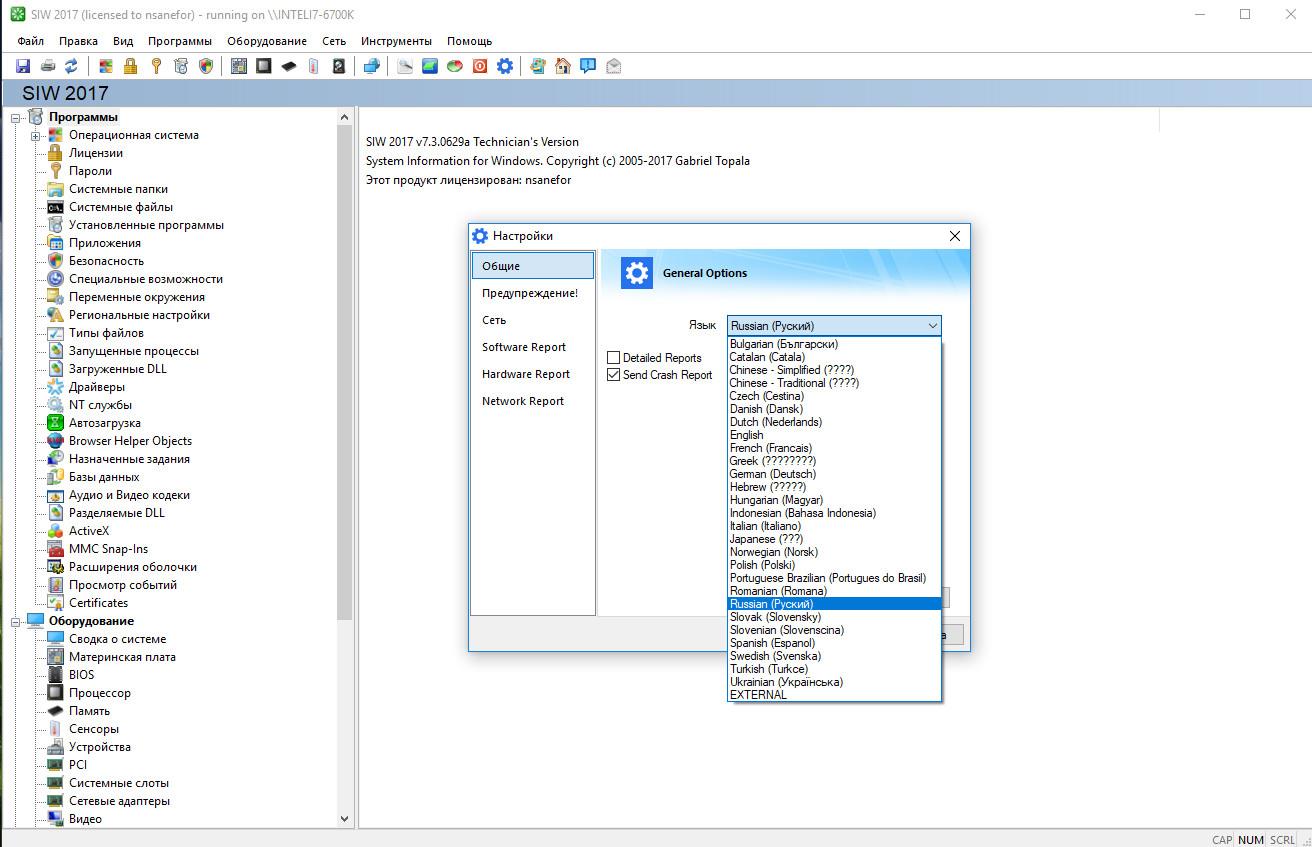
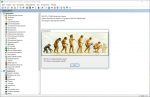
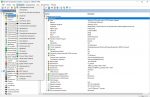
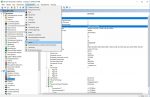
:max_bytes(150000):strip_icc()/tim-fisher-5820c8345f9b581c0b5a63cf.jpg)
:max_bytes(150000):strip_icc()/image-5e6611aebe974bb7886a24b5070c834f.jpg)
:max_bytes(150000):strip_icc()/free-system-information-tools-2625772-b08d241cda8840fbb55f3c20ca1f0dae.png)
:max_bytes(150000):strip_icc()/astra32-56a6f95f3df78cf772913772.png)
:max_bytes(150000):strip_icc()/hwinfo64-a5e9e3fe107f4f509c5e58b09e5b49ea.png)
:max_bytes(150000):strip_icc()/belarc-advisor-5c4dee67c9e77c0001f3226f.png)
:max_bytes(150000):strip_icc()/free-pc-audit-5-system-ea43b4745d004649b0292d68db132610.png)
:max_bytes(150000):strip_icc()/mitec-system-information-x-a7eca458200d41dd8a4be8d7bd7957b2.png)
:max_bytes(150000):strip_icc()/everest-home-edition-56a6fa7c3df78cf772913e66.png)
:max_bytes(150000):strip_icc()/system-information-viewer-704c268fff00467bbd7592423335bf62.png)
:max_bytes(150000):strip_icc()/eset-sysinspector-5980d1f4c4124400106498f2.png)



