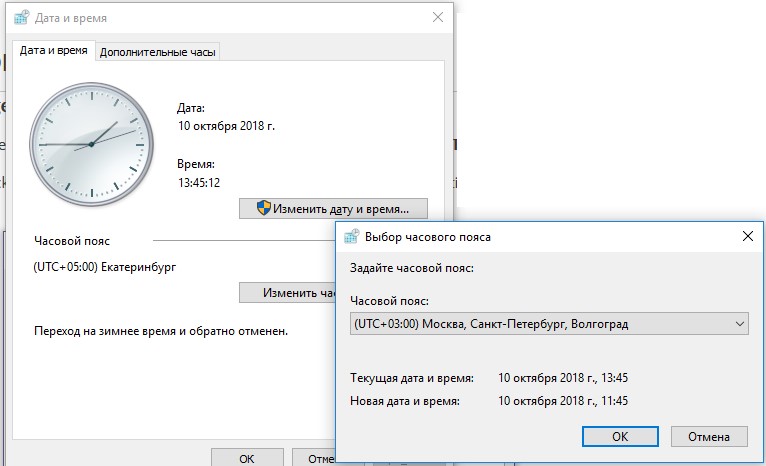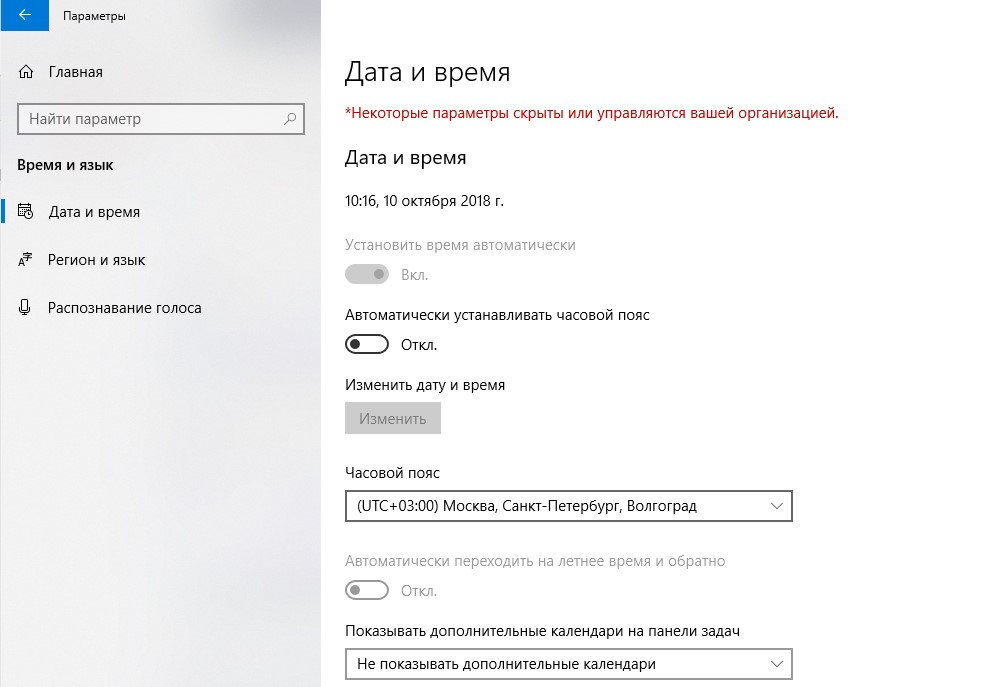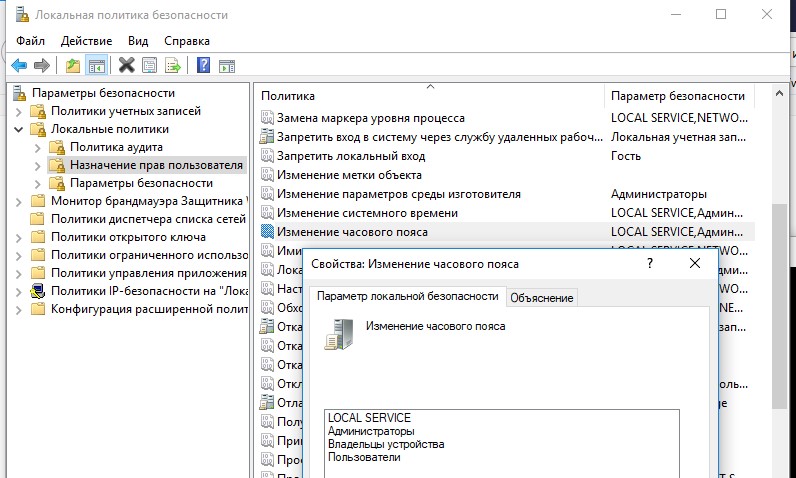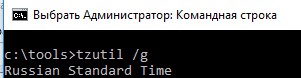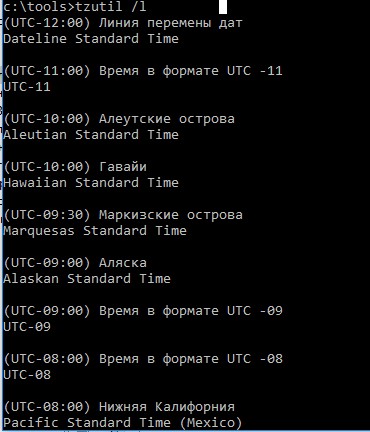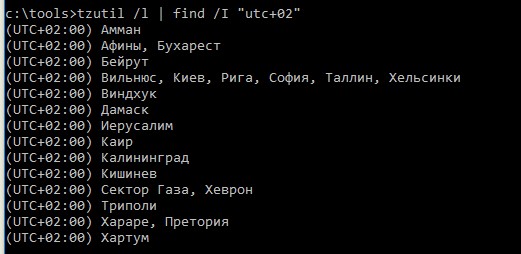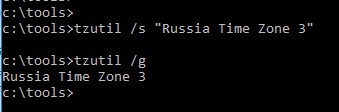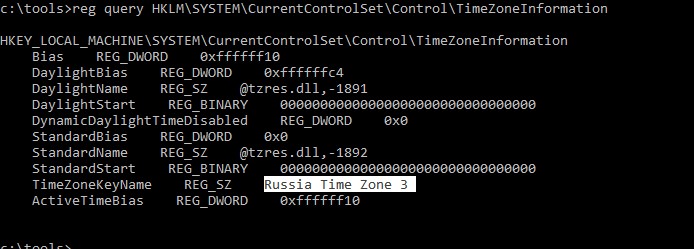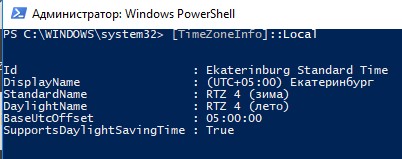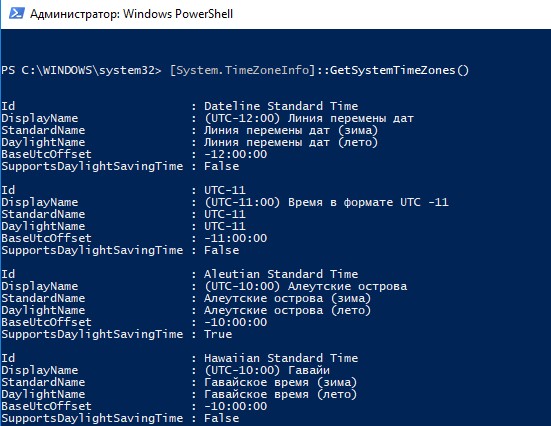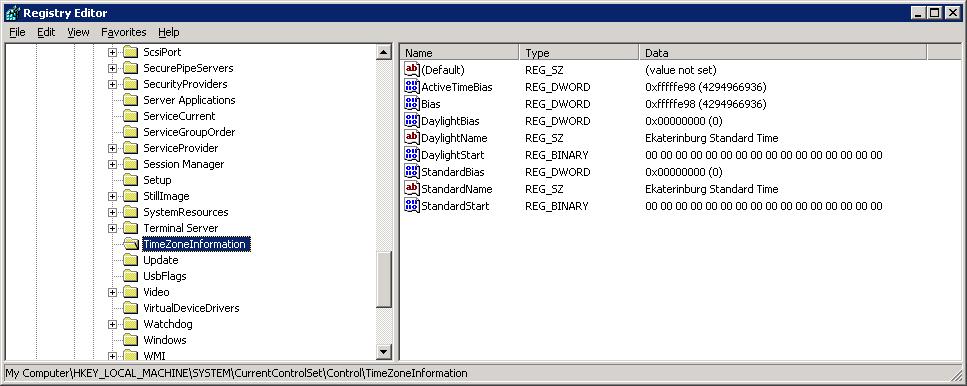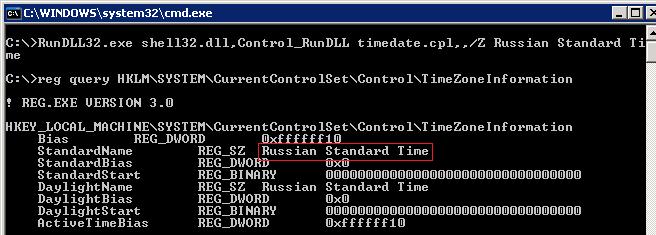- Time zone changes for Russia in Windows
- Summary
- Resolution
- Настройка часового пояса в Windows из командной строки и PowerShell
- Право на изменение часового пояса
- Смена часового пояса в Windows 10, 8.1 и 7– утилита TZUtil
- Управление часовым поясом из консоли PowerShell
- Автоматизация смены часового пояса с помощью Powershell
- Смена часового пояса в Windows XP из командной строки
Time zone changes for Russia in Windows
Summary
In accordance with recently passed Russian law, the following regions in Russia were scheduled to switch time zones on March 27, 2016, at 02:00 local time. Microsoft has released an update to Windows, dated Tuesday, April 12, 2016, to reflect these changes.
Old time zone offset
New time zone offset
Resolution
The update that is described in this article changes the time zone data to accommodate daylight saving time (DST) changes in several countries.
This is a cumulative update rollup that includes all previous Windows time zone changes. For more information about how DST changes may affect other Microsoft products, go to the following Microsoft websites:
When you apply this update, you may receive a message that resembles the following:
Update cannot be installed as a newer or same time zone update has already been installed on the system.This message indicates that either you have already applied the correct update or Windows Updates or Microsoft Update has automatically installed this update. No additional action is required to update the Windows operating system.
How to get this updateThe following files are available for download and installation from the Microsoft Download Center.
All supported x86-based versions of Windows 8.1

All supported x64-based versions of Windows 8.1

All supported x64-based versions of Windows Server 2012 R2

All supported x64-based versions of Windows Server 2012

All supported x86-based versions of Windows 7

All supported x64-based versions of Windows 7

All supported x64-based versions of Windows Server 2008 R2

All supported IA-based versions of Windows Server 2008 R2

All supported x86-based versions of Windows Vista

All supported x64-based versions of Windows Vista

All supported x86-based versions of Windows Server 2008

All supported x64-based versions of Windows Server 2008

All supported IA-based versions of Windows Server 2008

For more information about how to download Microsoft support files, click the following article number to go to the article in the Microsoft Knowledge Base:
Microsoft scanned these files for viruses. Microsoft used the most current virus-detection software that was available on the date that the files were posted. The files are stored on security-enhanced servers that help prevent any unauthorized changes to the files.
PrerequisitesWindows 8.1 and Windows Server 2012 R2
To apply this update, you must have update 2919355 installed. For more information about how to get this update, click the following article number to go to the article in the Microsoft Knowledge Base:
No prerequisites are required to apply this update.
Windows 7 and Windows Server 2008 R2
No prerequisites are required to apply this update. The same package installs both on the RTM version and the Service Pack 1 versions of Windows 7 and Windows Server 2008 R2. For more information about how to get a Windows 7 or a Windows Server 2008 R2 service pack, click the following article number to go to the article in the Microsoft Knowledge Base:
To apply this update, you must be running Windows Vista Service Pack 2 (SP2) or Windows Server 2008 SP2.
For more information about how to get a Windows Server 2008 service pack, click the following article number to go to the article in the Microsoft Knowledge Base:
Registry informationTo apply this update, you don’t have to make any changes to the registry.
Restart requirementYou must restart the computer after you install this cumulative update.
Changes to Windows time zone data
This update includes the following changes and additions. Users in the affected regions can switch to these new time zones after the update is installed.
Astrakhan Oblast & Ulyanovsk Oblast
Time zone key / ID
Astrakhan Standard Time
English display name
(UTC+04:00) Astrakhan, Ulyanovsk
Time zone offset (before transition)
Time zone offset (after transition)
Altai Republic & Altai Krai
Time zone key / ID
Altai Standard Time
English display name
(UTC+07:00) Barnaul, Gorno-Altaysk
Time zone offset (before transition)
Time zone offset (after transition)
Time zone key / ID
Transbaikal Standard Time
English display name
Time zone offset (before transition)
Time zone offset (after transition)
Time zone key / ID
Sakhalin Standard Time
English display name
Time zone offset (before transition)
Time zone offset (after transition)
Changes to Existing Time ZonesThese changes affect the display name only. No time changes will be introduced.
Time zone key / ID
Old display name
New display name
Kaliningrad Standard Time
(UTC+02:00) Kaliningrad (RTZ 1)
Russian Standard Time
(UTC+03:00) Moscow, St. Petersburg, Volgograd (RTZ 2)
(UTC+03:00) Moscow, St. Petersburg, Volgograd
Russia Time Zone 3
(UTC+04:00) Izhevsk, Samara (RTZ 3)
(UTC+04:00) Izhevsk, Samara
Ekaterinburg Standard Time
(UTC+05:00) Ekaterinburg (RTZ 4)
North Central Asia Standard Time
(UTC+06:00) Novosibirsk (RTZ 5)
North Asia Standard Time
(UTC+07:00) Krasnoyarsk (RTZ 6)
North Asia East Standard Time
(UTC+08:00) Irkutsk (RTZ 7)
Yakutsk Standard Time
(UTC+09:00) Yakutsk (RTZ 8)
Vladivostok Standard Time
(UTC+10:00) Vladivostok, Magadan (RTZ 9)
Russia Time Zone 10
(UTC+11:00) Chokurdakh (RTZ 10)
Russia Time Zone 11
(UTC+12:00) Anadyr, Petropavlovsk-Kamchatsky (RTZ 11)
(UTC+12:00) Anadyr, Petropavlovsk-Kamchatsky
File informationFor a list of the files that are provided in this update, download the file information for update 3148851.
For an official policy statement about these changes, see the following Microsoft Daylight Saving Time & Time Zone Blog article:
Time Zone Updates for RussiaFor general Windows support for time zone and daylight saving time issues, go to the following Microsoft website:
Настройка часового пояса в Windows из командной строки и PowerShell
В качестве одного из базовых параметров времени, помимо собственно, времени и даты, во всех компьютерных системах является понятие часового пояса (Time zone). Для корректного отображения времени в системе, часовой пояс должен быть установлен в соответствии с географическим расположением компьютера.
В ОС семейства Windows проще всего изменить часовой пояс непосредственно из графического интерфейса, щелкнув по значку часов в системном трее и выбрав пункт Change date and time settings (Настройка даты и времени). Далее нужно нажать на кнопку Change Time Zone (Изменить часовой пояс), выбрать из списка доступных часовых поясов подходящий и сохранить изменения.
В Windows 10 окно смены настройки часового пояса перенесено в приложение Параметры (Время и язык -> Дата и время). Вызвать его, можно щелкнув ПКМ по значку с часами и выбрав в меню Настройка времени и даты.
В Windows изменить часовой пояс можно также и из командой строки или консоли PowerShell. Конкретный способ зависит от используемой версии Windows. Рассмотрим возможные варианты.
Право на изменение часового пояса
Смена часового пояса по-умолчанию не требует от пользователя наличия административных прав (в отличии от смены времени / даты). Изменить это поведение можно с помощью локальных политики безопасности (Local Security Settings — secpol.msc). Интересующая нас настройка находится в разделе Security Settings -> Local Policy -> User Rights Assignment (Параметры безопасности -> Локальные политики -> Назначение прав пользователя). Политика называется Change the time zone (Изменение часового пояса). Как вы видите, на данный момент изменить часовой пояс на компьютере может сама система, администраторы и все рядовые пользователи. Чтобы запретить обычным пользователям самим менять часовой пояс, необходимо в этой политике удалить Users из списка учетных записей.
Смена часового пояса в Windows 10, 8.1 и 7– утилита TZUtil
Для смены часового пояса в ОС Windows 10 / 8.1 / 7, Windows Server 2016/ 2012 R2/ 2008 R2 используется специальная утилита командной строки tzutil.exe (Windows Time Zone Utility), впервые появившаяся в Windows 7 (на Vista/ Server 2008 устанавливается в виде отдельного обновления KB 2556308). Исполняемый файл утилиты хранится в каталоге %WINDIR%\System32.
Разберемся с возможностями и особенностями использования утилиты TZUtil.
Итак, запустите командную строку (cmd.exe). Чтобы узнать текущий часовой пояс и его идентификатор (TimeZoneID), выполните команду:
В данном примере Russian Standard Time это идентификатор текущего часового пояса:
Выведем список всех часовых поясов с их названием и идентификаторами так:
Если вы хотите быстро найти вывести все доступные часовые пояса, например, со сдвигом UTC +2, выполните команду:
tzutil /l | find /I «utc+02»
Изменим текущий часовой пояс (UTC+03:00) Москва, Санкт-Петербург, Волгоград – (Russian Standard Time) на (UTC+04:00) Ижевск, Самара (Russia Time Zone 3). Для этого нужно указать идентификатор часового пояса.
tzutil /s «Russia Time Zone 3»
Проверим, что пояс сменился другим способом:
reg query HKLM\SYSTEM\CurrentControlSet\Control\TimeZoneInformation
Чтобы отключить переход на летнее время для конкретного пояса, нужно указать идентификатор часового пояса с суффиксом _dstoff, например
tzutil /s “Pacific Standard Time_dstoff”
После выполнения данной команды вы измените часовой пояс компьютер и отключите сезонный перевод часов.
Также вы можете вывести информацию о часовом поясе и настройках сезонного перевод часов так:
Часовой пояс: Текущий:TIME_ZONE_ID_UNKNOWN Сдвиг: -180мин (UTC=LocalTime+Bias)
[Зимнее время:»RTZ 2 (зима)» Сдвиг:0мин Дата:(не указано)]
[Летнее время:»RTZ 2 (лето)» Сдвиг:-60мин Дата:(не указано)]
Управление часовым поясом из консоли PowerShell
Получить настройки текущего часового пояса можно и из консоли PowerShell, выполните команду
Id : Ekaterinburg Standard Time
DisplayName : (UTC+05:00) Екатеринбург
StandardName : RTZ 4 (зима)
DaylightName : RTZ 4 (лето)
BaseUtcOffset : 05:00:00
SupportsDaylightSavingTime : True
Чтобы посмотреть все возможные часовые пояса, доступные в Windows можно использовать команду Powershell:
[System.TimeZoneInfo]::GetSystemTimeZones()
Или
Get-TimeZone -ListAvailable
Для смены часового пояса из PowerShell, выполните команду:
Set-TimeZone -Name «Astrakhan Standard Time»
Автоматизация смены часового пояса с помощью Powershell
Рассмотрим универсальный Powershell скрипт, который позволяет изменить часовой пояс на любом компьютере (скрипт предполагает, что в вашей сети до сих пор присутствуют компьютеры с Windows XP / Windows Server 2003). Этот скрипт можно назначить через групповые политики на все компьютеры домена / определенные организационные контейнеры (OU). Скрипт определяет версию ОС и, если это Windows Vista или выше, для смены часового пояса используется команда tzutil.exe, в противном случае – используется вариант смены пояса через RunDLL32.exe для Windows XP.
$tmZone = «Russian Standard Time»
$WinOSVerReg = Get-Item «HKLM:\SOFTWARE\Microsoft\Windows NT\CurrentVersion»
$WinOSVer = $WinOSVerReg.GetValue(«CurrentVersion»)
if ($WinOSVer -GE 6)<
tzutil.exe /s $tmZone
> Else <
$param = «/c Start `»Change tmZone`» /MIN %WINDIR%\System32\Control.exe TIMEDATE.CPL,,/Z «
$param += $tmZone
$proc = [System.Diagnostics.Process]::Start( «CMD.exe», $param )
>
Смена часового пояса в Windows XP из командной строки
В Windows информация о значении текущей часовой зоны хранится в ветке реестра
HKEY_LOCAL_MACHINE\SYSTEM\CurrentControlSet\Control\TimeZoneInformation.
В нашем случае, например, видно, что в данный момент используется часовая зона — Ekaterinburg Standard Time.
Эту же информацию можно получить таким запросом:
reg query HKLM\SYSTEM\CurrentControlSet\Control\TimeZoneInformation
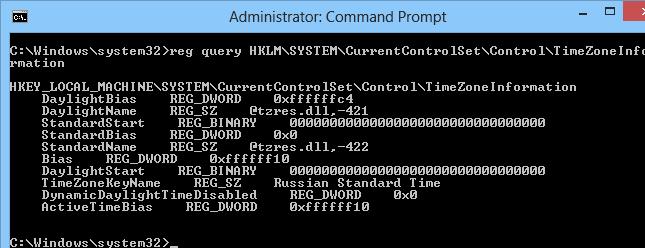
Чтобы изменить текущий часовой пояс на московский (GMT+03:00 -Moscow, St. Petersburg, Volgograd), воспользуемся командой:
RunDLL32.exe shell32.dll,Control_RunDLL timedate.cpl,,/Z Russian Standard Time
Либо:
Control.exe TIMEDATE.CPL,,/Z Russian Standard Time
Проверим, что часовой пояс сменился:
reg query HKLM\SYSTEM\CurrentControlSet\Control\TimeZoneInformation