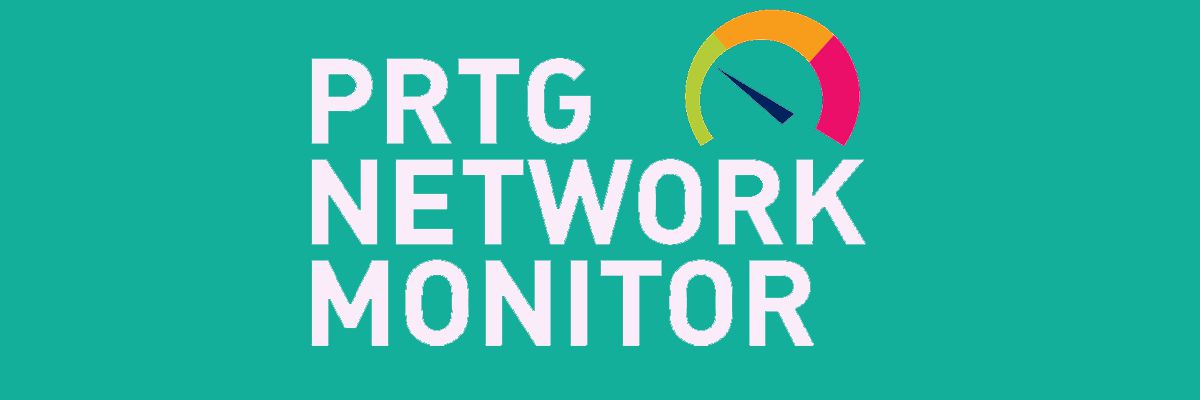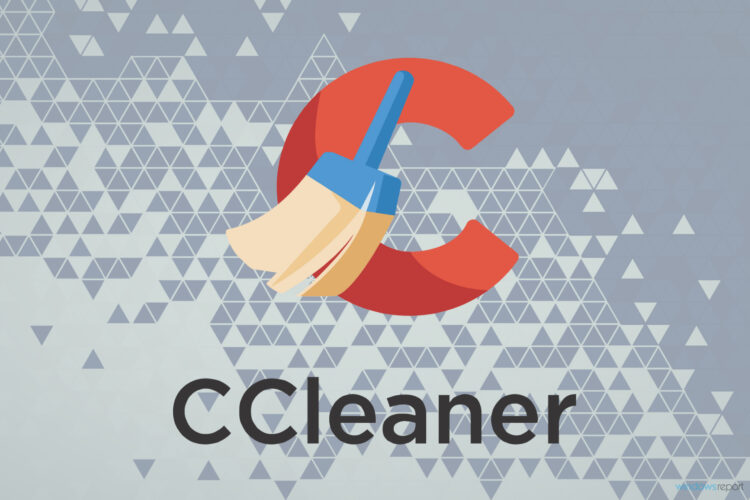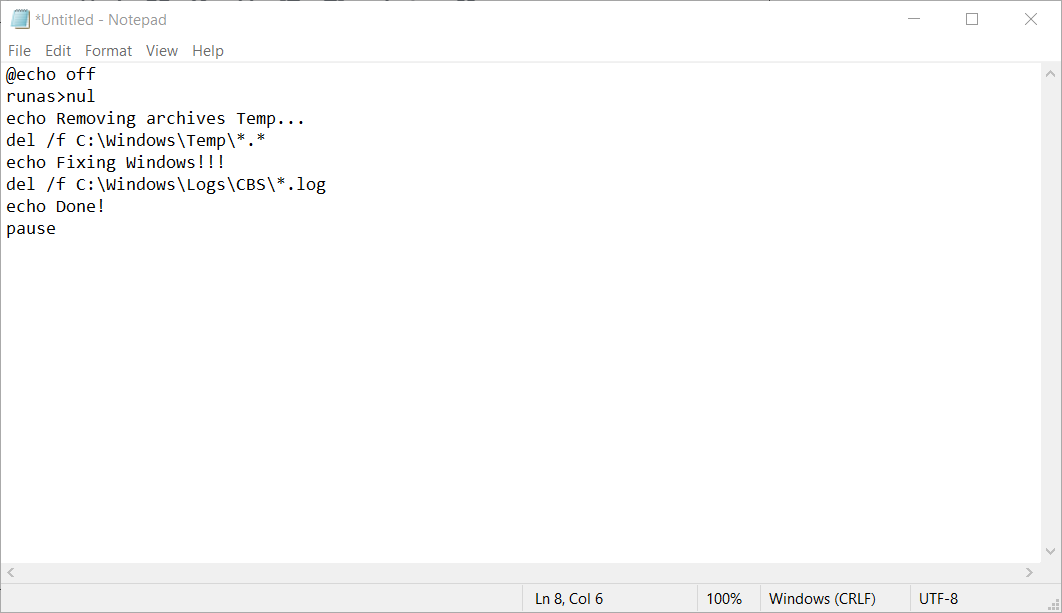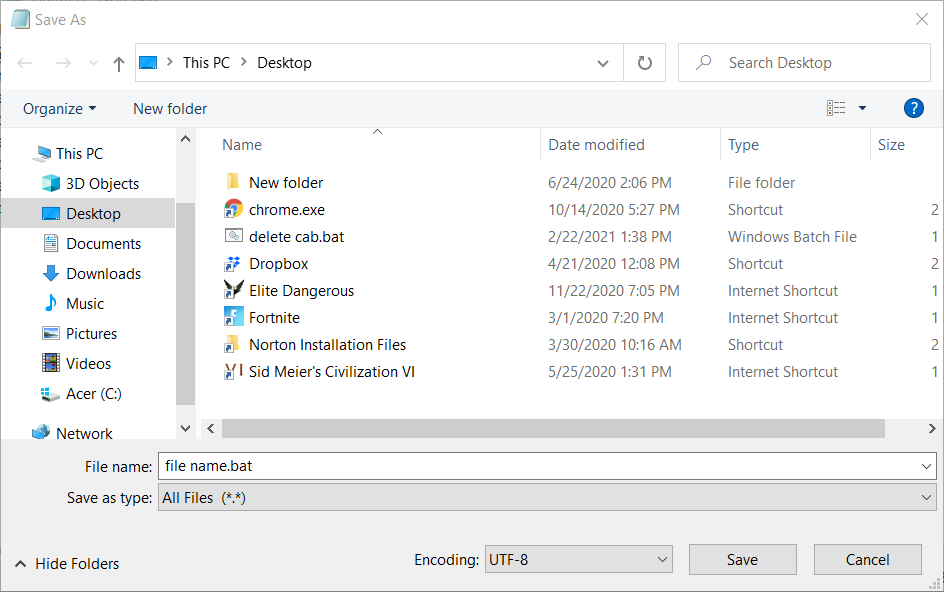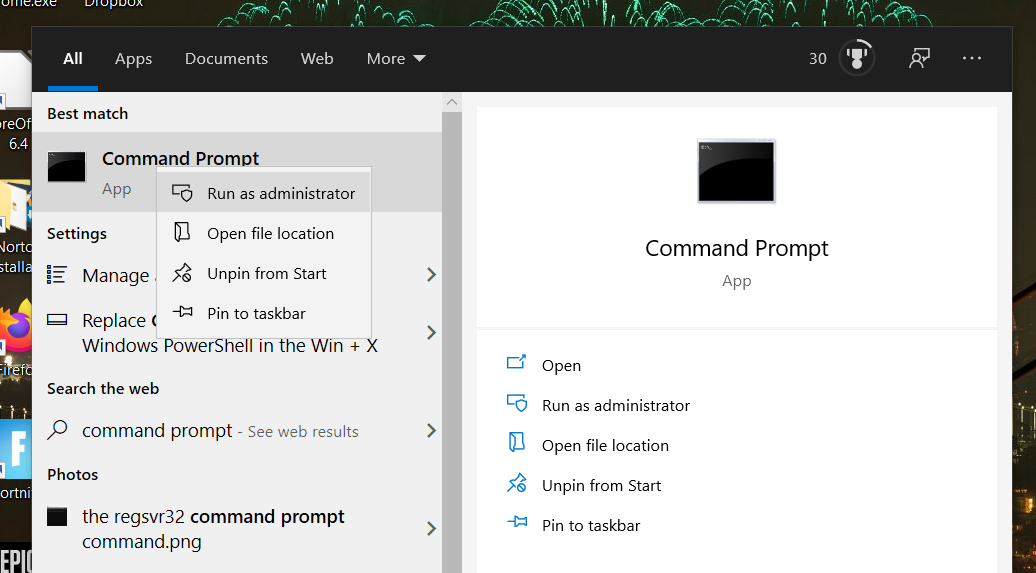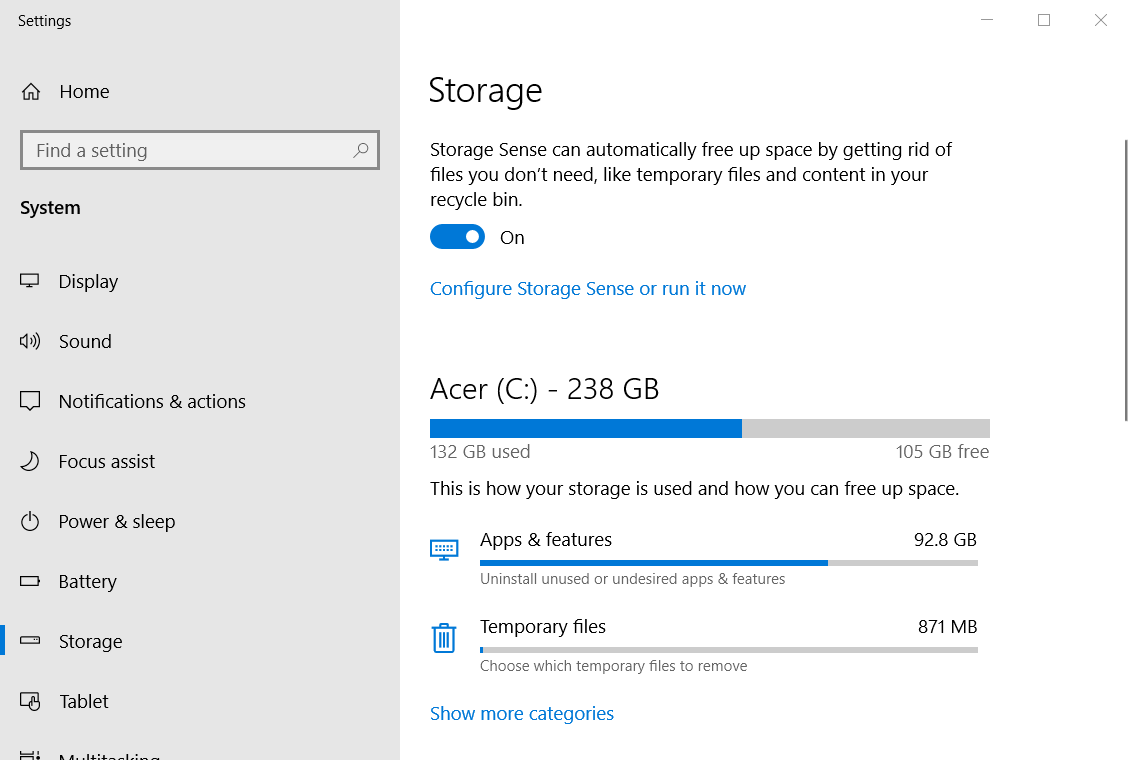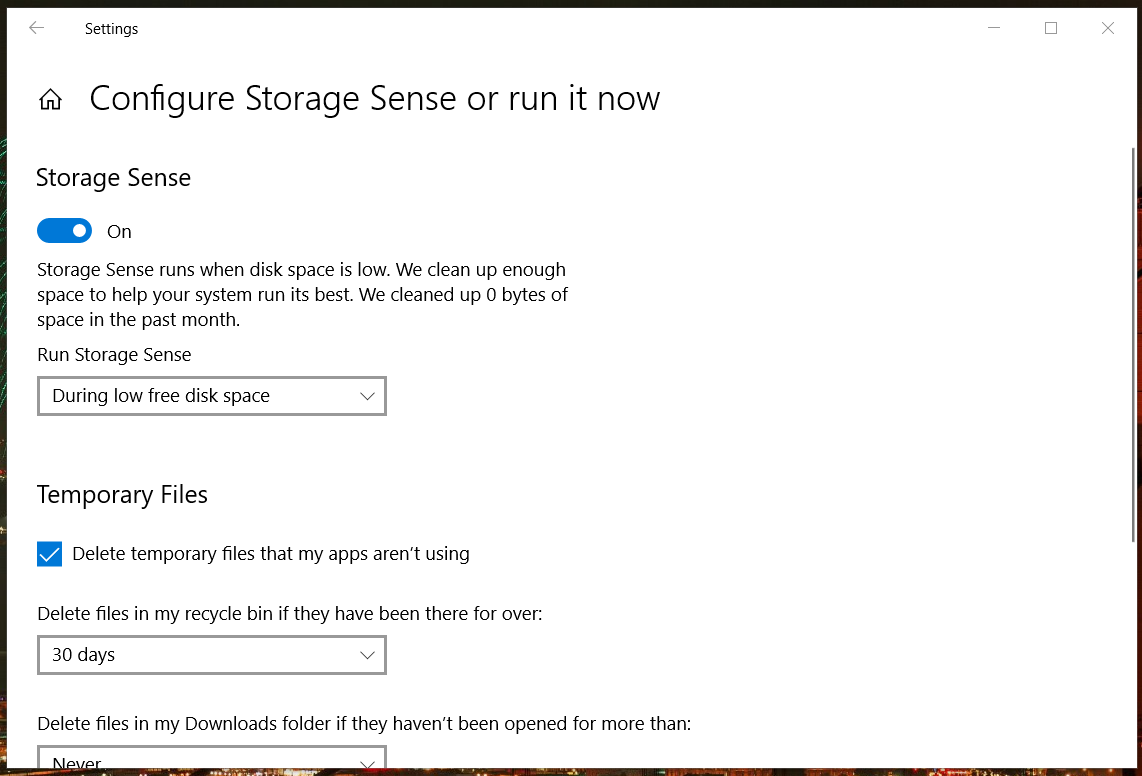- Windows temp cab files
- Windows Temp Directory / CAB Files Causing Disk Space Issue
- Replies (1)
- CAB files found in Windows Temp folder [Complete fix]
- How can I clear CAB files and fix the compressor bug?
- 1. Check out PRTG Network Monitor
- PRTG Network Monitor
- 2. Erase CAB files with a CCleaner
- 3. Set up a batch file to delete CAB and LOG files
- 4. Run a Command Prompt script to clear CAB files and fix the compressor bug
- 5. Turn on Storage Sense
Windows temp cab files
Сообщения: 1240
Благодарности: 274
Denisoff, создает их makecab.exe, который запускается при старте системы для архивирования файла C:\Windows\Logs\CBS\CBS.log. В том же каталоге C:\Windows\Logs\CBS лежат несколько последних архивированных файлов. После архивирования файл C:\Windows\Logs\CBS\CBS.log очищается.
PS: Небольшое уточнение — не обязательно при старте системы. В частности, его запускает TrustetInstaller при поиске обновлений, если размер файла cbs.log превышает 192 Mb. Командная строка примерно такая:
«C:\Windows\system32\makecab.exe» C:\Windows\Logs\CBS\CbsPersist_20160517170625.log C:\Windows\Logs\CBS\CbsPersist_20160517170625.cab
CbsPersist_20160517170625.log — переименованный cbs.log
Последний раз редактировалось Dzirt2005, 25-05-2016 в 10:03 .
Это сообщение посчитали полезным следующие участники:
 | 2.png |
| (24.2 Kb, 21 просмотров) | |
| нет временных файлов в каталоге C:\Windows\Temp с вашего скриншота? » |
| Ни разу не видел на другом ноуте файлов cab » |
 | 1.png |
| (24.3 Kb, 8 просмотров) | |
| увидите временные файлы в каталоге C:\Windows\Temp » |
| в каталоге C:\Windows\Logs\CBS, там бывают файлы под гигабайт » |
| Запустил, в C:\Windows\Temp файлов cab, как не было так и нет. » |
Вот вы все-таки не внимательно читаете. Попробую еще раз — временные файлы вида cab_NNNN_M создаются в каталоге C:\Windows\Temp когда работает makecab, makecab запускается например процессом TrustedInstaller при старте поиска обновлений и при выполнении следующих условий (выделил, а то вы это игнорируете):
1. Размер файла CBS.log превышает 192 Mb (создаются файлы из пункта 2)
2. В каталоге C:\Windows\Logs\CBS есть файлы CbsPersist_xxxxxxxx.log (выделил, а то вы пропускаете). Это файлы, которые ожидают архивирования
Теперь посмотрите внимательно на свой скриншот и скажите — какое из условий 1) или 2) выполняется? Будет ли при таком раскладе запускаться makecab и, соответственно, будут ли временные файлы в каталоге C:\Windows\Temp, если makecab не запускался?
PS: Неужели нужно вот так вот прямо разжевывать?
Windows Temp Directory / CAB Files Causing Disk Space Issue
Symptom:
Large amount of space used by the Windows Temp directory.
Specifically it seems a log file under ` C:\windows\Logs\CBS ` becomes corrupt, after which small but numerous ` cab_xxxx ` files start to appear in the ` C:\windows\temp ` directory.
Incident Resolution:
The incident is easily fixed:
— Delete the largest/oldest log file from ` C:\windows\Logs\CBS `
— Delete all ` cab_xxxx ` files from the ` C:\windows\temp `
(some posts suggest stopping & starting the windows update service / regenerating the cab files after performing the above).
Problem Prevention:
NB: It seems that the root cause is known: makecab.exe utility cannot handle files over 2GB.
Question: Is there a hotfix to correct this bug? If not, is there anything in the pipeline?
Additional Info:
Other resources relating to this issue on the web provide additional insights:
Thanks in advance.
Was this discussion helpful?
Sorry this didn’t help.
Great! Thanks for your feedback.
How satisfied are you with this discussion?
Thanks for your feedback, it helps us improve the site.
How satisfied are you with this discussion?
Thanks for your feedback.
Replies (1)
ive been having this prob with various machines lately..
i thought id help out since microsoft doesnt seem to be home lol
heres what i found
i see this everywhere and i suspect this works for a while until some cab file gets to 2gb
Step 1. Stop the Windows Modules Installer service.
Click Start and in the Search box type
Press Enter and you see the Local Services list.
Step 2. Scroll down to the Windows Modules Installer
service and double-click on it.
Step 3. Under Service status, click Stop. Click OK.
Step 4. Use File Explorer to go to C:\Windows\Logs\CBS
Step 5. Move or rename all of the files in that folder.
Step 6. delete all the «cab*» files in C:\Windows\Temp.
now what im really looking for is a permanent fix and i ran across this
not sure if it works or what the side effects are but heres the guys entire post
cbs.log bloat can be limited with registry tweak
http://pastebin.com/wrpqw1SD
CBSLogCompress
cbs.log always NTFS compressed
NumCBSPersistLogs
the number of cabbed logs, setting to 0 eliminate them (not created)
and if you want to get rid of cbs.log completely (not created), change EnableLog to 0 in
[HKEY_LOCAL_MACHINESOFTWAREMicrosoftWindowsCurrentVersionComponent Based Servicing]
require taking permissions ownership
later he goes on to say only the reg key at the bottom works on win7
this is the best ive found, if anyone finds something better (like a KB :). post it below
CAB files found in Windows Temp folder [Complete fix]
- CAB files in Windows’ Temp folder can regenerate because of a compression process bug. They can also accumulate on server PCs within network environments.
- If you’re wondering if you can delete CAB files in Windows Temp folders, there are some great third-party utilities available.
- Users can fix CAB files regenerating in the Windows Temp folder in Windows 10 with Command Prompt and batch scripts.
- Windows also include some handy built-in utilities for clearing and also to stop CAB files in the Windows Temp folder.
Windows’ Temp folder includes a repository of temporary files. That folder includes cached data and launch configurations for software. CAB-xxxx data files are among the ones that amass in the Temp folder.
Many CAB files can accumulate and regenerate within the Temp folder. That’s especially the case for server PCs within network environments, which generate a lot of log and security data.
The accumulation of CAB files can waste a considerable amount of hard drive space.
There’s also a CAB compressor bug on Windows in which the makecab cleanup process fails to compress CBS logs.
When that issue arises, all, or most remaining hard drive space can be consumed by regenerating CAB files. One user said this in a Microsoft forum post:
I’ve had repeated instances where a Windows 7 x64 client runs out of hard drive space and found that C:WindowsTEMP is being consumed with hundreds of files.
How can I clear CAB files and fix the compressor bug?
1. Check out PRTG Network Monitor
PRTG Network Monitor is ideal for users who need to monitor CAB files accumulating on server PCs within network environments.
You can use this powerful software to create an alert that notifies you if a server that hosts an Additional Polling Engine slows down, and set the node warning level.
This will ensure that you will always know in time if the CAB files will be accumulating in the Temp Folder.
PRTG is freely available network-monitoring software. That software incorporates VMware, printer, database, and website monitoring components.
Paessler PRTG also includes WMI Free Disk Space and Folder sensor monitors. Those components enable users to set up sensors that monitor whole disk drives or folders.
Folder sensor monitoring can come in handy for monitoring CAB file accumulation in the Temp folder and that folder’s overall size.
Other useful PRTG Network Monitor features
- Incorporates more than 10 built-in technologies for flexible alerting
- Its users can utilize PRTG within browsers or with its desktop app
- PRTG’s map designer enables users to set up real-time maps for networks
- The PRTG remove probes enable users to monitor networks in different locations
PRTG Network Monitor
2. Erase CAB files with a CCleaner
For erasing masses of CAB files, look no further than CCleaner. That’s one of the most efficient and comprehensive disk cleanup utilities for Windows.
Its users can select the Temporary Files checkbox within CCleaner’s disk cleaner utility to quickly clear the Temp folder.
CCleaner includes numerous other handy system maintenance tools. Its users can repair PCs’ registries with CCleaner’s registry cleaner.
This software also has a handy Health Check feature, which is an all-in-one system optimization tool.
Other useful CCleaner features
- It includes a startup manager for disabling startup programs
- CCleaner’s disk analyzer provides a handy drive storage overview
- Users can find and erase file duplicates with CCleaner’s duplicate file eraser utility
- The Browser Plugins tab in CCleaner enables users to disable/enable browser add-ons
3. Set up a batch file to delete CAB and LOG files
- Press the Windows and S keyboard keys at the same time to open a search box.
- Input Notepad in the search box.
- Then click Notepad to open that text editor.
- Copy the batch file code below by pressing the Ctrl and C hotkey:
@echo off
runas>nul
echo Removing archives Temp.
del /f C:WindowsTemp*.*
echo Fixing Windows.
del /f C:WindowsLogsCBS*.log
echo Done!
pause - Paste that batch file into Notepad with the Ctrl + V hotkey.
- Click the File >Save as option.
- Select All Files on the Save as type drop-down menu.
- Enter Delete cab files.bat as the file title.
- Select to save the file to desktop.
- Click the Save button to confirm.
- Right-click the batch file on the desktop and select Run administrator to start it.
4. Run a Command Prompt script to clear CAB files and fix the compressor bug
- Open Windows’ search tool.
- Enter cmd in the search box that opens.
- Right-click within the Command Prompt utility to select the Run as administrator option for it.
- Copy the Command Prompt script below with the Ctrl + C hotkey:
net stop wuauserv
cd %systemroot%
rename SoftwareDistribution SoftwareDistribution.old
rmdir /q /s c:windowstemp
net stop trustedinstaller
c:
cd c:windowslogsCBS
del *.cab
del *.log
rem regenerate cab files
c:windowssystem32wuauclt.exe /detectnow
net start wuauserv
echo this is a dummy line - Then right-click within the middle of the Command Prompt to both paste and execute the above script. You don’t need to press the Enter key to initiate it.
Note: You can apply the same fix manually by disabling the Windows Modules Installer module (via the Services window) and deleting the oldest Cbspersist_XX.log file in this folder:
After deleting the oldest Cbspersist LOG file, erase all the CAB files from the Windows > Temp folder. Then restart the Windows Modules Installer within the Services window.
5. Turn on Storage Sense
- Type Storage Sense within the Windows search box.
- Click Turn on Storage Sense to open the window directly below.
- Click the Configure Storage sense or run it now option.
- Toggle the Storage Sense option to On.
- Right-click the batch file on the desktop and select Run administrator to run it.
So, that’s how you can delete CAB files in the Temp folder and resolve the compressor bug issue that regenerates them to free up disk space.
However, make sure you only delete CAB files within the Temp folder. Our Free up Hard Disk Space guide provides further tips for cleaning hard drives.