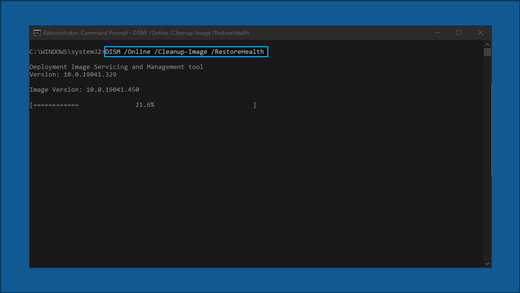- Почему может появиться запрос на перезагрузку компьютера после установки обновления для системы безопасности на компьютере под windows
- Почему может появиться запрос на перезагрузку компьютера
- Как снизить вероятность запроса на перезагрузку компьютера
- Как подавить сообщение для перезапуска компьютера
- Техническая поддержка для версий Microsoft Windows на основе x64
- Применимость
- Stop Windows Update service
- How to stop Windows update service
- Update service restarts automatically
- How to start windows update
- Troubleshoot problems updating Windows 10
- Have issues installing Windows updates? Start here.
- Still stuck?
Почему может появиться запрос на перезагрузку компьютера после установки обновления для системы безопасности на компьютере под windows
В этой статье описывается, почему после установки обновления для системы безопасности вам может быть предложено перезапустить компьютер с Microsoft Windows.
Исходная версия продукта: Windows 10 — все выпуски, Windows Server 2012 R2
Исходный номер КБ: 887012
Почему может появиться запрос на перезагрузку компьютера
После установки обновления для системы безопасности может появиться запрос на перезагрузку компьютера, если собновится одно из следующих условий:
- Обновление для системы безопасности обновляет DLL,загружаемую в один или несколько процессов, необходимых для Windows. Обновление системы безопасности не может быть завершено во время загрузки DLL. Поэтому обновление системы безопасности должно остановить процесс, который приводит к загрузке DLL. Остановка процесса выгрузит DLL, необходимую для завершения обновления. Однако процесс загрузки DLL нельзя остановить во время работы Windows. Например, обновление для системы безопасности, описанное в бюллетене по безопасности MS04-011, обновляет большое количество DLL, загруженных в основные процессы операционной системы, которые невозможно остановить без отключения Windows.
- Обновление для системы безопасности обновляет EXE-файл, который в настоящее время работает в качестве процесса, необходимого для Windows. Обновление не может быть завершено во время этого процесса. Однако вы не сможете принудительно остановить этот процесс, пока не закройте Windows. Например, Csrss.exe является требуемой процедурой в Windows.
- Обновление для системы безопасности обновляет драйвер устройства, который в настоящее время используется и который требуется Windows. Обновление не может быть завершено, пока используется драйвер устройства. Однако вы не сможете выгрузить этот драйвер устройства, если вы не отключаете Windows. Например, Disk.sys это драйвер устройства, необходимый Для Windows.
- Обновление для системы безопасности вносит изменения в реестр. Эти изменения требуют перезапуска компьютера.
- Обновление для системы безопасности вносит изменения в записи реестра, которые считыются только при запуске компьютера.
Как снизить вероятность запроса на перезагрузку компьютера
Чтобы снизить вероятность перезапуска компьютера после установки обновления для системы безопасности, можно попытаться закончить процессы с использованием файлов, обновляемого обновлением системы безопасности.
Чтобы определить, используются ли на компьютере файлы, обновляемые обновлением системы безопасности, с помощью обозревателя процессов из Sysinternals можно проверить, как используются файлы и какие процессы они используются. Возможно, вы сможете остановить службы или закончить процессы, использующие файлы. Дополнительные сведения об обозревателе процессов см. в windows Sysinternals.
Контактные данные сторонних организаций предоставлены в этой статье с целью помочь пользователям получить необходимую техническую поддержку. Эти данные могут быть изменены без предварительного уведомления. Корпорация Майкрософт не гарантирует точность этих контактных данных сторонних партнеров.
За исключением наших собственных продуктов, Корпорация Майкрософт не поддерживает и не рекомендует этот продукт другим продуктам в той же области. Мы предоставляем эту информацию только для удобства наших клиентов и, за исключением наших собственных продуктов, не предоставляем никаких гарантий как прямого, так и подразумеваемого. Гарантии, которые мы не предоставляем, включают, но не ограничиваются подразумеваемой гарантии пригодности для продавца или пригодности для конкретной цели.
Как подавить сообщение для перезапуска компьютера
Чтобы подавлять сообщение для перезапуска компьютера, используйте переключатель командной строки. Используемый переключатель командной строки зависит от установщика, используемого обновлением системы безопасности. Дополнительные сведения о коммутаторах командной строки для пакетов обновления программного обеспечения Windows и IExpress см. в сведениях о работе Обновления Windows?
При использовании установщика Windows на компьютере устанавливается обновление для системы безопасности с расширением MSI или MSP. Дополнительные сведения о параметрах командной строки см. в параметрах командной строки.
В некоторых случаях необходимо перезагрузить компьютер, чтобы полностью применить обновление для системы безопасности. Компьютер может оставаться уязвимым, если обновление для системы безопасности применено не полностью.
Техническая поддержка для версий Microsoft Windows на основе x64
Изготовитель оборудования предоставляет техническую поддержку и поддержку для 64-х версий Windows. Изготовитель оборудования обеспечивает поддержку, так как к вашему оборудованию была включена 64-х версия Windows. Возможно, изготовитель оборудования настроил установку Windows с помощью уникальных компонентов. Уникальные компоненты могут включать определенные драйверы устройств или необязательные параметры для повышения производительности оборудования. Корпорация Майкрософт предоставит разумные усилия, если вам потребуется техническая помощь в работе с 64-й версией Windows. Однако может потребоваться связаться с производителем напрямую. Изготовитель лучше всего поддерживает программное обеспечение, установленное на этом оборудовании.
В этой статье упомянуты программные продукты независимых производителей. Корпорация Майкрософт не дает никаких гарантий, подразумеваемых и прочих, относительно производительности и надежности этих продуктов.
Применимость
Эта статья относится ко всем поддерживаемых в настоящее время операционным системам Майкрософт.
Stop Windows Update service
This post explains how to stop Windows update service from command line(CMD). Make sure that you open elevated administrator command prompt to execute this command.
How to stop Windows update service
Do the following
- Open elevated command prompt
- Run the below command.
Update service restarts automatically
It’s observed that just stopping the service does not work in some cases and it restarts automatically. In such cases one can disable the service completely by running below command.
Note that these commands to stop or disable service should be run from elevated administrator command prompt. Other wise you will get the following error.
How to start windows update
Neat tip. However, it seems W7 is automatically restarting the Windows Update service every now and then. I’ve changed status to “Manual” under services.msc but the behavior remains. No fun at all.
Hi Carl
FYI everytime you go into windows update it will start the service even though it is set to manual so if you need to look in windows update then stop the service again afterwards.
Run CMD as Admin and “sc config wuauserv start= disabled” will work on Win7Ulti
Please help me to stop the windows update, it is a disaster every time after windows update, totally stupid program, may be next time I should go for apple.
you gott the error because you have’nt run cmd as administrator
Apple is more stupid than the windows.
I cannot get windows update to stop, finish, or go away! How do I get this to stop so I can get back on the computer? It’s a brand new computer, and useless at this point!
Set to disabled and reboot!
Wow thank you for putting this line up here. I needed to restart my windows update and this did the trick
Yes – agreed thanks much appreciated! On a very slow connection so bandwidth is at a premium. This made things much more pleasant.
#Persistent
interval = 600 ; execution interval in seconds
Menu, Tray, Add ; divider line
Menu, Tray, Add, Execute Now, StopService
Menu, Tray, Default, Execute Now
timer_param := -1000 * interval
StopService:
Run %comspec% /c “sc query wuauserv | find “1 STOPPED” & if errorlevel 1 sc stop wuauserv”, , Hide
time = %A_Now%
time += %interval%, seconds
FormatTime, time_string, %time%, Time
Menu, Tray, Tip, Stop Windows Update Service`nNext Execution at %time_string%
SetTimer, StopService, %timer_param%
return
Hi! even thou i star cmd as admin i still get the “error 5 access denied. can someone help me?
go to start menu —> type “cmd” in the search box, wait till cmd shows in the results list, right click on “cmd” and select “run as administrator”
You need to run it from elevated command prompt.
otherwise, check your UAC and if it’s off, turn it on in your account settings.
This information is for those who wish to completely disable Windows 10 automatic updates. It is very simple and requires no real expertise.
1. Bring up your task manager.
2. Select the “Services” tab.
3. Scroll down the lefthand side until you see “wuauserv”. (In the description column to the right, you’ll see “Windows Update”.)
4. Right click on “wuauserv”.
5. In the dropdown box that appears, click on “stop”.
This stops all automatic updates from taking over your computer. In order to get future updates, you will have to follow the same steps, but click on “start” to restart it. I prefer simply to go to Microsoft’s website to find the updates, if I want them at all, which I don’t. I’ve struggled with Microsoft’s updates for years, from Windows 7, Windows 8, Windows 8.1, and now Windows 10. All of them have rendered my computer(s) less functional than they were prior to the updates.
I use a separate security program in conjunction with Windows firewall and find that there is absolutely no need to upload their security updates.
hi, I am having endless problems with my surface pro3, running win10pro. the overwhelming majority of my time spent on this device is occupied by trying to update and keep in functioning without sending me endless notifications. I am an aspiring Linux user, which so far as I can tell, is superior in every way, however, I am concerned if the security is dependable…? I was wondering what the security program is that you referenced? and would be eager to hear any other suggestions/tips/opinions?
I tried this and got a message that access is denied.
Same problem on my PC. Svchost.exe takes continuously almost 100% processor time.
Stopped wuauserv in the way described above and the processor is free. However after a restart it is running again. Same after stopping it via the command: net stop wuauserv.
Anybody knows how I can stop this wuauserv forever.
You need to disable the service using sc command. Added these commands in the post.
Hi all, a tip for all of those having issues with Windows update, if you go to services.msc and stop the service in the second tab you can select a user to run the service with afterwards.
So you only need to put a valid user and then change the password of that user and voila! it wont ever be able to run again since it will be trying to run with an invalid user… 🙂
I wind up stopping and disabling this service every day or two, yet somehow Windows keeps turning it back to Automatic and running it! (on an older laptop which has to stay at XP)
Just want to say Thank YOU! I got nearly crazy (even more than normal) because my laptop was making so much noise while windows was checking updates for hours. Tried to close it through task manager to no avail but this tip worked as a charm.
I had no problems at all that was until windows installed updates and I could not get into windows anymore. Thanks no thanks. So now I am going to try to see if I can download the updates one by one or so. Thanks again. Love the sound of silence
Surely it would be much easier to use computer management services scroll down to windows update and apply the above directly with the advantage that you can see what you are actually doing.
Thanks for the tip. CPU had been running crazy trying to keep up with the update service. The CPU temp has dropped from 43 degrees Celcius to 35 degrees.
Omg! Thanks you! I was stuck in windows update hell!
Thanks for the info. I made a .bat file to stop, and one to start with this info. Just run as administrator and it works 🙂
I hope the above stop up dates work as my computer is all bet useless
from cmd run
sc queryex wuauserv
take pidnum from result and replace xxx in
taskkill /PID xxx/F and run
This is a good short term (few days) fix but on Windows 10 home edition, update restarts itself after a few days. There is a regedit out there but it doesn’t work for Home edition. The WUSH tool also only works for a few days.
Would be great if there were a way to program this “sc config wuauserv start= disabled” command to re-run itself every 2 days. Does anyone know how to do this?
Just put the command in a batch file, then schedule a task launching it with highest priviledge “when the computer starts”. (^v^)
i am running cmd as administrator but also the following cmd net stop wuauserv is saying invalid what to do then
Erm… I disabled the command using the command prompt (admin), but the file Windows10Upgrade keeps appearing. Help me please!
I can’t stop windows 10 update using service stopping, when I connect to wifi ,service is auto enable how can I stop permanently
Is there any command just to show the windows update is on or off ?
How can I disable windows updates for all the computers on the network?
Unfortunately, Windows 10 Home does not allow users to turn off automatic updates. To do that, you would have to upgrade to the Pro version. Otherwise, you’re looking at a lot of punishing hours spent rolling back updates you didn’t want… I had this issue with an error related to a registry conflict that prioritizes RuntimeBroker and found that this was the case during my research into the cause for the ongoing rollbacks.
I have no access to stop and disable the services. Can anyone tell me what to do in this case?
Hello, I am searching across the internet to find a solution to fix the svchost.exe disk usage, and almost every one of them suggests to disable or turn manual the Windows Update Service. I already did that, but the svchost.exe thing keeps consuming my disk.
If you know how to fix this, please tell me.
Can always services >Windows update
right click, properties, Revoery, and change to no action for all 3… see if that may help.
Thanks, had to get around an invasive group policy to repair bitlocker bde protectors, this was the trick I needed to disable updates so my bitlocker tables could be repaired.
Brent, New Zealand
Troubleshoot problems updating Windows 10
In Windows 10, you decide when and how to get the latest updates to keep your device running smoothly and securely. This article will help you answer questions and troubleshoot common problems with your Windows 10 update.
If you’re looking for info on how to activate Windows 10 or to verify that your installation of Windows 10 is activated, see Activate Windows 10.
Have issues installing Windows updates? Start here.
Your device may not be able to update to the latest version of Windows 10 for a few reasons. The following tips can help you pinpoint the issue affecting your device.
Before you begin, make sure your device is plugged into a power source and connected to the internet. Then, try the steps listed below to get your PC to update.
Some updates require administrator access. If your account doesn’t have administrator access, see Create a local user or administrator account in Windows 10. Or if someone else at home or in your office has an administrator account on your device, try asking them to install the updates.
Before trying any of the solutions below, make sure you back up your personal files. You can use File History to back up your files to another drive, or insert a USB drive and use File Explorer to drag and copy important files to the USB drive. If you’re signing into Windows with a Microsoft account, your system settings will be automatically restored after updating, once you’re connected to the internet.
You can also back up your files with OneDrive. For more info, go to Back up your Documents, Pictures, and Desktop folders with OneDrive.
Make sure that your device has enough space. Your device requires at least 16 GB of free space to upgrade a 32-bit OS, or 20 GB for a 64-bit OS. If your device has a small hard drive, you may need to insert a USB drive to update it.
If your PC is running low on storage, try the techniques at Free up drive space in Windows 10.
Many updates require you to restart your device. Save your work and close all open applications. Then, select Start > Power , and select either Update and restart or Update and shut down.
Even if you have downloaded some updates, there may be more available. After trying the preceding steps, run Windows Update again by selecting Start > Settings > Update & Security > Windows Update > Check for updates. Download and install any new updates.
Remove any external storage devices and drives, docks, and other hardware plugged into your device that aren’t needed for basic functionality. Then try to run updates again and see if this resolved your issue. If it didn’t, continue to the next tip.
If you’ve added hardware to your device, check for third-party driver updates and installation instructions on the hardware manufacturer’s website. Update any drivers, then try to run updates again and see if this resolved your issue. If it didn’t, continue to the next tip.
In the search box on the taskbar, type device manager, then select Device Manager from the list of results.
In the window that appears, look for any device with a yellow exclamation mark next to it. (You may have to select each category to view the list of devices.) Select the device name.
Select Action, and then choose either Update driver or Uninstall to correct the errors.
Common troubleshooting questions
If you are receiving an error message with a specific error code, try running the Windows Update Troubleshooter. If that doesn’t resolve the issue, see Fix Windows Update errors and follow the instructions to help resolve common update issues.
The time required to download and install updates depends on connection speed, network settings, and the size of the update. If the installation remains stuck at the same percentage, try checking for updates again or running the Windows Update Troubleshooter.
To check for updates, select Start > Settings > Update & Security > Windows Update > Check for updates.
To get help, in the search box on the task bar, type get help, then select Get Help from the list of results. To leave feedback if you run into further problems, in the search box on the taskbar, type feedback hub, then select Feedback Hub from the list of results.
Windows 10 is the most secure Windows ever, and we recommend you stay updated to protect your PC from security risks and to keep it running smoothly. However, you can temporarily pause updates as well as schedule a restart to install updates at a time that’s convenient for you.
Learn how to temporarily pause updates
Find out how to schedule a restart to install updates at a convenient time
You will only receive a notification when it’s time to restart your computer to apply the installed updates.
If you need to know where you left off in your work after an update, use Timeline to jump back in.
To get started with Timeline, select Task View on the taskbar, or press the Windows logo key +Tab and select the activity you want to resume.
Monthly quality updates on Windows 10 are quite small and have a minimal impact on data usage. Feature updates typically happen twice per year, and you can control when to install them. They require more data but are less frequent.
If you’re on a metered connection, some updates for Windows won’t be installed automatically. Metered connections in Windows 10
Your computer might be slow for a number of reasons, but updating to the latest version of Windows 10 can improve its performance. For help with a slow computer, see Tips to improve PC performance in Windows 10.
If you’re having trouble finding your files after an upgrade, see Find lost files after the upgrade to Windows 10 for other things to try.
Warning: Microsoft only recommends trying the procedures in this section if you’re comfortable working in the command line. These procedures require administrator permissions on your device.
In the search box on the taskbar, type command prompt, then select Run as administrator from the list of options. Select Yes. Next, in the window that appears, type the following commands one at a time, including the spaces as shown. After you type each command, press Enter. Then let each command complete before you type the next command.
net stop wuauserv
ren %systemroot%\softwaredistribution softwaredistribution.bak
ren %systemroot%\system32\catroot2 catroot2.bak
net start wuauserv
After all these commands are completed, close the Command Prompt window and restart your computer.
In some instances, third-party antivirus or security software can cause errors when you try to update to the latest version of Windows 10. You can temporarily uninstall this software, update your PC, and then reinstall the software after your device is up to date. We recommend using third-party antivirus or security software that’s compatible with the latest version of Windows 10. You can check compatibility by visiting the software manufacturer’s website.
Note: Before uninstalling software, make sure you know how to reinstall your programs and that you have any necessary product keys.
In the search box on the taskbar, type command prompt, and then select Run as administrator from the list of options. Select Yes. In the window that appears, type the following command, including the space as shown:
chkdsk/f C:
and then press Enter. Repairs will automatically start on your hard drive, and you’ll be asked to restart your device.
A clean restart starts Windows with a minimal set of drivers and startup programs. This helps eliminate software conflicts that occur when you install a program or an update that may cause issues updating your PC.
Learn how to do a clean restart
In the search box on the taskbar, type command prompt, then select Run as administrator from the list of options.
In the window that appears, type this command including spaces as shown:
DISM.exe /Online /Cleanup-image /Restorehealth
Press Enter. When the command operation has run successfully, you’ll see a confirmation message from Command Prompt that says, “The restore operation completed successfully” or “The operation completed successfully”.
Note: If you don’t see a confirmation message, retype the command and try again.
Next, type this command, including the space as shown:
sfc /scannow
Press Enter. Wait until the sfc scan verification reaches 100% completion, and then close Command Prompt.
Try running the Windows Update again.
Go to the software download page and select Download tool now to download the clean installation tool. Make sure to carefully read the notes on the software download page before using the tool.
Still stuck?
Contact Microsoft support if you continue to have problems with your Windows updates.