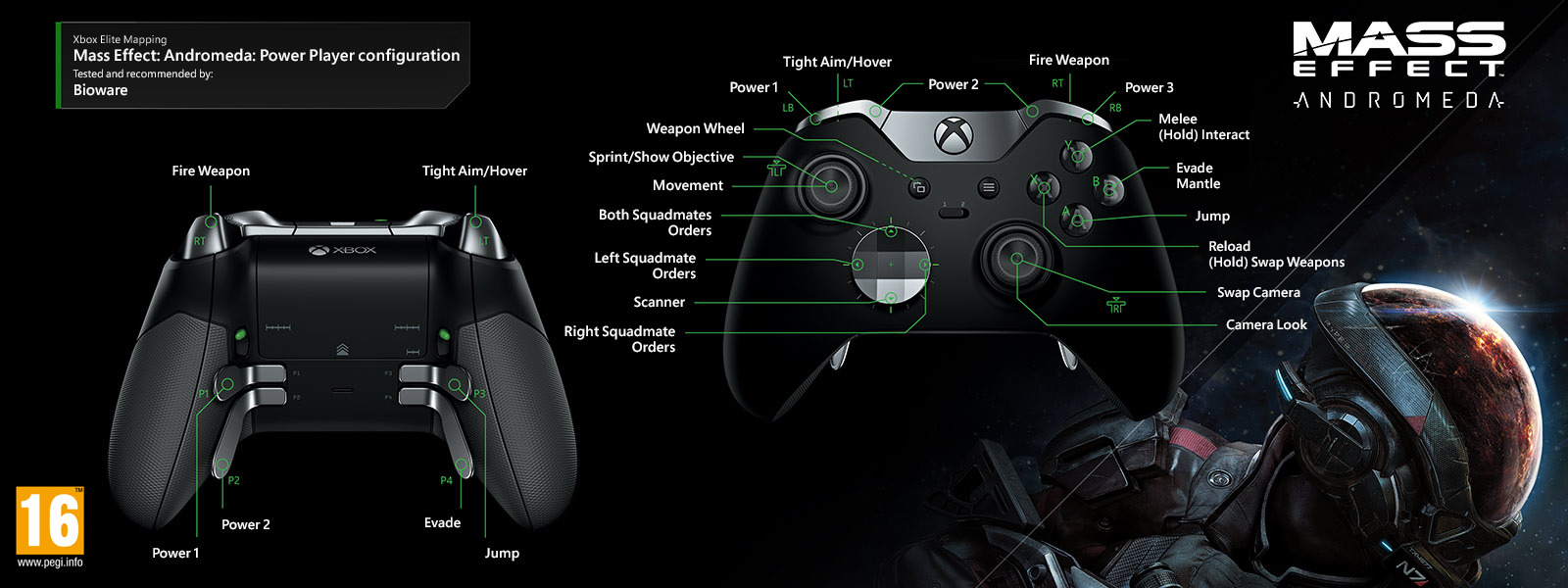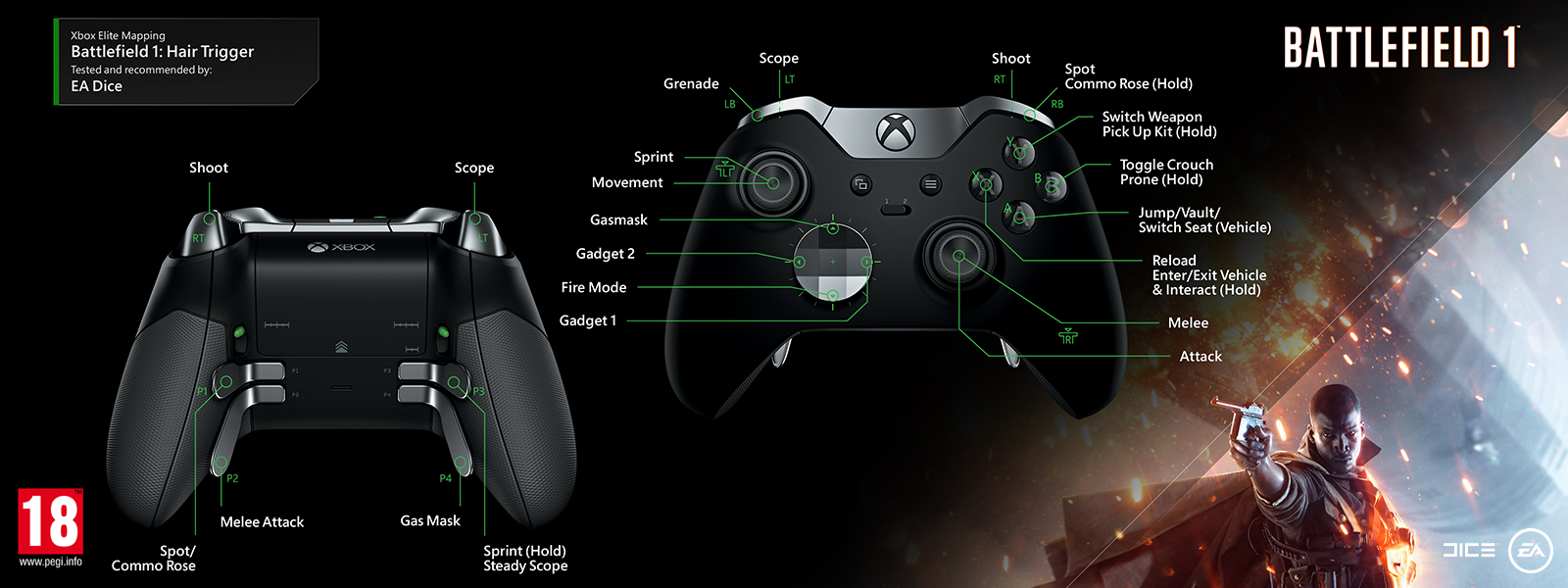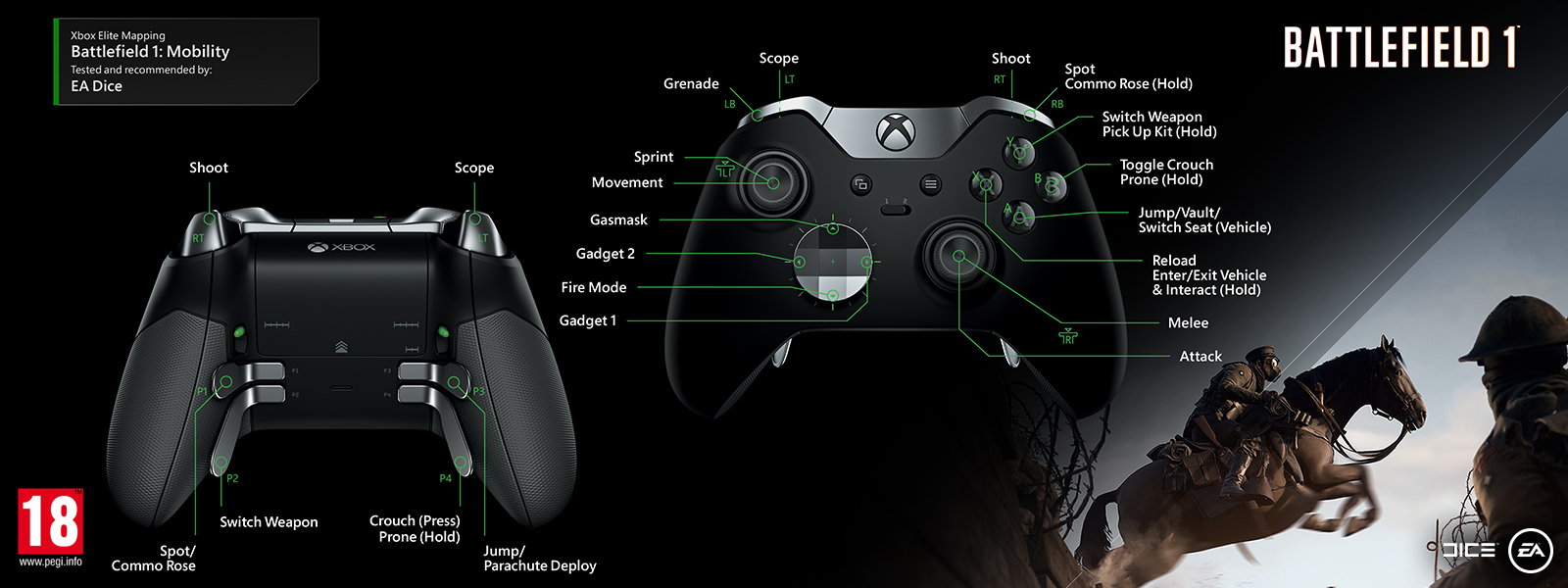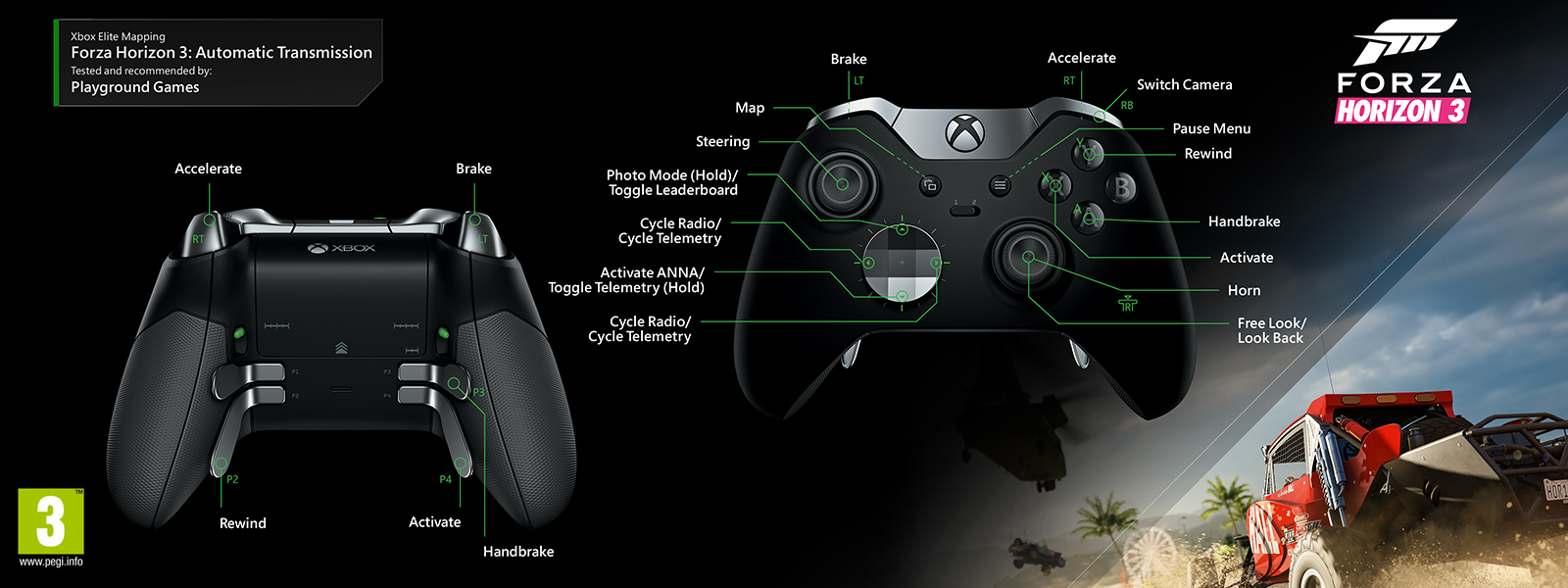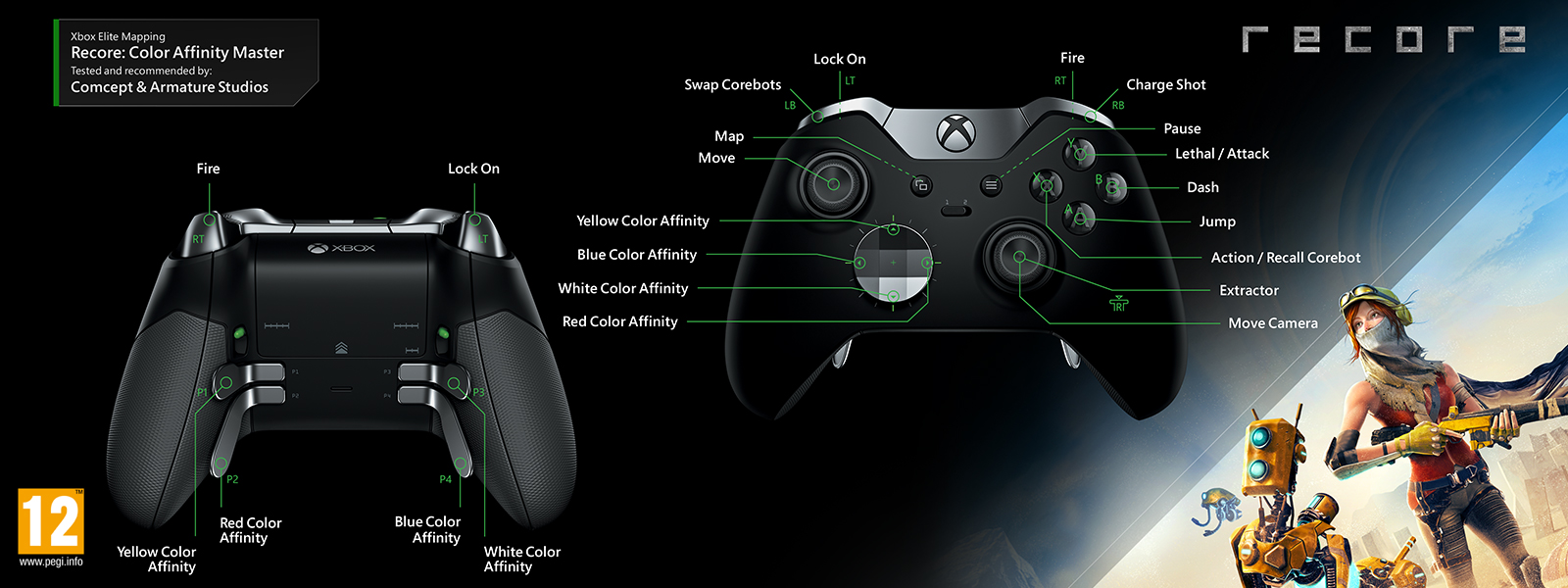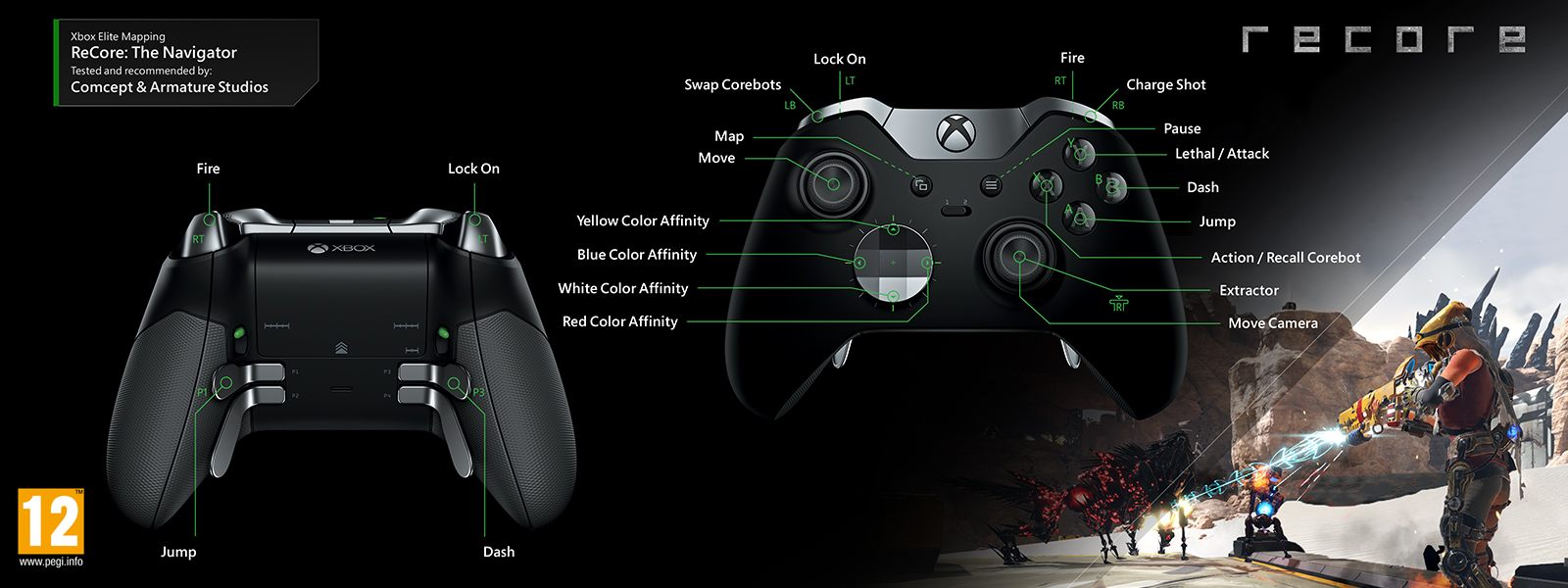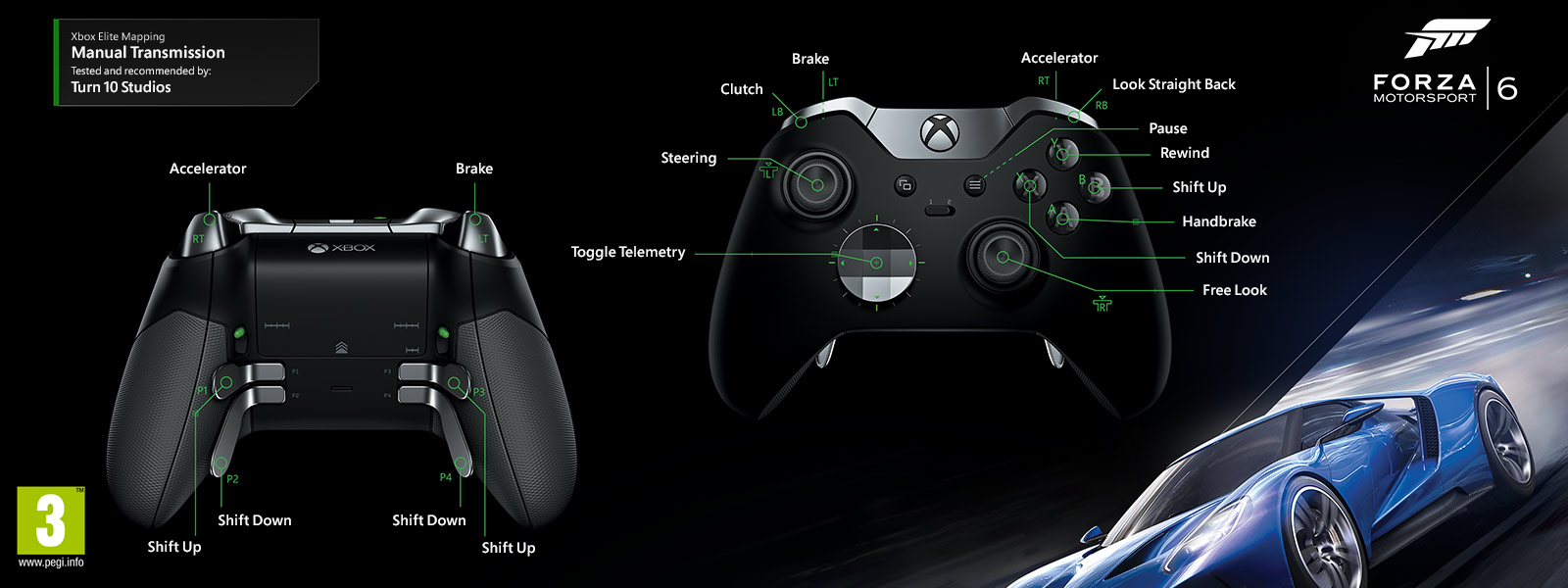- Xbox One Elite Controller: обзор и тестирование элитного игрового геймпада для Xbox One и PC
- Упаковка и комплектация Xbox One Elite Controller
- Дизайн и внешний вид Xbox One Elite Controller
- Удобство и функциональность Xbox One Elite Controller
- Bluetooth Pairing — Xbox One Elite Controller
- Replies (12)
- Xbox Elite Wireless Controller
- Improved performance and fit
- Interchangeable paddles
- Hair trigger locks
- Limitless customisation in the app
- Designed for performance
- What’s in the box
- Specifications
- Elite Button Mapping
Xbox One Elite Controller: обзор и тестирование элитного игрового геймпада для Xbox One и PC
Упаковка и комплектация Xbox One Elite Controller
Геймпад Xbox One Elite Controller упакован в достаточно тяжеловесную коробку с изображением контроллера, внутри которой находится много макулатуры, кабель для подключения к компьютеру в тканевой оплетке, две пальчиковых батарейки Duracell, а также чехол с логотипом Xbox. Внутри чехла находится непосредственно сам Elite Controller с дополнительными стиками и, простите за оксюморон, округленной крестовиной D-pad.
Элитному геймпаду – элитная комплектация. Единственное, чего действительно не хватает в комплекте – ресивера для беспроводного подключения геймпада к ПК. Отдельно такой адаптер стоит около 2 тысяч рублей, но в своей работе он очень удобен, ведь геймпад лишается провода при подключении к компьютеру и никак не мешает геймеру наслаждаться любимыми играми.
Дизайн и внешний вид Xbox One Elite Controller
Дизайн геймпада Xbox One Elite Controller выше всяких похвал. Контроллер выглядит невероятно стильно и красиво. Основа корпуса геймпада белого цвета сделана из качественного пластика с Soft-Touch покрытием, а верхняя часть, вкупе с грибками LT/RT, триггерами LB/RB, а также стиками, их основаниями, задними «лепестками» и крестовинами сделаны из нержавеющей стали серебристого цвета.
Удобство и функциональность Xbox One Elite Controller
По сравнению с обычным контроллером Xbox One, его элитная версия имеет множество дополнительных возможностей с расширенным функционалом. В первую очередь, бросается в глаза необычного вида крестовина, которая теперь имеет круглую форму. Суть такой крестовины состоит в том, чтобы упростить одновременное нажатие двух положений, к примеру, вниз и влево. Теперь для этого нужно нажать всего одну кнопку, которая находится как раз между ними. Такая крестовина довольно удобна в играх, но многие игроки не воспылали любовью к нововведениям, и все равно используют обычный D-pad, который, к слову, также находится в комплекте с Elite Controller.
Второе главное отличие Xbox One Elite Controller от обычного геймпада – стики, которых в комплекте с элитным контроллером аж 3 пары – стандартные, выпуклые и удлиненные. Стандартные стики, по сути, идентичны тем, что были в обычной версии контроллера. Вторая пара немного длиннее стандартных, но вместо вогнутой вовнутрь имеют выпуклую основу. Третья пара – удлиненная версия стандартных стиков. Здесь игрок сам волен выбирать в какой комбинации и какие стики ему будет удобнее использовать в играх. На самом деле, на словах очень сложно передать ощущения, но даже стандартные стики (не говоря о дополнительных) в Elite Controller имеют более плавный ход, по сравнению с теми, которые были в обычном геймпадое Xbox One.
Ну, а самое интересное, что может предложить Xbox One Elite Controller — так называемые «лепестки», расположенные на задней части геймпада. Они сделаны в виде небольших горизонтально расположенных металлических ручек, на которые можно назначить как дополнительные функции, так и продублировать уже назначенные кнопки. К примеру, в гоночных симуляторах на «лепестки» можно назначить ручное переключение коробки передач, или, например, продублировать кнопки нажатия стиков LS и RS. В целом, «лепестки» очень удобны в играх, но в любом случае к ним придется приноровиться, ведь управление геймпадом усложняется — ручки не видны глазу, а искать их приходится на ощупь.
Xbox One Elite Controller помимо технической части имеет преимущества и в аппаратной структуре. В большинстве случаев, предустановки для элитного геймпада уже сделаны изначально разработчиками игры, но никто не запрещает настроить геймпад полностью под себя, начиная с обычного переназначения кнопок, заканчивая изменением плавности хода стиков. Индивидуальная настройка геймпада производится с помощью специального приложения на Xbox One и Windows 10, где можно сохранить 200 различных профилей в приложении и 2 профиля в памяти самого геймпада. Переключение между ними происходит в «горячем режиме» с помощью новой кнопки, которая расположилась прямо под логотипом Xbox на передней части геймпада Elite Controller.
Xbox One Elite Controller – узконаправленный геймпад, предназначенный в большей степени для профессиональных геймеров. Контроллер навряд ли подойдет обычным пользователям, которые в большинстве случаев играют только в одиночные или казуальные игры, Elite Controller создан для игроков, которые не понаслышке знают для чего игровому геймпаду дополнительные стики, задние лепестки и специальное приложение для настройки. И именно поэтому элитный контролёр Xbox стоит в 3 раза дороже обычного Xbox One Controller, но профессиональных геймеров, знающих толк не в просто отличных, а в лучших в своём роде геймпадах, не отпугнет даже такой ценник.
Bluetooth Pairing — Xbox One Elite Controller
I’ve got a new Alienware desktop running Win 10 Home x64. Bluetooth appears to be working, but I’m not getting the Xbox One Elite Controller in the list of available devices when I attempt the pairing. The light on the controller flashes normally when I press the pairing button, but on the PC, I’m only getting four or five generic ‘unknown’ devices. I’ve tried a few, but none will connect.
To troubleshoot, I unplugged the power from the Xbox, just to make sure there wasn’t a pairing conflict between the game console and Windows. Doesn’t help. I’ve also tried pairing in the new Win 10 interface, as well as through NCPA.cpl.
When I get home, I’m going to try pairing the controller with another computer, but I’m also interested in any suggestions this community can provide.
Replies (12)
* Please try a lower page number.
* Please enter only numbers.
* Please try a lower page number.
* Please enter only numbers.
Let us try the below troubleshooting steps to pair the Xbox One Elite Controller and check if it helps.
Step 1: If the device is not detected run Hardware and Devices troubleshooter.
Hardware and Devices troubleshooter checks for common problems and makes sure that any new device or hardware connected to your PC is installed correctly.
- Press Windows key from the keyboard, type Troubleshooting and select it.
- Click on view all option on the upper left corner of Troubleshooting window.
- Select the Hardware and Device options from the list.
- Click Next to run the Hardware and Device Troubleshooter.
Step 2: I suggest you to refer to the article below, try the troubleshooting steps and check if it helps.
Hope it helps. Get back to us with an updated status of accessing Xbox One Elite Controller for further assistance.
4 people found this reply helpful
Was this reply helpful?
Sorry this didn’t help.
Great! Thanks for your feedback.
How satisfied are you with this reply?
Thanks for your feedback, it helps us improve the site.
How satisfied are you with this reply?
Thanks for your feedback.
AFAIK, the Xbox One Elite controller does not, at present, support Bluetooth connectivity. Only the Xbox One-S generation controllers currently support this feature.
The Elite controller can be used wirelessly on a Windows PC, but it requires the Xbox Wireless Adapter.
I’ve been wanting to purchase an Elite controller, but have been holding off to see if the hardware is updated with the Bluetooth support the new S-controllers have.
Hope this helps!
138 people found this reply helpful
Was this reply helpful?
Sorry this didn’t help.
Great! Thanks for your feedback.
How satisfied are you with this reply?
Thanks for your feedback, it helps us improve the site.
How satisfied are you with this reply?
Thanks for your feedback.
205 people found this reply helpful
Was this reply helpful?
Sorry this didn’t help.
Great! Thanks for your feedback.
How satisfied are you with this reply?
Thanks for your feedback, it helps us improve the site.
How satisfied are you with this reply?
Thanks for your feedback.
30 people found this reply helpful
Was this reply helpful?
Sorry this didn’t help.
Great! Thanks for your feedback.
How satisfied are you with this reply?
Thanks for your feedback, it helps us improve the site.
How satisfied are you with this reply?
Thanks for your feedback.
28 people found this reply helpful
Was this reply helpful?
Sorry this didn’t help.
Great! Thanks for your feedback.
How satisfied are you with this reply?
Thanks for your feedback, it helps us improve the site.
How satisfied are you with this reply?
Thanks for your feedback.
They never said it had Bluetooth in fact higher end gaming controllers like this will not or should not use Bluetooth naitively because it has more latency. The Xbox one elite controller’s run on a Wi-Fi signal; the usb dongle converts that to Bluetooth so you can connect that way over your computer if you want but it will be a slower connection which is why they’re not going to put that technology in a highend controllers that are typically bought by hard core gamers who want the fastest response time, when they can put it in their standard controllers at a cheaper price point.
Ps. Most people who spend 150 or more on one controller do research on its capabilities first I suggest you do that next time so you don’t buy something that you regret that never claimed to have the feature you wanted it to have. Simply reading up on the elite controller you wouldnt waste youre money.
Pss all elite controllers come with a usb dongle to use the controller on your pc. If you didnt get it contact the seller and get one. Problem solved.
Xbox Elite Wireless Controller
The world’s most advanced controller.
Improved performance and fit
The Xbox Elite controller adapts to your hand size and play style with configurations that can improve accuracy, speed and reach with thumbsticks of different shapes and sizes. Swap between a variety of metal thumbsticks and D-pads for personalized control and ergonomics.
Interchangeable paddles
The Xbox Elite Wireless Controller has four slots for interchangeable paddles that you can attach or remove without any tools. The paddles give your fingers more control, so you don’t have to take your thumbs off the thumbstick to execute intricate jump, aim and shoot combinations. With the app * , you can assign a wide range of inputs to each paddle.
Hair trigger locks
With the flip of the Hair Trigger Locks, you can fire faster and save valuable time with each trigger pull. Hair Trigger Locks stop the trigger movement after the shot and get you ready for the next one. Simply flip the switch again to get back to full-range trigger motion, or use the app to further fine-tune your settings.
Limitless customisation in the app
Customise your experience even further with an easy-to-use app.* Adjust trigger min/max values, thumbstick sensitivities, button assignments and more. Create as many controller profiles as you like in the app and instantly change between 2 of them in game with the built-in Profile Switch.
Designed for performance
Every detail is designed to meet the demands of competitive gamers: low-friction, reinforced rings around each thumbstick minimise wear and provide buttery-smooth action while the rubberised diamond grip gives the controller a substantial feel and added stability. The enhanced grip allows you to hold the controller with less effort. The soft-touch finish on the top case provides a luxurious feel.
What’s in the box
- Xbox Elite Wireless Controller
- Carrying case
- Set of 4 paddles
- Set of 6 thumbsticks: standard (2), tall (2) and domed (2)
- Set of 2 D-pads: faceted and standard
- USB cable
- AA batteries
Specifications
| System requirements | For use with Xbox systems and PCs running Windows 7 or later. PC use requires included USB cable or Wireless Adapter. Drivers available at xbox.com/xboxone/PC-controller. |
|---|---|
| Xbox Accessories App requirements | Available on Xbox consoles and Windows 10 PCs. |
| Audio | Includes 3.5mm stereo headset jack. Also compatible with the Xbox One Stereo Headset Adaptor and all other controller accessories made by Xbox. |
| Haptic feedback | Features Impulse Triggers ** and rumble motors. Motor control can be adjusted in the App. |
| Weight | 348g (+/- 15g) when using with 4 paddles, faceted D-pad, AA batteries and standard thumbsticks attached. |
| Connectivity | Connect to Xbox Series X, Xbox One X, Xbox One S or Xbox One consoles with Xbox Wireless, or using the included 9’ USB-C cable. Wirelessly connect to Windows 10 PCs, tablets, Android and iOS devices using Bluetooth, or with the included 9’ USB-C cable. Connect to Windows 7 or 8.1 PCs with the included 9’ USB-C cable; some functionality not supported. |
|---|---|
| Thumbstick control | Included in the Xbox Accessories App is the option to swap thumbstick inputs so that the left thumbstick controls the right thumbstick input and vice versa. Thumbstick direction inputs can also be reassigned. (e.g. up is down and down is up, etc.) |
| Batteries | (2) AA (included). Compatible with Xbox Play & Charge Kit (sold separately). |
| Assignable inputs | A, B, X and Y, D-pad up, down, left and right; Left and right bumpers; Left and right trigger activation; Left and right thumbstick click |
Elite Button Mapping
Mass Effect: Andromeda – Power Player Configuration
Halo Wars 2 – Master Strategist
Battlefield 1 – Hair Trigger Mapping
Get the drop on your enemy with quick access to all the most important infantry combat functions in this preset.
Battlefield 1 – Pilot Elite Mapping
A preset focused on the Aviator in all of us with easy access to the most important aeroplane based controls.
Battlefield 1 – Tanker Elite Mapping
Rumble across the battlefield in your armoured beast with this Tanker focused preset.
Battlefield 1 – Mobility Elite Mapping
Smoothly traverse the Battlefield on foot with this soldier movement focused preset.
Forza Horizon 3 – Manual Transmission Elite Mapping
Tuned for the casual style of play so you can accelerate, brake and interact with features with ease.
Forza Horizon 3 – Manual Transmission button mapping text list.»>TEXT LIST
Forza Horizon 3 – Automatic Transmission Elite Mapping
Tuned for the casual style of play so you can accelerate, brake and interact with features with ease.
Recore – Colour Affinity Master Elite Mapping
Tuned for the player looking to make quick and fast colour affinity changes.
Recore – The Navigator Elite Mapping
Tuned for the player looking to maximise jumping and dashing while turning.
Dead Rising 4 – Elite Mapping
Tuned to maximise mobility and short range attacks to fend off large groups of zombies.
Halo 5 – Guardians Campaign Elite Mapping
A modified version of the default controller layout that’s tuned for strategic action in the Campaign.
Halo 5 – Guardians Multiplayer Elite Mapping
A modified version of the default controller layout that’s tuned for dominance in the Multiplayer Arena & Warzone.
Halo 5 – Fishstick Elite Mapping
Tuned for players used to having melee on R-Stick Click.
Halo 5 – Helljumper Elite Mapping
Tuned for Hell Jumper style of play so that you can simultaneously move, aim, jump and melee with ease.
Forza Motorsport 6 – Manual Transmission Elite Mapping
For drivers preferring a manual transmission. Tuned to allow gamers to drive in manual mode similar to a supercar – improving car control and lap times.
Gears of Wars Ultimate Edition – Melee Master Multiplayer Elite Mapping
Built for classic PvP controls, this configuration allows you to run, cover slip or switch weapons without taking your thumb off the stick.