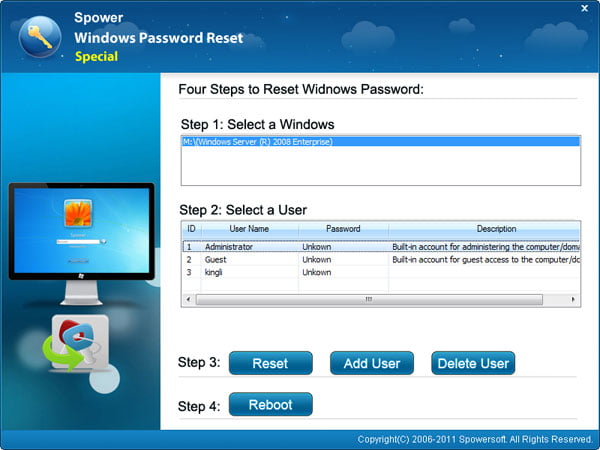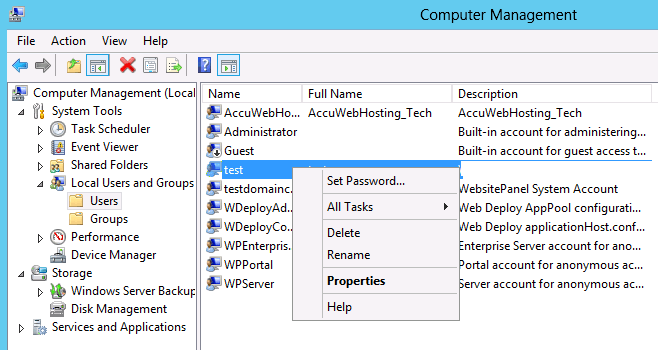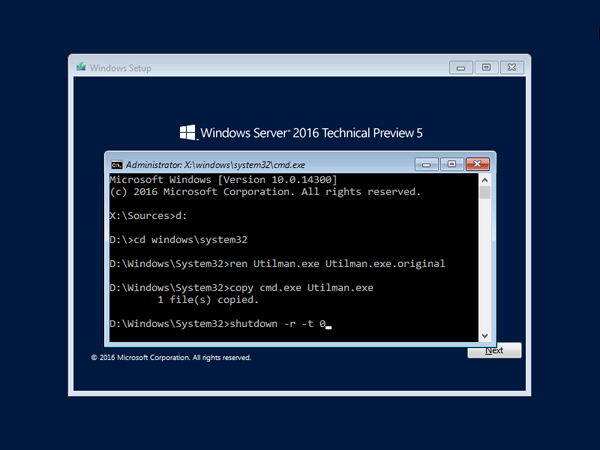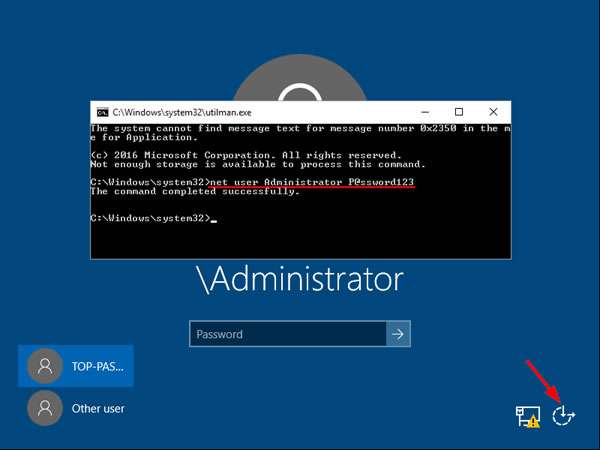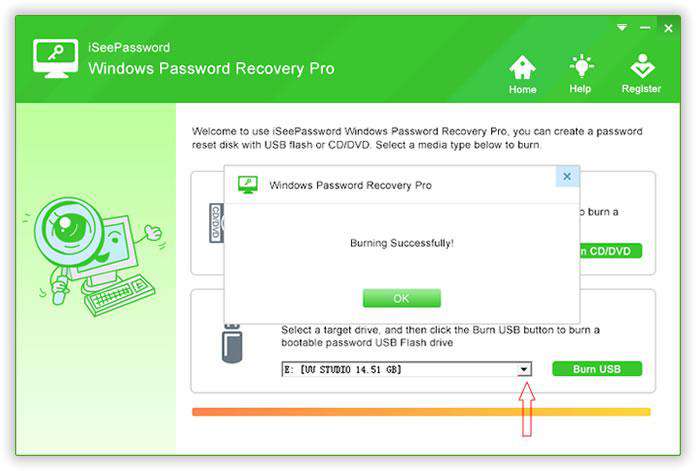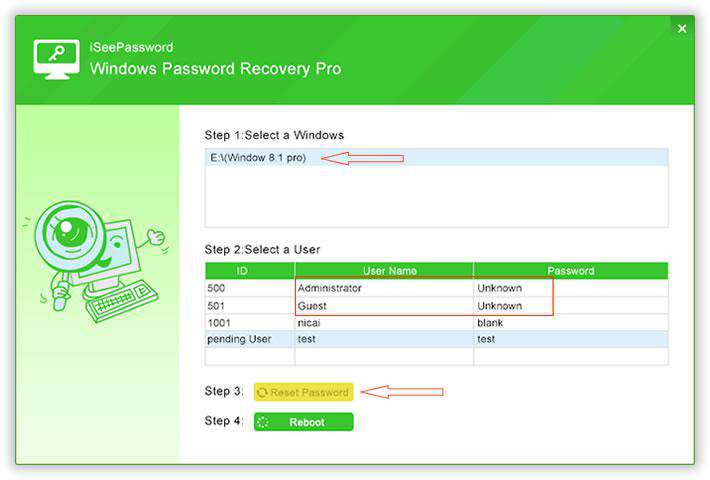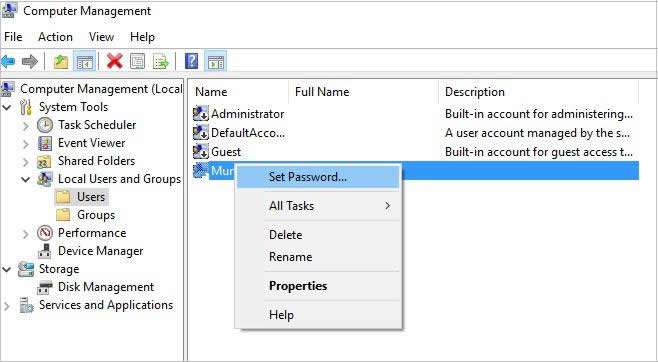- Windows Server 2016 сброс пароля Администратора в SSD RAID. Не подгружаются драйвера SSD. Не видно дисков
- How to Reset Windows 2016 Server Administrator Password [4 Ways]
- How to Reset Forgotten Administrator Password on Windows Server 2016?
- Method #1: Reset Windows Server 2016 Password with Command Prompt.
- Method #2: Reset Windows Server 2016 Password with Windows Password Recovery
- Method #3: Reset Windows Server 2016 Password from Multiple Administrator Account
- Conclusion –
Windows Server 2016 сброс пароля Администратора в SSD RAID. Не подгружаются драйвера SSD. Не видно дисков
Здравствуйте.
Столкнулся с проблемой сброса пароля локального администратора windows server 2016.
А проблема заключается в том, что наш удаленный администратор не активировал windows server 2016 и соответственно восстановить пароль локального администратора через web портал Microsoft не представляется возможным. А сам админ утверждает что пароль который он устанавливал, совершенно точен и по другому быть не может. А если не подходит, то его кто-то поменял. Мне же кажется, что этот человек просто набивает себе цену и здесь же предлагает поддержку 4 компьютеров и этого сервера, где только 1С за невменяемые деньги. Задаю вопрос, а что собственно вы хотите поддерживать, если до вас люди все настроили и работало!? Говорит, как хотите, я просто предлогаю, а вы либо соглашаетесь, либо нет. Периодически нас поддерживал человек, которого вызывали по требованию, с оплатой по часам. И нас все устаивало и прекрасно работало долгие годы.
Но решили обновить все тачки и завести нормальный, настоящий сервер). Оплатили 100к человеку за работу. А через некоторое время, примерно 3 месяца, столкнулись вот с такой проблемой.
Все железо новое:
1. Материнская плата ASUS P10S-M, Socket1151, iC232, 4DDR4, PCI-Ex16, 6SATA3, 4USB 3.0, VGA, mATX, Retail
2. Процессор Intel Xeon E3-1220v6, 3GHz, 8Mb, TDP-72W, LGA1151, tray
3. Память DDR4 DIMM 8Gb PC19200 2400MHz Kingston ECC (KVR24E17S8/8) x 2
4. Твердотельный накопитель (SSD) Samsung 256Gb 860 PRO, 2.5″, SATA3, черный (MZ-76P256BW) x2, стоят RAID’ом на них windows server 2016
5. Жесткий диск Western Digital 1Tb Gold, 3.5″, 7200rpm, 128Mb, SATA3 (WD1005FBYZ)
Выход из ситуации выбран следующий:
С помощью установочного носителя.
Загрузка диагностики в режиме восстановления Windows
Загружаемся с установочного диска или флешки Windows.
В окне выбора языка нажимаем Далее.
В следующем окне нажимаем Восстановление системы.
Далее выбираем опцию Диагностика.
Переименование Utilman.exe
Теперь нажимаем Командная строка.
В открывшейся командной строке переходим на системный диск (это, как правило, C или D, но могут быть E, G, H):
Заходим в системную папку system32:
Переименовываем утилиту Utilman (она нам еще понадобиться):
ren Utilman.exe _Utilman.exe
Копируем cmd вместо Utilman:
copy cmd.exe Utilman.exe
Крестиком закрываем командную строку и нажимаем Продолжить. Система перезагрузится.
Сброс пароля
Когда сервер загрузится и потребует ввода логина и пароля, нажимаем комбинацию клавиш Win + U. Откроется командная строка.
Меняем пароль администратора следующей командой:
net user Администратор 12345678
Теперь можно зайти на сервер под пользователем Администратор и паролем 12345678.
* если используется Windows на английском языке, учетная запись администратора будет Administrator.
* если используется Windows Server и применяется политика сложных паролей система не примет пароль 12345678. Нужно придумать что-то понадежнее.
Все бы ничего, но данным способом это сделать не удается.
Причина:
не подгружаются драйвера для ssd которые стоят raid’ом и на которых установлена windows. Т.е. в окне выбора восстановления определенной ОС ничего нет.
DISKPART=>LIST VOLUME и DISKPART=>LIST DISK, показывает что не томов, не дисков нет.
Ясно дело, что проблема в том, что драйвера не подгружаются и соответственно не удается совершить манипуляции с файлами.
Звонил в сапорт samsung, просил дать ссылочку на драйвера для их ssd диска. Говорят, нет ни каких дистрибутивов драйверов, вшиты они в windows. А спрашиваю, ну как же так, а для чего по вашему функция подгруздки драйверов в режиме восстановления windows предусмотрена? Также сказали, что это не по их части и попросили вежливо отвалить.
Прошу предлагать любые варианты. Оперативность в решении данного вопроса, вот что мне сейчас нужно.
Нуждаюсь в вашей поддержке, в решении данного вопроса. Благодарю.
How to Reset Windows 2016 Server Administrator Password [4 Ways]
When you have forgotten administrator password in Windows Server 2016, things can be a little tricky. The usual password-reset method is to use the password hint information or the password backup that you wrote on the paper, which is advised to do when you set up your account. But what if the password hint no longer exists or can’t find that piece of paper? How can you reset the forgotten Windows Server 2016 password and regain access to your account?
The good news is that you’re not out of luck. There are actually quite a few ways to reset password on Windows Server 2016 and we’ll take a look at them here.
Option 1: Bypass Windows Server 2016 Password with a 3rd Party Tool (the most user-friendly way)
The first option will be using a 3rd party Windows Server 2016 password reset (or recovery) software program with GUI interface — Spower Windows Password Reset. It offers a solid password reset process that allows you to quickly delete/ reset your Windows server 2016 password and back in to system within a few minutes.
Tip: this tool also helps you reset password on any other version of Windows operating system.
Step 1: Download the program on an accessible computer and install it.
Step 2: Open up it and insert a blank USB drive or CD/DVD into the computer. And then click the «USB device» or «CD/DVD» button (depending on what media you choose) on the main interface to create a Windows server 2016 password reset disk. This will take about one minute.
Step 3: Take out the disc and plug into your locked Windows Server 2016 computer. Now power on the machine and set it to boot from the disk (Why do this? Because a computer boots from the drive that has Windows installation by default).
After you set the 1st Boot order to the password disc in BIOS, save the settings and restart the computer.
Step 4: When everything passes, the computer should boot from the password reset disk and get you into the program’s screen, just like the image shown below. You’re ready to unlock the forgotten windows server 2016 admin password.
To do this, simply select Windows Server 2016 from the operating system field, and select the account you want to reset password, then click the Reset button. The program will quickly remove the lost password and set to be Spower@2011 (new password).
One of good features of this Windows Server 2016 password reset software is it comes with a Add User function, which enables you to create a new account with Administrator privilege.
Option 2: Reset Password to Windows Server 2016 with Windows Installation Disk
Resetting a lost password to Server 2016 is pretty easy if you have the original Windows installation disk—assuming, of course, you have one. This involves a couple of steps:
- Boot the server from the Windows Server 2016 Installation disc. When you arrive at Windows Setup screen, press SHIFT + F10 keys to open Command Prompt (or click on Next в†’ Repair your computer в†’ Troubleshoot в†’ Command Prompt).
- With Command Prompt now open, execute the following commands:
ren Utilman.exe Utilman.exe.original
copy cmd.exe Utilman.exe
net user Administrator newpasswords
If you don’t have that installation disk or are not familiar with command lines, the next way to get out of a «lost Windows server 2016 password» predicament is to use an Admin account if you have—move on to the next idea.
Option 3: Have an Administrator Change Windows Sever 2016 password
The next way to bypass a forgotten Windows Server 2016 login password is to have another account on the server change your lost password for you. This will only work if that account comes with administrator level access. In that case, you just sign in with that account to get your password unlocked on Windows Server 2016. Here’s how to do.
- Log on to your Windows Server 2016 system from Remote Desktop with an account that’s set up with administrator privilege.
- Type the word «administrative tools» on the start menu «Search Box» then click on the «Computer Management» item from the search results.
- In the left panel of Computer Management window, navigate the following path: «Local Users and Groups» в†’ Users folder, where you can view the details of the user accounts.
- Now select your account, right-click on it and select «Set Password«. Followed by Proceed to complete the password resetting process.
Now you have access to your account again.
Option 4: Clean Reinstall Windows Server 2016
This is the last-resort fix you really don’t want to try but it’s a certain fix for a Windows Server 2016 password lost problem.
Important note: a clean install of Windows Server 2016 will erase everything from the drive that Windows is installed on and return your computer to the same state it was in the day you first turned it on. So be sure to get all of your important information backed up in somewhere safe before you begin this process.
By Nathel — Last Updated on June 17, 2019
How to Reset Forgotten Administrator Password on Windows Server 2016?
Securing any computer or laptop with a text or PIN password should be #1 priority considering how hacking attempts are increasing every day. Even ransom attacks are only targeting the Windows users to manipulate their computer personal data and any trojan or virus attack can destroy your personal information contained inside your computer. So, it is always recommended by computer experts to keep your computer secured with a complex and tough password.
Obviously, there’s a good chance of forgetting your own Windows server 2016 password and it might you get you locked out forever. The painful part of forgetting password is that you won’t be able to see or access any data in your computer without typing in the right password. If your server 2016 is a domain controller and you can’t login your local administrator password. Just login as local admin in a domain recovery mode. If your Windows 2016 server is domain joined, you can logon with any domain admin account to reset the local administrator password. if it’s not in any domain, you may need to look for other alternative ways to fix it.
That’s why in this article, you will get to learn 3 different ways to reset Windows Server 2016 admin password.
Method #1: Reset Windows Server 2016 Password with Command Prompt.
As you guys already know that Command Prompt can perform some crucial tasks in your Windows computer including resetting your user password. Certainly, it required special command lines to be entered before you can reset your computer password.
Step 1. Insert the Windows Server 2016 bootable disc on your computer and restart your system.
Step 2. On the logon screen, keep pressing the Shift key on your keyboard unless the Command prompt app appears on the monitor.
Step 3. Use the following command to change the utilman.exe application to cmd.exe:
d:
cd windows\system32
ren Utilman.exe Utilman.exe.old
copy cmd.exe Utilman.exe
Step 4. Now, enter the following command line to change your computer administrator password –
“NET USER ADMINISTRATOR TheNewPassword”
Kindly replace “TheNewPassword” with any random characters of your desire which will be your computers new password and press enter to execute the command line. You may restart your PC and use the selected password to login.
Cons –
- Any wrong execution of command may corrupt your hard drive.
- Programming skills are required to perform this method.
Method #2: Reset Windows Server 2016 Password with Windows Password Recovery
If the above method disappoints you then don’t worry since in this part we will be using iSeePassword Windows Password Recovery Advanced program to unlock your administrator password in Windows Server 2016. It is pretty much guaranteed that your computer password will be recovered with this tool. Basically, this program destroys SAM file in your system so that you can login to your system without losing any data. However, first you will be required to make a password reset disk from a different computer because your personal computer is protected.
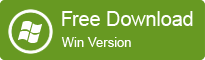
Step 2. The program offers 2 options to produce a password reset disk – CD/DVD and pen drive. Click the button that says “Burn USB” and wait for the program to write all the required files to unlock your PC on the pen drive.
Step 3. Eject the flash drive and plug it back in on your locked Windows server computer that you want to unlock. Reboot your PC and set your computer boot from the USB drive in the BIOS. Then reboot computer and Windows will load the Windows password recovery program upon startup. Simply, select the system and username from the given user list and tap on “Reset Password”.
Take out the pen drive and restart your PC. It is DONE! Your computer is perfectly unlocked!
Method #3: Reset Windows Server 2016 Password from Multiple Administrator Account
Most Windows Server 2016 computers has a guest account setup by default that you could use to reset the password of your main administrator password. Don’t worry, you do not need any password to get into your computer via guest account, granted they only have limited permissions.
Step 1. Turn on your system and login to your computer via guest account.
Step 2. Right-click on “My Computer” and select “Manage” to open the computer management window.
Step 3. Click on “Local Users & Groups” from the given option and select “Users” to expand all the usernames registered on your system.
Step 4. Now, right click on the main username of your computer and check “Set Password”.
Just enter any password that you could remember twice and save it. Reboot your PC and logon to your system with this password now.
Cons –
- Guest account must have administrator privileges.
- Won’t work if you never setup a guest account on your PC.
Conclusion –
Finally, the hazard is over! You may now sit back and relax because you can finally access your Windows server 2016 computer like before. iSeePassword Advanced program has achieved huge success on unlocking all types of Windows computer and it is 100% guaranteed that it can crack all sorts of computer passwords. It is free to try, so you can download it today and test it yourself!