- Астропроцессор ZET
- Файлы и дистрибутивы ZET 7
- ZET — Astrology Software
- Downloads
- ZET 8
- ZET Icons
- How to check that ZET is working correctly
- Backing-up your data and settings
- Upgrading ZET Lite to professional Pro or Geo
- Additional files
- «Calculator of Time» utility
- «Database Converter» utility
- How to install the language module for ZET 8
Астропроцессор ZET
Файлы и дистрибутивы ZET 7
Выпущена в июле 2002.
ZET 7
ZET7LITE.EXE — дистрибутив ZET 7 Lite
выпуск 2.05.2005, 5 211 112 байтZET7RU.EXE — модуль русского языка,
выпуск 14.10.2004, 2 030 216 байт tz-atl.rar — обновление Атласа городов и таблиц изменений исчисления времени от 21.09.2014, 519 210 байт—>upd140823.rar — обновление Атласа городов от 23.08.2014, 385 295 байт- tz151208.rar — обновление таблиц изменений исчисления времени от 8.12.2015, 129 681 байт—>
- upd160409.rar — обновление Атласа городов и таблиц изменений исчисления времени от 9.04.2016 (521 148 байт) upd160509.rar — обновление таблиц изменений исчисления времени от 9.05.2016 (125 Кбайт) —>
Если Вам нужен язык интерфейса программы, отличный от русского, см. раздел «Инструкция по установке языковых модулей» ниже.
2) Сохраните файлы и убедитесь, что их размеры совпадают с указанными, размер смотрите в меню «свойства файла».
3) Откройте файлы. В появившемся окне укажите папку, в которой будет установлен ZET, например, «C:\Program Files\ZET 7\». Если у Вас уже есть предыдущая версия ZET 7, то рекомендуется выполнить установку в директорию, отличную от директории, в которую установлена предыдущая версия, а после установки скопировать Ваши собственные файлы, — базы данных, журнал истории расчётов и др. Нажмите кнопку «Извлечь». В процессе установки будет создана эта папка и на рабочем столе появится ярлык ZET 7.
4) Запускайте программу. Если Вы видите все надписи на английском языке, а не на русском, — переключите на русский, — как это сделать, описано на странице «Вопросы и ответы». Не забудьте прочитать Руководство пользователя (клавиша F1). Вы можете читать Руководство и не запуская ZET, для этого найдите и откройте файл [ZET]\LANGUAGE\Russian\Manual\main.html.
5) Если разрешение экрана Вашего компьютера отличается от 1024×768, то, возможно, потребуется настроить размеры элементов изображения.
6) Если проблем в работе не возникло, Вы можете установить дополнительные компоненты и утилиты:
- Дополнительные тексты ZET
- Файлы швейцарских эфемерид
- Астро-фотоальбом ZET
- Астрологическая картинная галерея ZET
- Звуковые эффекты ZET
- Конвертор баз данных
- Калькулятор времени
Не стесняйтесь задавать вопросы по работе ZET, — e-mail указан на главной странице сайта.
Как проверить правильность работы ZET
Установите следующие исходные данные: 14 мая 1958, 1:30 (GMT+3), Москва.
Установите: Тропический Зодиак, Эклиптикальную Геоцентрическую систему, дома Плацидуса, Средние Узлы (это установки по-умолчанию). Включите в расчёт Хирон.
Выполните расчёт и сравните то, что у Вас получилось с эталонным скриншотом ZET zet-14-05-58.gif (Средние Узлы) и аналогичным расчётом www.astro.com: astrocom-14-05-58.gif (здесь установлены Истинные Узлы).
Если что-то не совпало, у Вас проблемы, разберитесь. Если самостоятельно не получится, пишите.
Как сохранить Ваши данные
Иногда возникнет необходимость перенести программу на другой компьютер, или восстановить её после переустановки операционной системы, или перенести данные из старой версии программы в новую. В этом случае, после установки дистрибутива, требуется скопировать следующие файлы и папки (а также, желательно регулярно делать их резервные копии):
- Папка [ZET]\DBase\ со всеми вложенными файлами, — это базы данных
- Файл [ZET]\CHist.ini — журнал истории расчётов
- Файлы *.ini из папки [ZET]\LANGUAGE\Russian\Config\ — конфигурации программы
Кроме того, следующие файлы, если Вы их модифицировали:
- Файл Virtuals.lst из папки [ZET]\LANGUAGE\Russian\ — каталог фиктивных объектов
- Файл UserPro.lst из папки [ZET]\LANGUAGE\Russian\ — каталог типов двойных карт
- Файлы [ZET]\*.fnt — шрифты
- Файл [ZET]\Asters.dat — каталог астероидов, если Вы вручную добавляли в него астероиды, а не автоматически, сканированием папка Swiss
- Файл [ZET]\AsterFont.dat — символы и русские имена астероидов
- Файл [ZET]\StarFont.dat — символы звёзд
- Собственные интерпретационные тексты (файлы *.txt) в папке [ZET]\LANGUAGE\Russian\Txt\
Обновление ZET до модификаций Pro и Geo
Если Вам не достаточно функций бесплатной модификации ZET 7 Lite, то Вы можете обновить её до модификаций Pro или Geo (или же, при необходимости, модификацию Pro до Geo), описание этих модификаций см. в Руководстве пользователя.
Для обновления ZET до нужной модификации:
1) Зарегистрируйте требуемую модификацию ZET (см. страницу Регистрация).
2) Скачайте и установите дополнительные компоненты: Атлас Мира II, геокарту с точной береговой линией и другие согласно высланной инструкции. Примечание: эти компоненты не обязательны, — если они Вам не нужны, то Вы можете их не устанавливать, — основные функции ZET 7 Pro и Geo не пострадают.
3) Установите регистрационный ключ, который будет Вам выслан по e-mail.
- Дополнительные интерпретационные тексты:
Texts.exe, выпуск 11.07.2005, размер 3 119 КБ, содержит дополнительные интерпретационные тексты на русском языке, отсутствующие в дистрибутиве Lite.
См. также страницу «Библиотека Интерпретационных Текстов».
- Расчётный модуль Швейцарских эфемерид:
swedll32.zip — выпуск 31 марта 2005, размер 210 395 байт.
При разархивации поместите файл swedll32.dll в главную папку ZET, вместо более старой версии этого файла.
- Дополнительные файлы Швейцарских эфемерид:
Swiss3Y.zip 19 026 722 байт.
В дистрибутиве ZET7LITE находятся эфемериды, позволяющие точно рассчитывать планеты и главные астероиды в интервале от 1800 до 2399 года. Дополнительные файлы Swiss3Y дают возможность расчёта в интервале от 3001 г. до н.э. до 2999 г. н.э. Если нужен ещё больший диапазон (от 5401 г. до н.э. до 5399 г. н.э.), то Вы можете найти требуемые файлы на сайте www.astro.com.
Файлы эфемерид при разархивации поместите в папку [ZET]\Swiss.
- Дистрибутив «Астероиды»:
Asteroids.zip 388 Кбайт.
Этот файл совместим только с ZET 7 выпуска не ранее 2004.02.08.
Файл Aster.dat — список 11047 именованных астероидов. Разархивировать в папку [ZET]. Список содержит средние орбитальные параметры астероидов. Для того, чтобы вычислять астероиды с высокой точностью, Вы должны загрузить швейцарские эфемериды нужных астероидов с сайта www.astro.com в папку [ZET]\Swiss. См. «Руководство пользователя».
Программа «Астропроцессор ZET» имеет лицензию на использование Швейцарских эфемерид: Swiss Ephemeris Professional Edition License #181623.
- Дистрибутив «Астро-фотоальбом ZET»:
AstroPhoto.exe 3627 Кбайт.
Клип «Лунный месяц», астрономический фотоальбом.
- Дистрибутив «Звуковые эффекты ZET»:
Sounds.zip 454 КБ.
После разархивации в папке Sounds должны появиться несколько файлов *.wav. Для включения звуковых эффектов, установите соответствующий флажок в окне ZET «Установки, настройки» на странице «Общие установки».
- «Картинная галерея ZET»:
Pictures.zip 370 КБ, иллюстрации Бориса Валеджо,
Hevelius.zip 2966 КБ, иллюстрации из атласа Яна Гевелия.
После разархивации в папке Pictures должны появиться дополнительные файлы *.jpg. Эти иллюстрации можно увидеть, выбрав пункт «Смотреть» в меню планеты, знака Зодиака, окна «Созвездия».
В файл Pictures.txt желательно добавить строки:
При разархивации этих дистрибутивов нужно указать путь к главной папке ZET, например, «C:\Program Files\ZET 7\».
Галерея карт ZET 7
На странице Галерея карт находятся примеры разных вариантов изображения карт, создаваемых Астропроцессором ZET 7, и конфигурации, соответствующие этим вариантам. Вы можете скачать эти конфигурации и установить на своём компьютере.
Утилита «Калькулятор времени»
Калькулятор времени — это небольшая программа, позволяющая преобразовывать календарную дату в юлианскую и обратно, и определять разницу между двумя заданными датами в виде числа лет, дней и т.д.: Скачать (197 Кбайт).
Утилита «Конвертор баз данных»
Утилита ZETDBC позволяет преобразовывать данные из форматов:
- Solar Fire (*.cht)
- Quick*Chart (*.qck)
- JigSaw (*.dat)
- ZET (*.zbs)
в форматы:
- Quick*Chart (*.qck)
- JigSaw (*.dat)
- ZET (*.zbs)
Преобразование в формат Solar Fire отсутствует, но это можно обойти так: Например, для преобразования базы данных из формата ZET в SolarFire нужно преобразовать её в формат JigSaw, а затем, с помощью самого SolarFire импортировать полученный файл формата JigSaw.
Утилита «MPC конвертор»
Утилита MPC конвертор позволяет выполнить импорт данных Центра Малых Планет в каталог астероидов.
Инструкция по установке языковых модулей
Если Вам нужен язык интерфейса программы, отличный от русского, скачайте и установите имеющийся языковый модуль:
ZET7EN.EXE — модуль английского языка,
выпуск 14.10.2004, подготовил Adrian Orlowski, 1 434 989 байт,ZET7BG.EXE — модуль болгарского языка,
выпуск 19.02.2005, подготовил Петър Петров — Eldibor, 186 667 байтZET7ES.EXE — модуль испанского языка,
выпуск 16.01.2005, подготовил F. Bitan, 155 056 байт.ZET7IT.EXE — модуль итальянского языка,
выпуск 14.08.2005, подготовил Franco R., 118 224 байта.ZET7DE.EXE — модуль немецкого языка,
выпуск 14.10.2004, подготовил Peter Rottler, 105 026 байтZET7YU.EXE — модуль сербского языка,
выпусе 7.11.2004, подготовил Aleksandar Cvetkovic, 119 835 байтZET7FR.EXE — модуль французского языка,
выпусе 25.05.2005, ZET7FRupd.rar — обновление от 19.09.2005, подготовил C.K.W. Jean Noel, 113 449 байтZET7CZ.EXE — модуль чешского языка,
выпуск 22.01.2005, подготовил Radim Zacek, 110 822 байтZET7arabic.rar — дистрибутив на арабском языке (Марокко),
выпуск 1.09.2008, подготовил Khalid Noufid, 9.25 МБ
Для нормальной работы программы с модулями, отличными от русского и английского, требуется наличие английского модуля.
Если нужный Вам языковый модуль отличен от русского или английского, то он, вероятно, не полон, например, отсутствует руководство пользователя на национальном языке. В этом случае, при обращении к руководству пользователя (клавиша F1), будет вызываться его английская версия. При отсутствии интерпретационных текстов Вы можете использовать английские, для этого выполните функцию меню библиотеки интерпретационных текстов «Import English Books», при этом английские тексты будут скопированы в соответствующую папку национального языка и станут доступны.
Переключение ZET с одного языка на другой выполняется так:
- Нажмите кнопку «Установки, настройки» на верхней панели инструментов ZET
- В появившемся меню выберите первый пункт «Общие установки»
- В появившемся окне перейдите на закладку «Язык»
- Выберите нужный язык. Например, для болгарского включите третью сверху радио-кнопку и выберите из списка «Bulgarian»
- В появившемся списке конфигурация, имеющимся для этого языка, выберите, например, «BULGARIAN»
- Кнопка «OK» станет активной, — нажмите её, после чего ZET автоматически перезагрузится и появится с интерфейсом на выбранном языке.
Если Вы хотите перевести ZET на язык, для которого ещё нет соответствующего модуля, или хотите доработать имеющийся модуль, читайте «Руководство по локализации ZET» (в руководстве пользователя), а также, скачайте утилиту — Локализатор, её нужно поместить в папку ZET.
ZET — Astrology Software
Downloads
ZET 8
 | ZET 8 Lite freeware ZET 8 Professional Latest release: 183a of 31 October 2010 |
To install ZET 8 Lite in your computer:
Download ZET 8 Lite installer, release 183a of 31 October 2010, 11 MB in size:
- ZET8SETUP183a-EN.exe
or, if have a problem with True Type Font installation:
- ZET8SETUP183b-EN.exe
Download file of upgrades:
- upd140823.rar — Atlas of cities and time zones tables update of 23.08.2014, 385 295 bytes
- tzt140929.rar — time zones tables update of 29.09.2014, 134 300 bytes
Save these files. If you have a slow or unreliable connection, check that the downloaded file’s size is correct (Windows’s «Properties» menu item for the file).
Run the downloaded file and follow the on-screen instructions. The default installation path is C:\Program Files\ZET 8\. With Windows Vista or Windows 7 do not use system folder Program Files (x86), but use e.g. D:\ZET 8\.
This may be changed if you require a different path.
If you have ZET 7, it is not necessary to install ZET 8 over it in the ZET 7 folder — this is not an upgrade, but a different program.
The program is about ready to use.
With Windows Vista or Windows 7 you should to run ZET in administrator mode. To set this mode:
— open menu of ZET shortcut on a desktop (right mouse click),
— choose «Properties» item,
— choose «Shortcut» tab,
— click «Advanced» button,
— check on «Run as administrator» option,
— click «OK» twice.
Run it from the «ZET 8» shortcut on the Desktop.
Do not use ZET in maximized mode with Windows Vista or Windows 7, it dramatically reduces computer speed (but the full-screen mode is allowed).
If still problem, shot the «User Account Control» Windows tool.
If your computer have an Anti-Virus Scaner or FireWall checking an Internet connection, then «zet.exe» application, «zaytsev.com» and «astrozet.net» domains, which used while auto-update, should be listed in acception area of these programs.
If ZET starts with «Error #13» message, then setup ZET «Compatibility with Windows 95» mode. See ZET shortcut, invoke popup menu, choose Properties, Compatibility.
If the auto-update function do not work by any reason, you can do it manually (see «Updating ZET 8 Lite to latest release» chapter below).
If you have ZET 7 on your computer, you can import your existing databases, settings, etc into ZET 8. The import facility is on the Settings menu: select «Import from ZET 7», and follow the instructions of the import wizard.
You may need to adjust the size of chart elements. See Chart Settings, «Size».
A TrueType font is automatically installed — see Chart Settings, «Fonts», «TrueType Font» option. When selected, the correct glyphs for planets should display on the chart wheel. If not, you will need to install the font manually as follows:
1. Open Windows Control Panel
2. Select «Fonts»
3. Select the «File» menu
4. Select «Install font. »
5. In the window which appears set the folder path to the ZET 8 installation folder
6. Select the line «WinstarTT», and click «OK»
You should now be able to use this font in the program.
If you wish, you can install additional files and utilities:
- ZET 8 sound files
- The Hipparcos star catalog
- Textures for planet surfaces
- Additional interpretation texts
- Additional Swiss Ephemeris files
- ZET astronomical photo-album
- ZET astrological art gallery
- Database converter
- Time Calculator
See «Additional Files» chapter below.
ZET Icons
If default ZET icon for desktop do not satisfied your requirements, you may choose any other icon displayed above.
How to check that ZET is working correctly
Set following event data: 14 May 1958, 1:30 (GMT+3), Moskva, Russia (55n45 37e35).
Set: Tropical Zodiac, ecliptical geocentric system, Placidus houses, Mean Nodes (default settings). Include Chiron in the calculation.
Calculate the chart and compare the results with the ZET screenshot zet-14-05-58.gif and the screenshot at www.astro.com: astrocom-14-05-58.gif (True Nodes).
If anything is different, you may have a problem. If you cannot resolve it, e-mail me.
Backing-up your data and settings
Situations may arise in which it is necessary to transfer the program onto another computer, or to restore it after reinstallation of the operating system, or to transfer data and settings from an old version of the program to a new one. In these case, after installation of the latest distribution kit, you will need to copy the following files and folders over from the back-up media. It is desirable in any case to make back-up copies of these on a regular basis. (In the following list [ZET] stands for the folder where ZET was installed):
- [ZET]\DBase\ folder with all files — Databases,
- [ZET]\CHist.ini file — History of calculations log,
- *.ini files from [ZET]\LANGUAGE\English\Config\ folder — ZET configuration files.
If you have nodified any of the following files, you will need to transfer them:
- Virtuals.lst file from [ZET]\LANGUAGE\English\ folder — the catalog of virtual objects,
- UserPro.lst file from [ZET]\LANGUAGE\English\ folder — the catalog of dual chart types,
- [ZET]\*.fnt files — ZET fonts,
- [ZET]\Asters.dat file — the catalog of asteroids (if you manually added asteroids to it, instead of automatically scanning the Swiss folder),
- [ZET]\AsterFont.dat file — the glyphs for asteroids,
- [ZET]\StarFont.dat file — the glyphs for stars,
- Your own interpretation texts (*.txt files) in [ZET]\LANGUAGE\English\Txt\ folder,
- Orb tables (*.asp files) in [ZET]\ASPECTS\ folder.
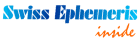
Upgrading ZET Lite to professional Pro or Geo
You may read about professional ZET versions Pro and Geo at the ZET features page. To upgrade ZET to the required version:
| 1) | Purchase a Registration Key for the ZET version you require (see the Registration page). |
| 2) | Read the User Instruction for installation of ZET Professional. |
| 3) | Install the registration key according this Instruction. |
| 4) | Install the professional upgrade as described above in the «Updating ZET 8 to latest release» chapter, or professional installer. |
| 5) | [Geo] Install a topographical map (optional). |
Additional files
You can install the following additional files:
- Set of Lots of Hellenistic Astrology Greek_Lots.zip, unpack to [ZET]\PARSES\ folder.
«ZET UnRAR» — utility for unpacking RAR-files (just exisits in ZET 8 installer):
ZETUnRAR-Ins.exe — Installer.
«ZET UnRAR» designed for installation of ZET updates (in RAR-format), in case of impossibility to install them with ZET auto-update function. While installing «ZET UnRAR» specify the path for ZET folder. After installing you can see the «ZET UnRAR» shortcat on the computer’s desktop.
How to use «ZET UnRAR»:
1. «ZET UnRAR» should located in ZET folder. Also here should be located files, which you wish to unpack.
2. When «ZET UnRAR» opened, then will appears the list of RAR-files, located in ZET folder.
3. To unpack these files (of file) you can check it in the list and click «Unpack» button.
4. After unpacking you may remove RAR-files to any other place.
DBaseFamous.rar — The Database of famous persons with photos, sorted by rising sign. 6074 KB in size.
Additional ZET fonts:
— Font0310.rar, contains a variant of ZET font with more bigger glyphs (Font0310.zfn file).
— FontSD.zip, contains a variant of ZET font (file FontSD.zfn) and asteroids gliphs file (AsterFont.dat). Created by Sergey Dmitriev. Before unzipping you can rename existing AsterFont.dat file, if you wish to safe it.
Additional TrueType astrological fonts:
Fonts3.zip, contains 3 fonts (created by Paul Hysen):
— Zastro Modern Pictorial — a font that displays modern images of the zodiac signs,
— Zastro Joytish — this font displays images of the traditional Vedic (Joytish) zodiac signs,
— Zastro Joytish Fine — same as Zastro Joytish, except that the images are in the form of line drawings.
ZetFonts5.zip, contains 5 fonts (created by Paul Hysen):
— ZastroGR shows a graphical image for a zodiac sign (improved 21.08.2006),
— ZastroAN shows the actual zodiac constellation as it appears in the sky,
— ZastroSG uses Stargate zodiac symbols from the Sci-Fi series Stargate SG-1,
— ZastroIM contains the line drawings of the zodiac signs,
— ZastroMD has medieval representations of the zodiac.
ZET_Chinese_Fonts.ZIP — 3 astrological fonts of Chinese style.
How to install fonts see F.A.Q..
Sound files (ZET 7 and ZET 8):
Sounds.exe (11.07.2005) 497 KB.
After unzipping, a selection of .wav files should appear in the «Sounds» folder. To turn sound effects on, select the option in the General Settings window.
Hipparcos star catalog (ZET 8):
HIPPARCOS.exe, (12.07.2005) 2 282 KB.
This star catalog enables the Cosmos and Sky tableaux in ZET to display 200000 stars.
Textures for planet surfaces (ZET 8):
TEXTMAPS.exe, (12.05.2005) 24 160 KB.
For the Cosmos tableau, to display photorealistic images of planet and satellite surfaces.
Additional Swiss Ephemeris files:
Swiss3Y.zip 19�026�722 bytes in size.
The installer for ZET7LITE contains an ephemeris which calculates precisely positions of the planets and main asteroids only in time range from 1800 to 2399. The additional Swiss3Y files extend this interval from 3001 BC to 2999 AD. If you want a greater range (from 5401 BC to 5399 AD), you can get ephemeris files from www.astro.com.
When unzipping, put the ephemeris files into the [ZET]\Swiss folder.
Asteroids.zip 388 KB, Aster.dat file — list of 11047 named asteroids. Extract to the main ZET folder. This list contains average orbital parameters of asteroids. To calculate asteroids’ positions with higher accuracy, you can download Swiss ephemeris data for specific asteroids from www.astro.com into the [ZET]\Swiss folder. See the User Manual for instructions.
AstroPhoto.exe 3 627 KB, ZET astronomical photo-album.
Planets-H.zip 172 KB, Small collection of astronomy pictures for ZET astronomical photo-album. Unzip to ZET\Jpg folder.
Art Gallery:
Hevelius.zip 2966 KB, pictures from the Atlas of Jan Hevelius,
Pictures.zip 370 KB, pictures by Boris Vallejo.
After unzipping, the [ZET]\Pictures folder should contain additional JPG files. The illustrations can be displayed by selecting «View» in the pop-up menu of a planet or Zodiac sign, and from the Constellation window menu.
You may need to add the following lines to the Pictures.txt file in the ZET installation folder:
 Arabic GUI for ZET 8 (prepared by Ziyad T. Allawi, Baghdad, Iraq): ZET8ArabicGUI.rar
Arabic GUI for ZET 8 (prepared by Ziyad T. Allawi, Baghdad, Iraq): ZET8ArabicGUI.rarWhen unzipping these files it is necessary to specify a path to the main ZET folder, for example,
«C:\Program Files\ZET 8\».
«Calculator of Time» utility
The time calculator is a small program which converts calendar dates to astronomical Julian Days and vice versa, and can also calculate the difference between any two dates as a number of years, days, etc.
Download (197 KB).
«Database Converter» utility
The ZETDBC utility, version of 25 May 2007, allows you to convert nativity data between the following file formats:
| From: | To: |
| Solar Fire (*.cht) | Quick*Chart (*.qck) |
| Quick*Chart (*.qck) | JigSaw (*.dat) |
| JigSaw (*.dat) | ZET (*.zbs) |
| ZET (*.zbs) |
The facility to convert directly to Solar Fire format is not present. Instead, to convert a database from ZET format to Solar Fire format, you can first convert it to JigSaw format, and then use Solar Fire itself to import the JigSaw file.
How to install the language module for ZET 8
If you want to use an interface language different from English, download and install one (or any) of the following current ZET 8 language modules:
ZET8FR.ZIP — French language module
release 19 August 2006 by C.K.W. Jean Noel, 2 MB in size,
To install the language module open this file, specify the path to main ZET folder, e.g., «C:\Program Files\ZET 8» and follow unzipping dialog.
To switch ZET from one interface language to another:
- Click the «Options» button on ZET’s Toolbar
- From the menu, select the first item «General Settings»
- In the dialog window which appears, select the «Language» tab
- Select the language you require. e.g., for French click the third radio-button, and choose «French» from the list
- The lower panel shows a list of configurations available for this language. Select any one.
- The «OK» button is active — click it. ZET will closed
- Run ZET again and it appears with French interface.
If national language interpretation texts are absent or not complete, you can use the English texts. Selecting the Library of Interpretation Texts menu option «Import English Books» will result in the English texts being copied to the current national language folder.
 ZET7LITE.EXE — дистрибутив ZET 7 Lite
ZET7LITE.EXE — дистрибутив ZET 7 Lite  ZET7RU.EXE — модуль русского языка,
ZET7RU.EXE — модуль русского языка,  ZET7EN.EXE — модуль английского языка,
ZET7EN.EXE — модуль английского языка,  ZET7BG.EXE — модуль болгарского языка,
ZET7BG.EXE — модуль болгарского языка,  ZET7ES.EXE — модуль испанского языка,
ZET7ES.EXE — модуль испанского языка,  ZET7IT.EXE — модуль итальянского языка,
ZET7IT.EXE — модуль итальянского языка,  ZET7DE.EXE — модуль немецкого языка,
ZET7DE.EXE — модуль немецкого языка,  ZET7YU.EXE — модуль сербского языка,
ZET7YU.EXE — модуль сербского языка,  ZET7CZ.EXE — модуль чешского языка,
ZET7CZ.EXE — модуль чешского языка,  ZET7arabic.rar — дистрибутив на арабском языке (Марокко),
ZET7arabic.rar — дистрибутив на арабском языке (Марокко),  ZET8FR.ZIP — French language module
ZET8FR.ZIP — French language module 


